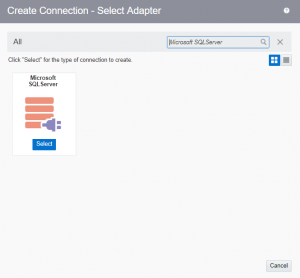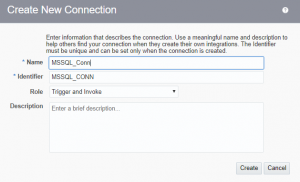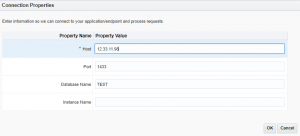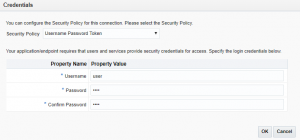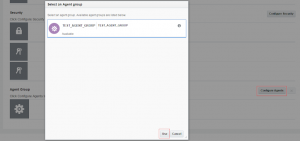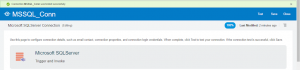Microsoft SQL adapter in Oracle Integration Cloud
In this article, we are going to explain MS adapter, its capabilities and how to create a connection with MS SQL server that resides in the on-premises network.
Micrsoft SQL server Adapter capabilities
The Microsoft SQL Server Adapter enables to integrate the Microsoft SQL Server database residing behind the firewall of your on-premises environment with Oracle Integration Cloud Service through use of the on-premises connectivity agent.
The Microsoft SQL Server Adapter provides the following capabilities:
- Execution of stored procedures in the Microsoft SQL Server database
- Execution of DML statement such as Select, Insert, Update, and Delete using the Run a SQL Statement option
- Support for generating XSD from PureSQL. This feature generates an XSD from a PureSQL statement provided by dynamically querying on the table.
- Support for polling new and updated records for processing in the Microsoft SQL Server database
Let’ see how to create MS SQL connection:
- Login into the Oracle Integration Cloud console and click on the Connections
- Click on the Create button from Top right corner
- Search for the Microsoft SQL server and select the adapter
- Enter the name (MSSQL_Conn) and click on the Create button
- Click on Configure Connectivity button, enter below information and click OK button
- Host: Database host or IP
- Port: Database port number
- Database Name:Database name
- Click on the Configure Security button, enter below information and click OK button
- UserName: Database user name
- Password: Database password
- Confirm Password: Reconfirm database password
- Click on Configure Agent and select the available agent (TEST_AGENT_GROUP) Click on the Use button
-
Click on Test button from the upper right corner. If everything is correct then the progress bar will reach 100%