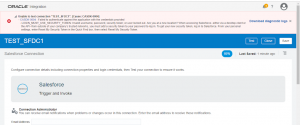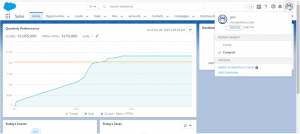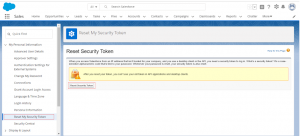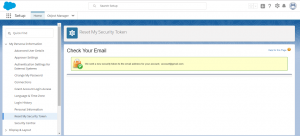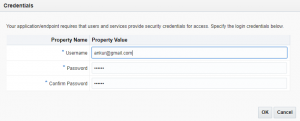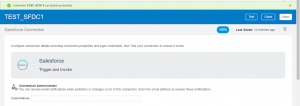CASDK-0004 : Failed to authenticate against the application with the credentials provided LOGIN_MUST_USE_SECURITY_TOKEN
While creating the Salesforce connection in Oracle Integration Cloud you may encounter below issue
Unable to test connection “TEST_SFDC1”. [Cause: CASDK-0004]
CASDK-0004 : Failed to authenticate against the application with the credentials provided
LOGIN_MUST_USE_SECURITY_TOKEN: Invalid username, password, security token; or user locked out. Are you at a new location? When accessing Salesforce–either via a desktop client or the API–from outside of your company’s trusted networks, you must add a security token to your password to log in. To get your new security token, log in to Salesforce. From your personal settings, enter Reset My Security Token in the Quick Find box, then select Reset My Security Token.
In order to resolve this issue, we have to Reset the Security Token in Salesforce application and use this token along with the password.
Reset Security Token in Salesforce
- Login into the Salesforce application from here
- Click on the View Profile from the top right corner and click on Setting button
- Click on the Reset My Security Token navigation from the left panel and then Click on the Reset Security Token button
- Once clicked on the Reset Security Token button a token will be sent to a configured email id
Update password in Salesforce Connection in Oracle Integration
Append the token with the Salesforce password. For example, if Salesforce password is “Welcome@123″ and Security Token is “MjewewemisdweiwnEerer11wFiU65S”, Then password must be as follows:
<SFDC_PASSWORD><TOKEN>
For Example:
Welcome@123MjewewemisdweiwnEerer11wFiU65S
Now the combination of password must be used in order to create successful Salesforce connection
Let’s go back into Integration Cloud and configure the password as above
- Click Configure Security button from the Salesforce connection page and enter the password (as mentioned above)