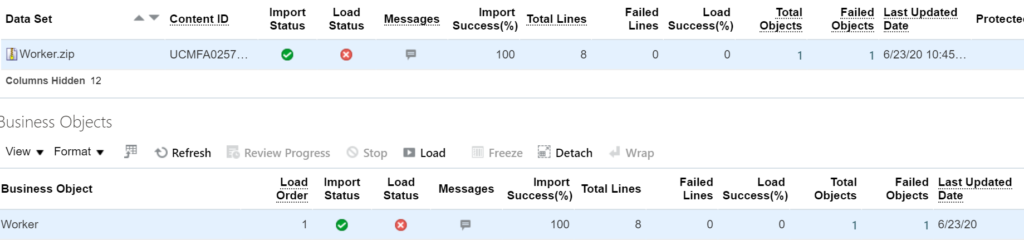HCM Data loader in Oracle Integration
Oracle Integration Cloud leverages HCM adapter to load data into HCM via the Data loader option. HCM Data Loader is a powerful tool for bulk-loading and maintaining data. The data can be from any source. You can use HCM Data Loader for data migration, ongoing maintenance of HCM data, and coexistence scenarios, where core HR data is uploaded regularly.
The article focuses on how to use an HCM adapter to load data into HCM.
Useful link
ERP Adapter in Oracle Integration Cloud
Oracle Autonomous Transaction Processing Adapter in OIC
HCM Adapter in Oracle Integration
YouTube channel to learn via videos
Below is the use case which I’m going to cover here:
- Create a scheduled integration
- Pick up a Worker zip file from FTP location
- Use HCM adapter to load the data file
- Use the HCM adapter to extract the status of the data loader job.
Follow the below steps in order to achieve integration.
- Create a scheduled based integration and name it as “HCM_Data_Loader_Integration”
Configure FTP to read Worker file
- Drop the FTP adapter on the canvas just below the scheduled activity to read the Worker zip file.
- Enter the endpoint name as “ReadWorkerFile“
- Configure below option and click on the Next button
- Select Operation: Read a File
- Select a Transfer Mode: ASCII
- Input Directory: /home/opc/In
- File Name: Worker.zip
- From the next screen select “No” of Do you want to specify the structure for the contents of the file? option
- Finish the Wizard.
Configure HCM adapter for Data load
- Drop the HCM adapter on the canvas just below the FTP adapter. See this article on how to create HCM connection
- Enter the endpoint name as “LoadWorkerData” and click on the Next button.
- From the next screen, select “Import Bulk Data using HCM Data Loader(HDL)” option and click on the Next button.
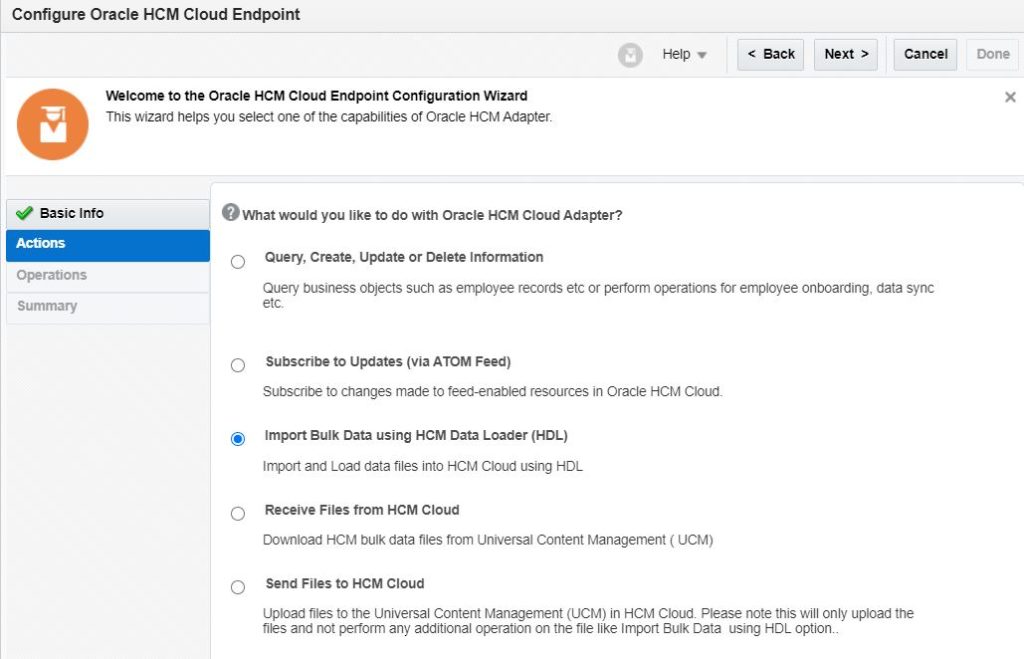
- From the next screen, configure the below options and finish the wizard.
- Select the “Submit an HCM Data Loader job”
- Select “FAFusionImportExport” security group
- Select “hcm$/dataloader$/import$” Doc Account
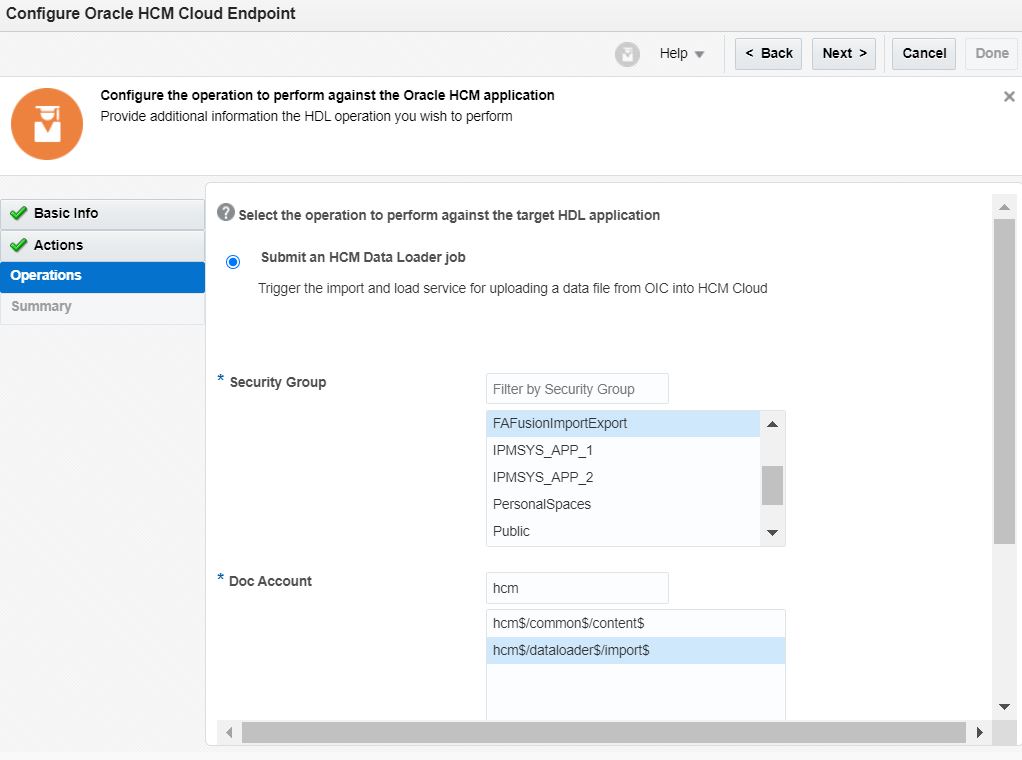
- Edit the “LoadWorkerData” mapper and map below fields
- ICSFile/FileReference -> importAndLoadData/FileReference
- ICSFile/filename-> importAndLoadData/filename
Extract the status of HCM data load
Once the HCM data loader will be called it will send the process id in response which can be used to get the status of HCM Data loader job.
- Drop the HCM adapter again just below the HCM adapter
- Name the endpoint as “ExtractStatus” and click on the Next button
- From the next screen, select “Import Bulk Data using HCM Data Loader(HDL)” option and click on the Next button.
- From the next screen, select “Query the status of an HCM Data loader job submitted by this flow” and finish the wizard.
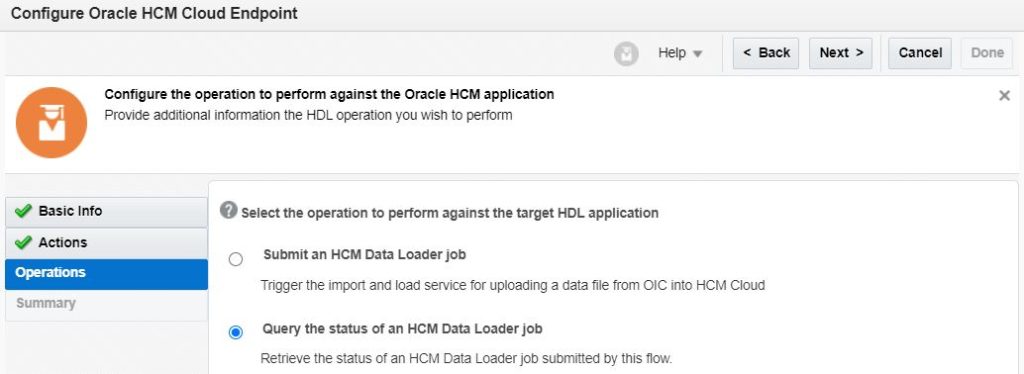
- Edit the “ExtractStatus” mapper and map below
- importAndLoadData Response/ProcessID-> getDataSetStatus/ProcessID
Required conigfuration is completed. Let’s activiate the integration and do a testing.
Test the Integration
- Submit the Integration and see the Integration should be successful.
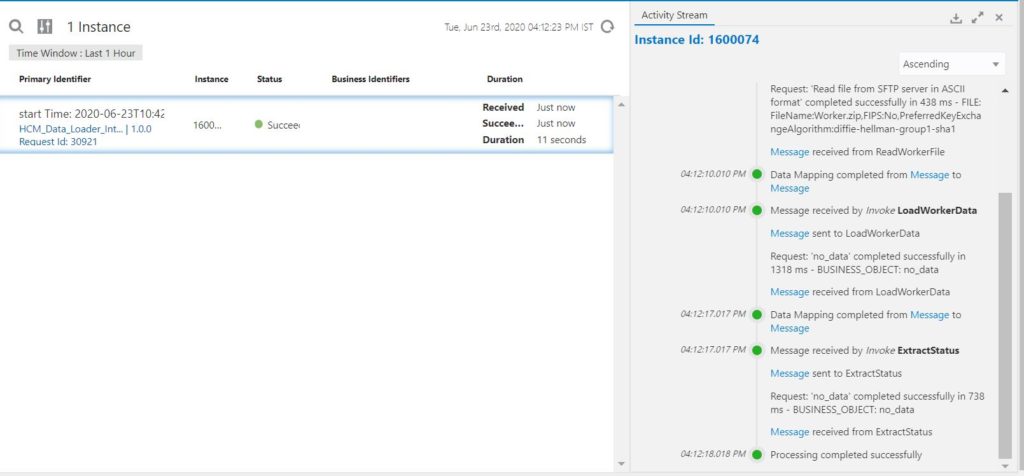
- Login into HCM and go to Data Exchange -> Import and Load Data. See the file has been uploaded here.