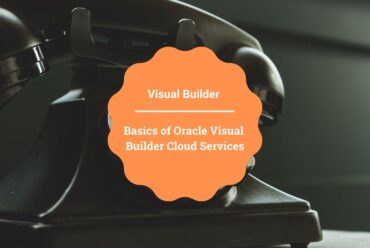Service Connection in Oracle Visual Builder
In this article, we are going to discuss what is Service Connection in Oracle Visual builder (VB), and the steps to create Service Connection.
What is service Connection?
To access data from some external application we can use rest services. In Oracle Visual Builder the Rest APIs are consumed using Service Connections.
Service Connections in Oracle Visual Builder are one of the building blocks that help to communicate with external applications.
To work with external applications we need to establish a connection between the visual application and external applications. That can be done by specifying the details like connection details, properties, and type of endpoint method.
Ways to create Service Connection
Service Connection can be created in three different ways as follows:
1. Select from Catalog
2. Define by Specification
3. Define by Endpoint
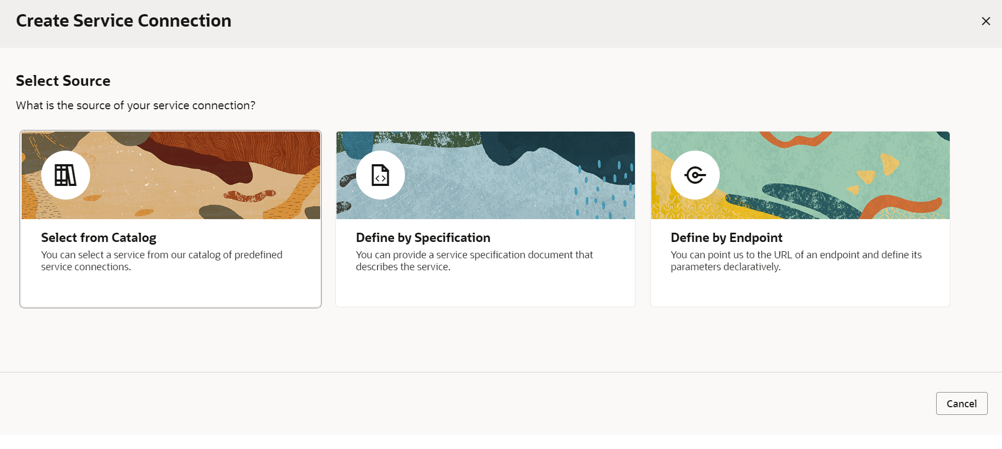
The following sections describe how to create a Service Connection using the available three options:
1. Select from Catalog
We can select this option only when we have access to at least one of the backends like Oracle Cloud Applications, Oracle Integration, or a Custom Backend.
Creating a service connection using Select from Catalog saves a lot of time as such regular processes of establishing the connection, authenticating, and adding headers, and parameters as they are already available in the backend. We can directly select the available endpoints and make use of them.
The Select from Catalog option will show you the associated Oracle Cloud Applications, Integrations, or other backend server instances’ services and endpoints.
Following are the steps to create connections using the Select from Catalog option:
- Go to Services in the Navigator and click on + Service Connection.
- Click Select from Catalog from the available three options.
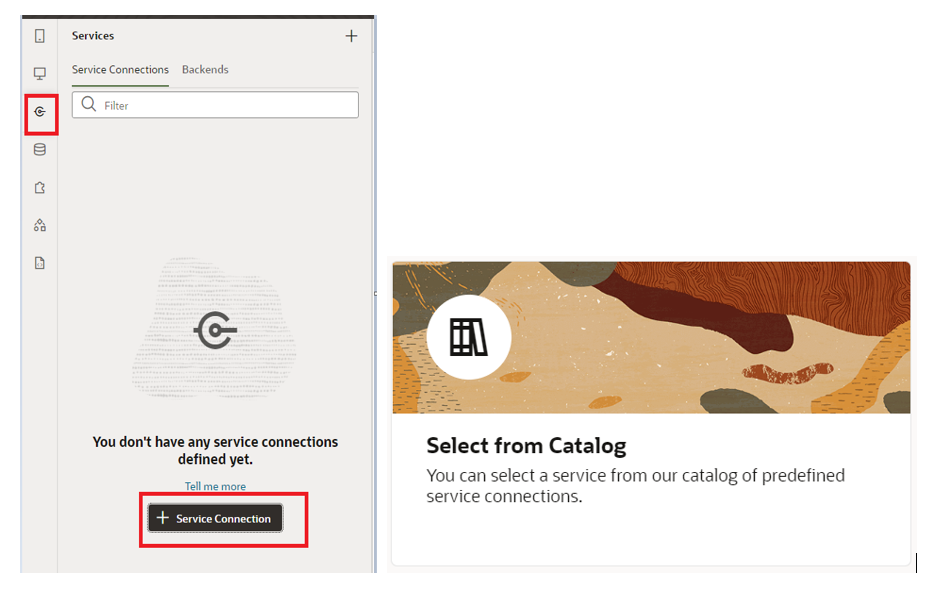
- Click on the required service from the available services from the service catalog as shown in the following screenshot:
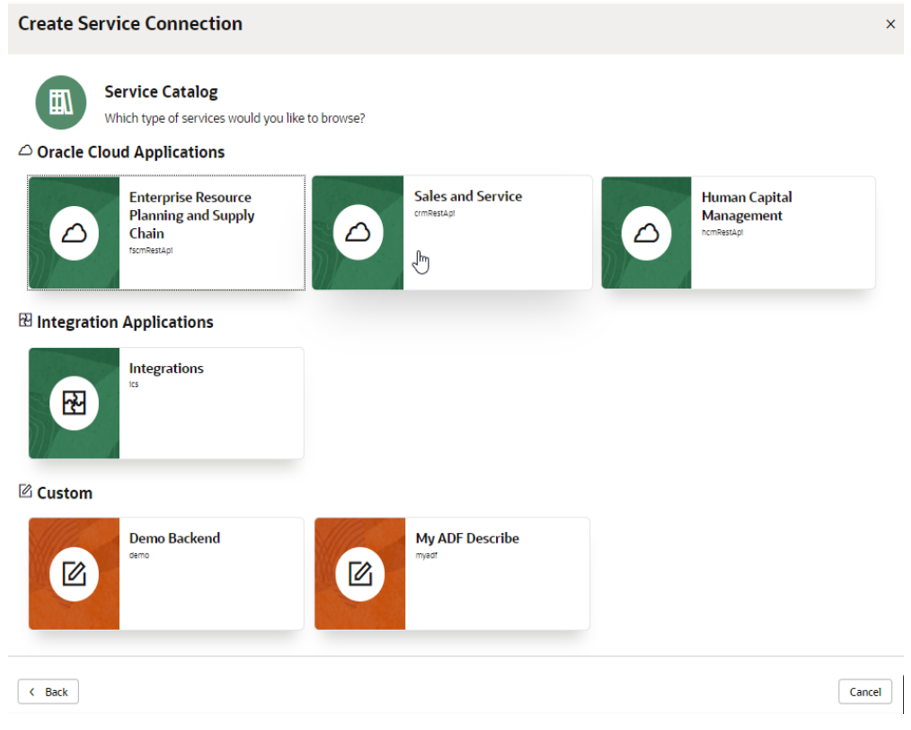
- Select the REST endpoints from the list of endpoints and click on Create button as shown in the following screenshot:
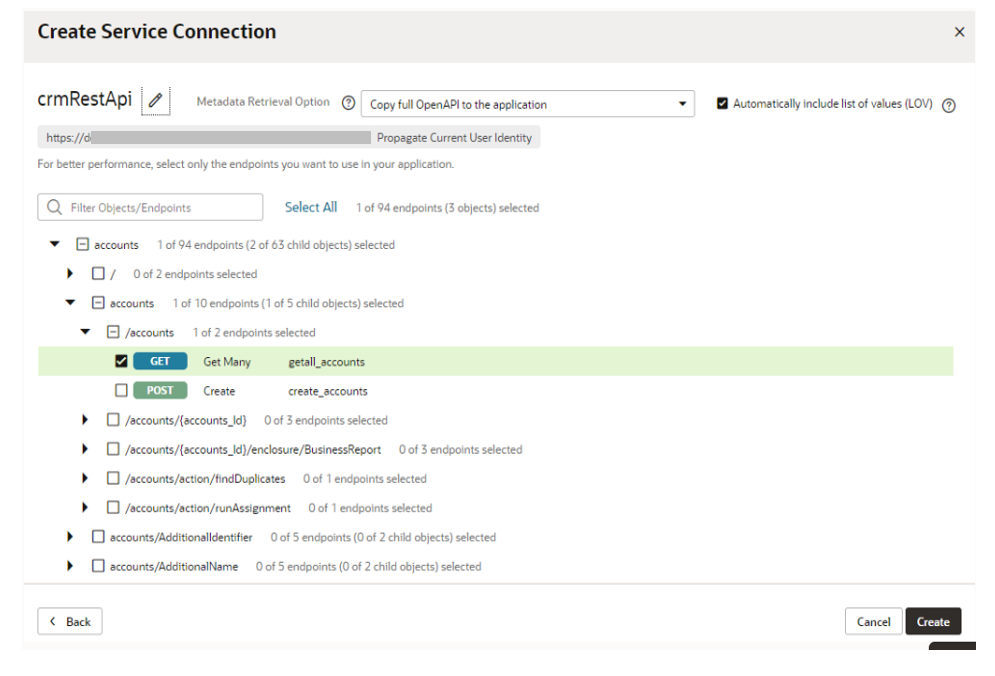
A Service Connection will be created with the selected endpoints.
2. Define by Specification
We can select the Define by Specification option only when you know the URL of the Open API/ Swagger or Oracle ADF describe file that describes the service. We can also upload the specification file if we have it in our local system.
Therefore, the prerequisites to create a service connection using Define by Specification would be the Service Specification. It may be a Web Address or the Document, which holds all the service descriptions.
Following are the steps to create a service connection using Define by Specification:
- Go to Services in the Navigator and click on + Service connection.
- Click Define by Specification from the available three options.
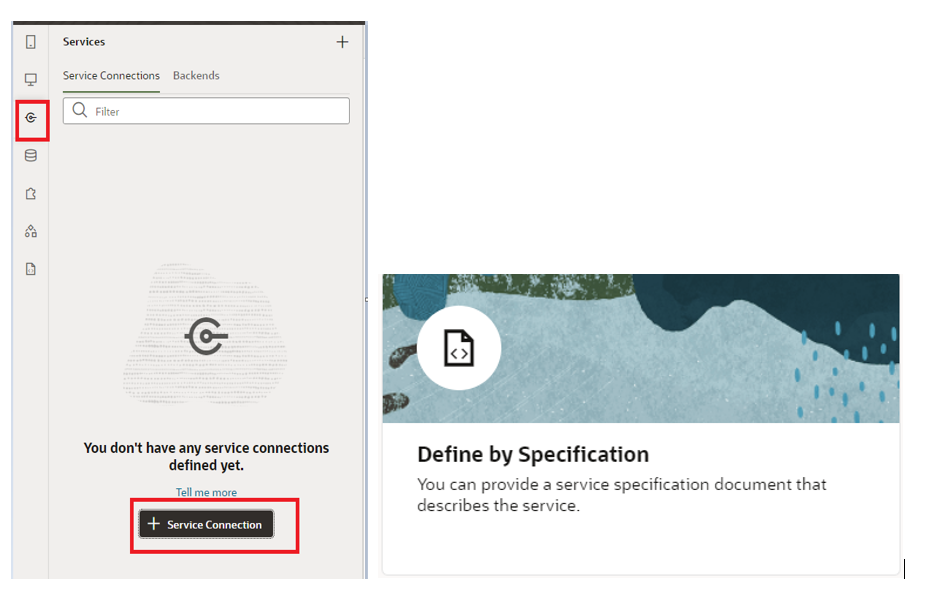
- Enter a name for the connection in the Service name field.
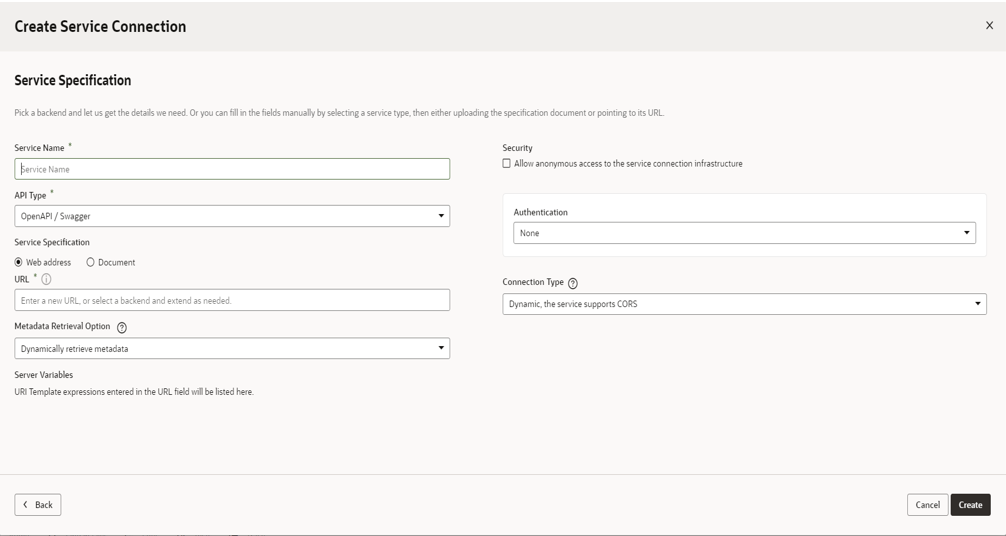
- Select the API Type for the service and we can see the following options:
- Open API / Swagger
- ADF Describe
- ADF Describe (cache-enabled)
We can either Select Open API / Swagger if we have an Open API /Swagger specification for your service or Select ADF Describe if we have an ADF Describe file for our service.
- Next, we have to select the location of the Service Specification document from the available options.
Choose Web Address and enter the URL of the service description if it has a URL or choose a document if you have one on your local system.
When you have chosen ADF Describe, click on the Next button. Once you have selected the resources and endpoints you want to add, click on Create button.
This is how a Service Connection can be created using the Define by Specification option.
3. Define by Endpoint
You can create a connection from an endpoint if you know the base URI of service and can provide the necessary parameters, such as authentication details and an example of the response body.
We can create service connections for GET, PUT, POST, DELETE, OPTIONS, HEAD, PATCH, and TRACE methods.
We have different action hints like Get one, Get Many, Create, Update, Delete, and Custom available in VB which helps UI components to pick up the correct endpoint.
Following are the steps to create a service connection using Define by Endpoint:
- Go to Services in the Navigator and click on + Service Connection.
- Click Define by Endpoint from the available three options.
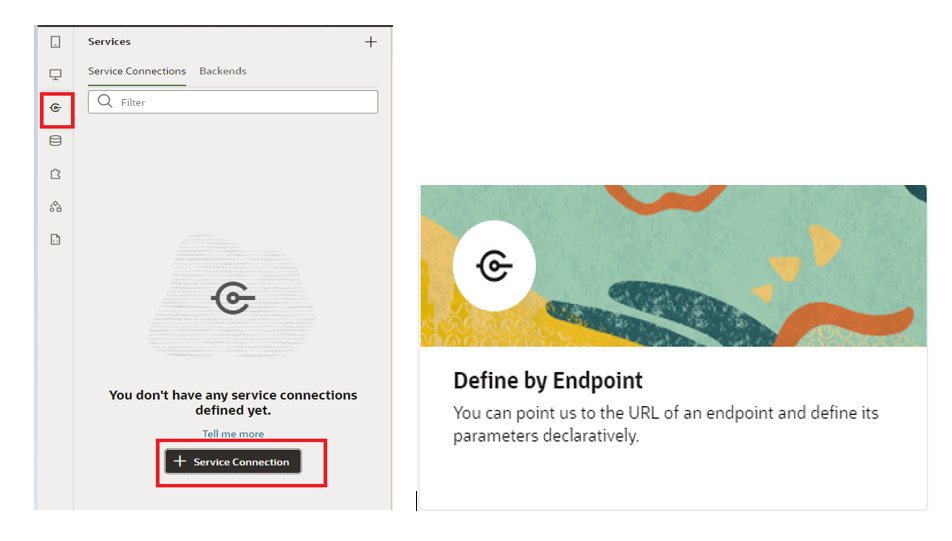
- We need to select the HTTP method and enter the endpoint URL. If you know what type of action, you want to perform, select it in the Action Hint drop-down list.
For example, if you select a GET method, you can choose to Get Many to retrieve multiple records or Get One to retrieve a single record based on our requirement and click Next button as shown in the following screenshot:
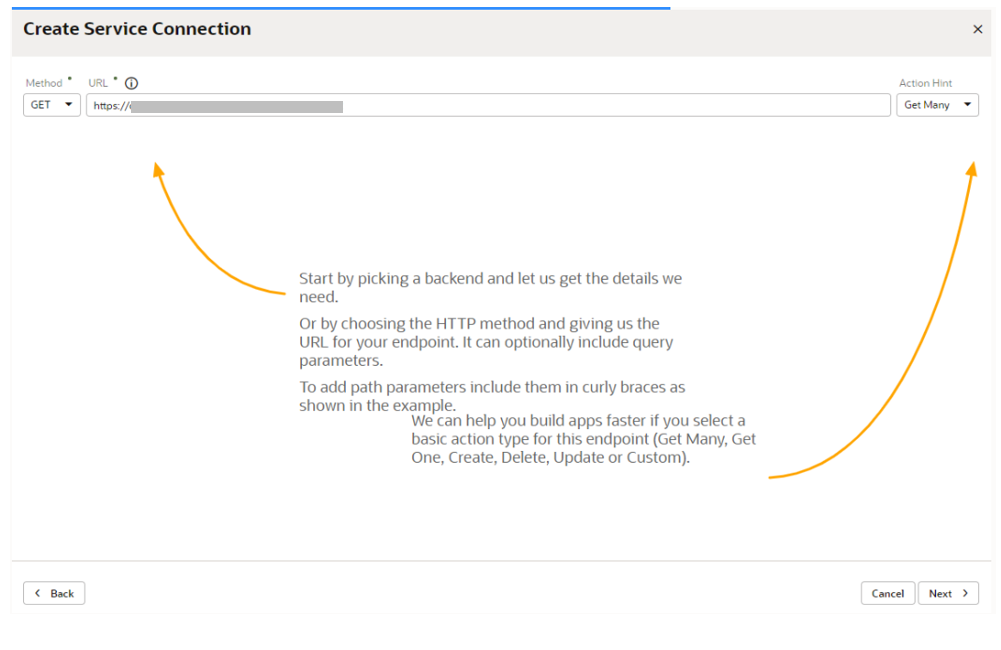
- In the Overview tab, provide a meaningful name for the service connection as shown in the following screenshot:
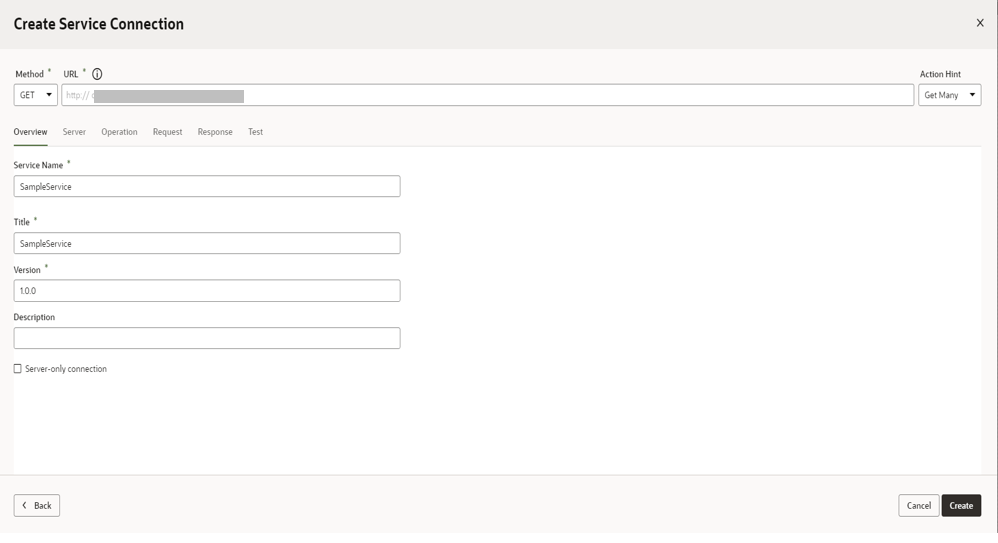
- Click on the Request tab to add Query parameters, Headers, and sample Body of the specified end point if any as per the following screenshot:
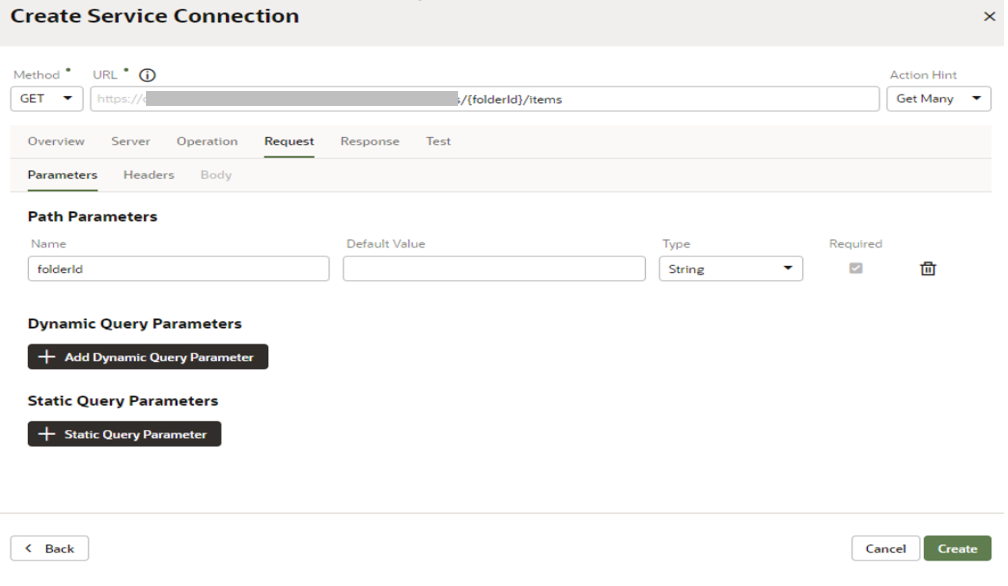
- Click the Response tab, and enter the sample response body of the endpoint.
- Click on the Test tab to test the request and click on Send Request to view the response returned by the REST API.
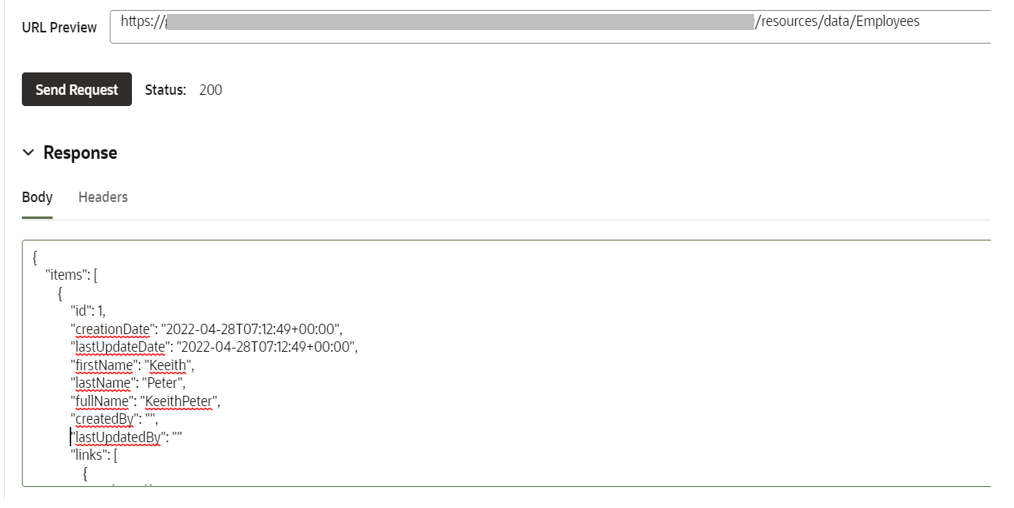
- Click on Create when you are sure that the request and response are as expected.
This is how you can create the Service Connections in Oracle VB.
If you liked the article, please like, comment, and share.
Please look at my YouTube channel for Oracle Integration related videos and don’t forget to subscribe to our channel to get regular updates.
Further Readings
Read files from Object Storage in Oracle Integration
Access Object Storage from Oracle Integration
FTP adapter in Oracle Integration Cloud(OIC)
Form region to insert a record into a table in Oracle APEX
Master-Detail Page in Oracle APEX