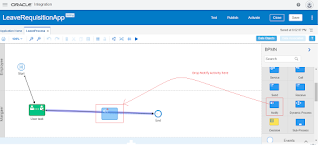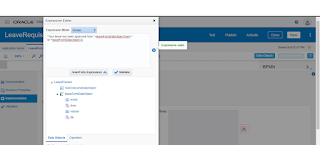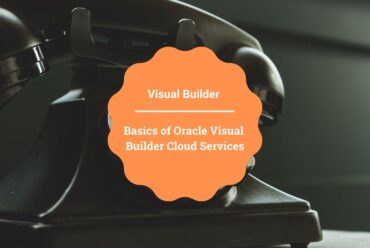Enable notification in 5 minutes: Oracle Process Cloud Service
Would you like to notify the user to take action (approve/reject) or just simply notify that some action has happened in middle of the process? Here is the article which helps you to enable the notifications in Oracle Process Cloud Service.
This article will not take more than 5 minutes to complete. Oracle PCS provides the Notify activity which allows us to send email notifications.
I’m extending my previous blog to enable the notification. So please check the article before you proceed further.
In the PCS, first, we have the turn on the from address. Please see the blog to see how to configure from address so that email can be sent.
Let’s see how to configure the Notify activity.
- Open the LeaveProcess and drop the Notify activity from the System Pallete between User Task and End activity
- Select the Notify activity and click on the Open Properties
- Select the Expression parallel to the “To” field. Here we can add hardcoded or dynamic recipient. We’ll take “To” from the Leave Form. Select the Simple from the Expression Mode and enter below expression
leaveFormDataObject.email
- Select the Expression parallel to the “Subject” field. Here we’ll hardcode the subject as “Your leave has been approved“
- Select the Expression parallel to the “Body” field and enter below dynamic expression
“Your leave has been approved from “+leaveFormDataObject.from+” to”+leaveFormDataObject.to
- We can configure Cc, Bcc, Reply also. For the time being leave as it is
- Now save the process. Before we test the Integration, we have to Publish the Process. Publish the process and Test.
- Open the Leave Process form and enter information as below:
- An email should come to the entered Email Address in the form