SOAP adapter in Oracle Integration Cloud
Simple Object Access Protocol(SOAP) adapter in one of the powerful adapter provided by Oracle Integration Cloud Service(ICS). The SOAP adapter can consume any external SOAP API in an ICS.
Service can be passed as payload to an external SOAP endpoint by the SOAP Adapter. Any response received from the endpoint can be sent to the next action in the integration for further processing.
Capabilities of SOAP Adapter
SOAP Adapter as a trigger
- Supports only HTTPS protocol-based SOAP endpoints for accepting incoming SOAP requests.
- Supports following securities policies:
- HTTP Basic Authentication
- WS-Username token-based authentication
- Security Assertion Markup Language (SAML)
- Supports the following exchange pattern:
- Synchronous request/response
- One-way request
- Asynchronous request with callback support
- Supports accessing of standard and custom SOAP/HTTP header properties present in the incoming SOAP request and making them available as part of an Oracle ICS message for any processing in subsequent actions
SOAP Adapter as a invoke
- Supports invocation of an HTTPS protocol-based external SOAP endpoint, thereby encrypting the communications using transport layer security (TLS)
- Supports invocation of HTTP protocol-based SOAP endpoints
- Allows invocation of external SOAP endpoints that are unprotected and protected using HTTP Basic Authentication and WS-Username token-based authentication.
- Supports following TLS versions:
- TLS v1
- TLS v1.1
- TLS v1.2
- Supports configuration of standard and custom SOAP/HTTP header
- Supports invocation of external SOAP endpoints that implement the following message exchange patterns:
- Synchronous request/response
- Oneway request
- Asynchronous request with callback support
Let’s see how to create a SOAP connection in Oracle Integration Cloud Service.
SOAP Connection as a trigger
- Login into the Oracle ICS
- Select Connection tile from home page and select Create button from upper right side corner
- Search SOAP and Select SOAP adapter
- Enter below information and click Create button
- Enter Name
- Identifier would be automatically picked up based on name entered however we can edit it.
- Select Role as Trigger
- Enter Description
- Click on Configure Connectivity button, enter following information and click on OK button:
- WSDL URL: Enter WSDL URL or select WSDL from local computer by selecting the Upload File checkbox
- Suppress insertion of timestamp into request(Optional)
- Click on Configure Security button and choose any one of the following:
- Basic Authentication: Basic authentication is used in HTTP where user name and password will be encoded and passed with the request as a HTTP header
- Username Password Token: Secure webservices using WS-Security username/password authentication mechanism that is a simple mechanism to secure services. It enforces user to provide Username Token security header in the SOAP requests.
- No Security Policy: If don’t want to secure your service.
- Security Assertion Markup Language(SAML)
See difference between Basic Authentication and User Name Password Token policy here
Let’s select Basic Authentication and move forward
- Select Test button from upper right corner. If all the details are correct then we will see the connection is successful and progress bar will reach to 100%
- Select Save & Close button from upper right corner
SOAP Connection as a invoke
- Login into the Oracle ICS
- Select Connection tile from home page and select Create button from upper right side corner
- Search SOAP and Select SOAP adapter
- Enter below information and click Create button
- Enter Name
- Identifier would be automatically picked up based on name entered however we can edit it.
- Select Role as Invoke
- Enter Description
- Click on Configure Connectivity button and enter following information
- WSDL URL: Enter WSDL URL
- Select TLS version(Optional)
- Suppress insertion of timestamp into request(Optional)
- Ignore timestamp in the response message(Optional)
- Enable two way SSL for outbound connection(Optional)
- Identify keystore alias name(Optional)
- Click on Configure Security button and choose any one of the following depending on how external SOAP service is secured
- Basic Authentication
- Username Password Token
- No Security Policy:If external service is not secured
As external service is secured via Username Password Token policy so select the Username Password Token and enter User Name and Password to authenticate the service
- If the external service is deployed on premise environment then select Agent. In my case service is on cloud so don’t require to select Agent.
- Select Test button from upper right corner. If all the details are correct then we will see the connection is successful and progress bar will reach to 100%
- Select Save & Close button from upper right corner

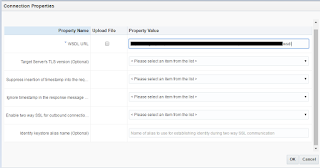
Such a great information are there in your post and this will guide more people.
JAVA Training in Chennai
JAVA Course in Chennai
Big data training in chennai
Software testing training in chennai
Selenium Training in Chennai
Python Training in Chennai
JAVA Training in Chennai
Java Training in Anna Nagar
Great Article
IEEE Projects on Information Security
Project Centers in Chennai
JavaScript Training in Chennai
JavaScript Training in Chennai
Thankyou for sharingerp software companies
[…] SOAP adapter in Oracle Integration Cloud […]
[…] SOAP adapter in Oracle Integration Cloud […]