Create Connection using external WSDL in Oracle Integration Cloud Service
Let’s assume we have some custom WSDL and want to use this WSDL in Oracle Integration Cloud Service.
ICS provides a SOAP adapter that allows us to create a SOAP connection with the WSDL that is locally saved in our desktop.
Let’s deep dive and see how to use the existing WSDL
Create a SOAP connection with below steps:
- Click Create button from the Connection page
- Search SOAP and Select SOAP adapter
- Enter below information and click on Create button
- Name: Any meaningful name of your choice
- Identifier: Identifier would be picked up automatically from the Name, however, we can update this
- Role: Select Trigger and Invoke
- Description: Optional description
- Click on Configure Connectivity button
- From the opened Connection properties dialog box, select the checkbox corresponding to WSDL URL and upload the WSDL
<?xml version=”1.0″ encoding=”UTF-8″ ?>
<definitions targetNamespace=”urn:EmployeeWSDL” xmlns=”http://schemas.xmlsoap.org/wsdl/” xmlns:tns=”urn:EmployeeWSDL”
xmlns:soap12=”http://schemas.xmlsoap.org/wsdl/soap12/” xmlns:mime=”http://schemas.xmlsoap.org/wsdl/mime/”
xmlns:xsd=”http://www.w3.org/2001/XMLSchema” xmlns:soap=”http://schemas.xmlsoap.org/wsdl/soap/”
xmlns:weo=”http://www.example.org”>
<types>
<xsd:schema xmlns:xsd=”http://www.w3.org/2001/XMLSchema” xmlns=”http://www.example.org”
targetNamespace=”http://www.example.org” elementFormDefault=”qualified”>
<xsd:element name=”request”>
<xsd:annotation>
<xsd:documentation>A sample element</xsd:documentation>
</xsd:annotation>
<xsd:complexType>
<xsd:sequence>
<xsd:element name=”id” type=”xsd:integer”/>
</xsd:sequence>
</xsd:complexType>
</xsd:element>
<xsd:element name=”response”>
<xsd:complexType>
<xsd:sequence>
<xsd:element name=”name” type=”xsd:string”/>
</xsd:sequence>
</xsd:complexType>
</xsd:element>
<xsd:element name=”fault”>
<xsd:complexType>
<xsd:sequence>
<xsd:element name=”error” type=”xsd:string”/>
</xsd:sequence>
</xsd:complexType>
</xsd:element>
</xsd:schema>
</types>
<portType name=”EmpServicePort”>
<operation name=”requestOperation”>
<input message=”tns:EmpServicePort_request”/>
<output message=”tns:EmpServicePort_response”/>
<fault name=”EmpFault” message=”tns:EmpSeriveFault”/>
</operation>
</portType>
<message name=”EmpServicePort_request”>
<part name=”part” element=”weo:request”/>
</message>
<message name=”EmpServicePort_response”>
<part name=”part” element=”weo:response”/>
</message>
<message name=”EmpSeriveFault”>
<part name=”part” element=”weo:fault”/>
</message>
</definitions>
- Once uploaded click on OK button
- Click on Configure Security button then enter ICS credentials and click on OK button


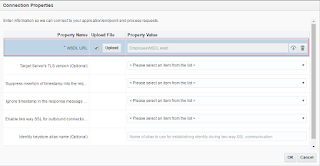
I am getting handshake error while testing. Do we need to add certificate to ICS?
Yes
Hi, how to create a custom WSDL? I've tried to create a WSDL in JDeveloper and use it in OIC but there's always an error. I hope you can Help me. Thanks a lot !
What is the error ?
Regards,
Ankur
Hi,this is Very Nice information Regarding your Software Company and Beautiful Blog Also. So Np compete Also one of the Ios, Android, Java, Devops, UX, Ui, Chat Bot, Company in ChennaiIf you want any job Regarding above Positions,, Please give to Your Queries and send your Resume Back to this mail: sales@npcompete.com
Good contentcustomized erp solutions in india