Oracle Integration Cloud: CRUD Operation (GET) using Salesforce Adapter (Part-2)
In the previous blog of the series, we have showcased how to Insert details into SFDC using Oracle Integration Cloud Salesforce Adapter.
In this second part of the series, we’ll demonstrate the Get employees details using Salesforce adapter in Integration Cloud.
Use Case: Expose a REST API in Integration Cloud which will fetch the employee details from SFDC
Others part of the Series
The integration will look like POST completion
Let’s get started and complete the GET operation
- Create an Integration and Select the App Driven Orchestration pattern
- Provide the integration name as GetAllEmployee
- Drop or Select the REST connection on the integration canvas as a Trigger point
- Provide the information as below and click the Next button
- What do you want to call your endpoint: GetEmployees
- What is the endpoint’s relative resource URI?: /employees
- What action do you want to perform on this endpoint: GET
- Check the checkbox Configure this endpoint to receive the response
- On the Response page, enter below information and click the Next button
- Select JSON Sample from the request payload format drop-down, click <<inline>> link and enter below sample JSON payload
{
“Employees”: [
{
“EmployeeName”: “”,
“EmployeeEmailId”: “”,
“EmployeeAge”: 11,
“EmployeeQualification”: “”
},
{
“EmployeeName”: “”,
“EmployeeEmailId”: “”,
“EmployeeAge”: 11,
“EmployeeQualification”: “”
}
]
}
- Drop an SFDC adapter just below the REST adapter
- Enter below information and click the Next button
- What do you want to call your endpoint?: FetchEmployees
- Check the Standard applications delivered by Salesforce.com checkbox
- Enter below information and click the Next button
- Select SOQL, query operation from the Operation Type drop down
- Enter below Salesforce Object Query Language(SOQL) and click the Refresh button to validate
select Employee_Age__c,Employee_Email_id__c, Employee_Name__c, Employee_Qualification__c from Employee__c
- Edit GetEmployee mapper and map the required elements
- Integration is completed now. Save and Activate the integration
- Let’s test the integration. Since this is the GET operation, so the service can be tested via browser also. Enter the REST endpoint URL and submit

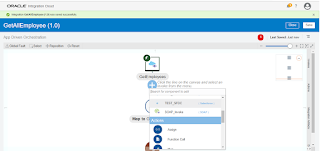

Great work. Very useful blog.
Got many ideas about the oracle. Thanks for the blog.
oracle training courses
oracle training
oracle classes
oracle training classes