How to Subscribe Oracle Cloud with one-month free trial
The one who is looking at how to subscribe to Oracle cloud, here is the article which will help guide you step by step.
Below are the steps which will help to subscribe one month free trial
Some Useful Links
Basics of Oracle Visual Builder Cloud Services
Create a simple Web application in VBCS
Create an account with Oracle
- Click on the link
- Click on Start for free link
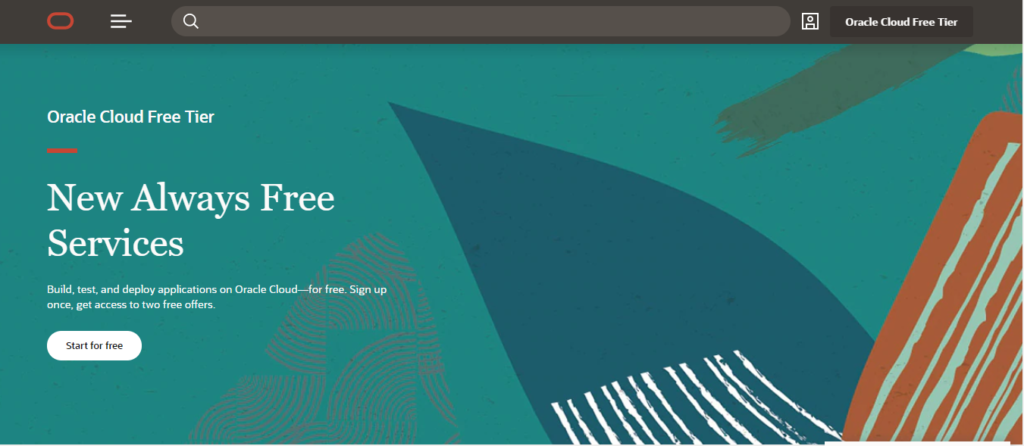
- Enter Unique email address, if the entered email address is registered already, enter the one which doesn’t register already and Select County where are you in and click on the Next button
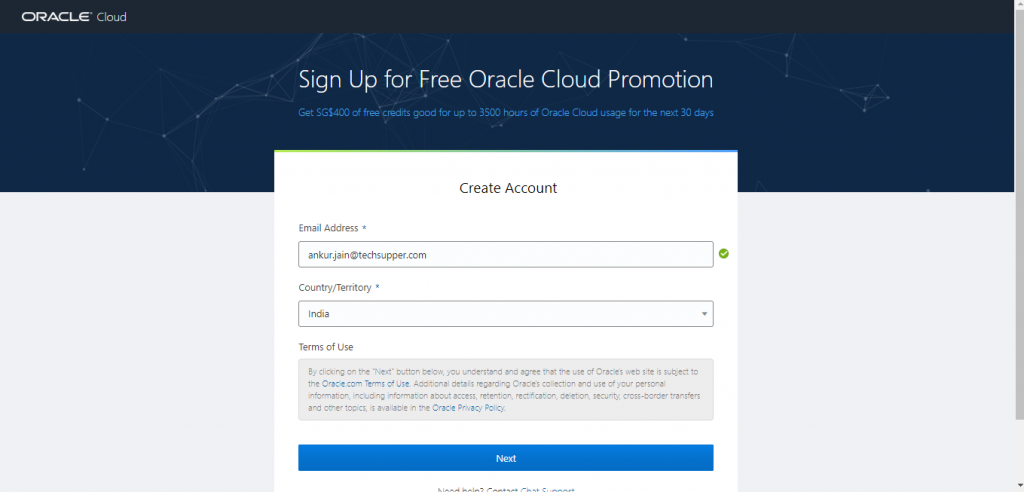
- Enter below details and click on the Next Verify Mobile Number button
- Account Type: Choose either Company Use or Personal Use depending on your choice
- Cloud Account Name: Enter the unique account name
- Home Region: This shows the Oracle data center regions. Choose one of them
- First Name: Enter your first name
- Last Name: Enter your last name
- Address: Enter your address
- City: Enter your city
- State: Enter your state
- Zip/Postal code: Enter you city zip/postal code
- Country: This will be selected automatically based on your previous selection
- Mobile Number: Enter your mobile number which is accessible to you as you will get One Time Password(OTP) to verify the mobile number
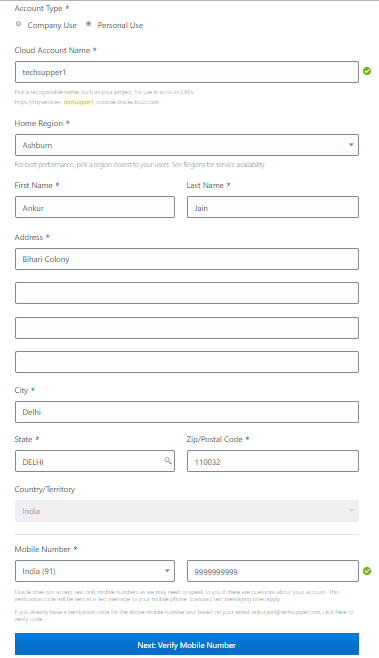
- Click on Use Validated button
- You will get an OTP on your entered mobile number. Enter OTP and click on the Verify Code button
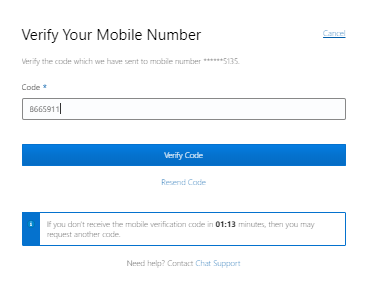
- Click on the Add Credit Card Details button. Addition of the credit card does not mean the billing will get started. This is just for verification purpose and Oracle will deduct $1 for some time and will revert back.
- In the Next screen enter credit card details and click on the Finish button
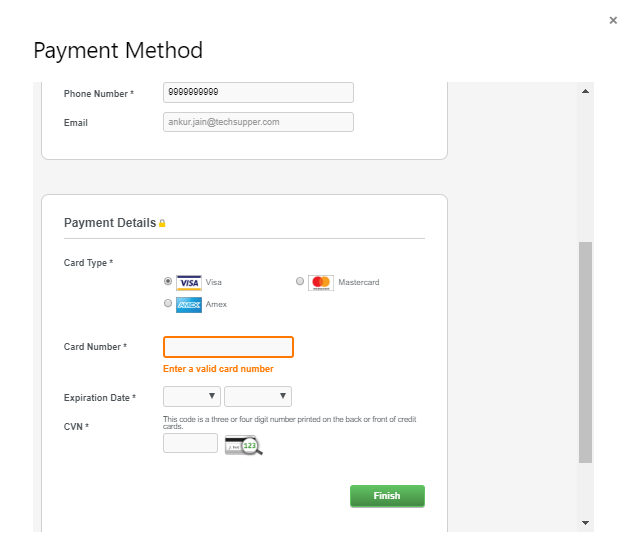
- Once finished, you will receive an email with the credentials details to login into the Oracle Cloud.
Sign in with Oracle Cloud
- Click on the link
- Enter a unique Cloud Account Name which you given in the previous step and click on the Next button
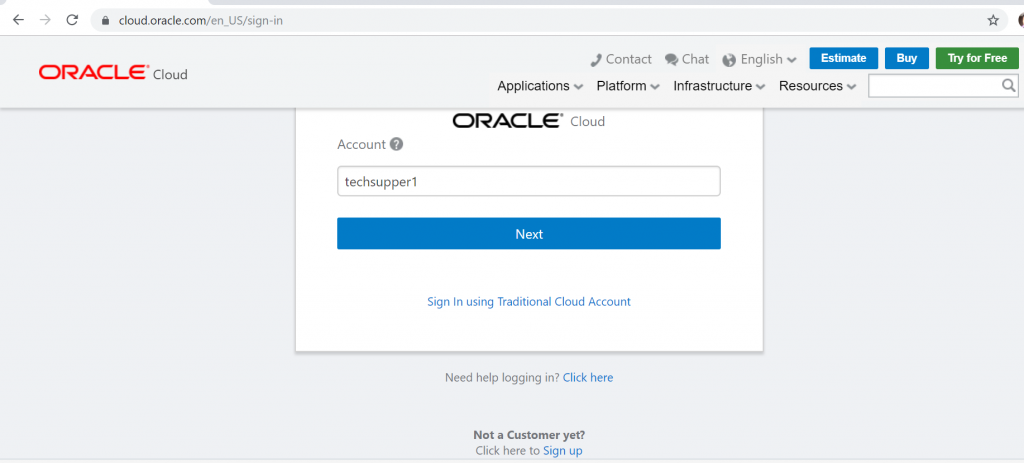
- Enter the username and password. You may have received the temporary password in email id
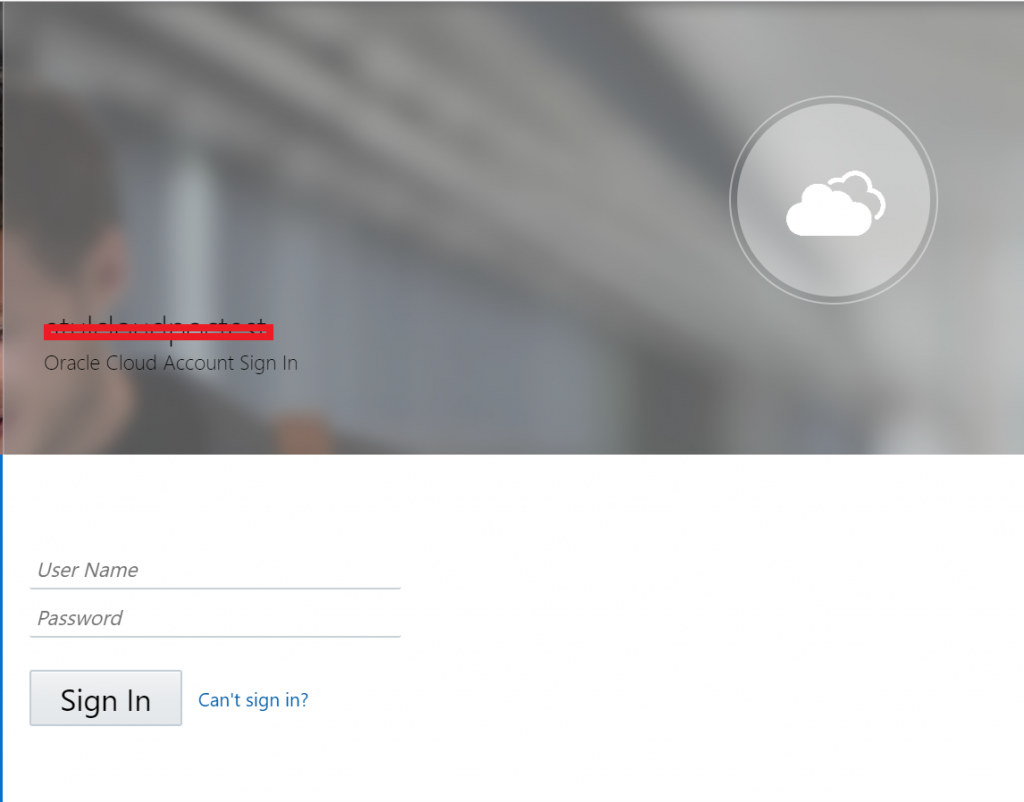
Once logged in successfully, you can change your password and play with navigation.

I have used the trial version a few times with different email addresses, it actually works to use the same CC number with different emails.
But do you know if they will turn on a feature flag for trial accounts? It would be nice to try the mvrp feature flag (multiple resources for a rest service) in trial.
Nice Blog for OIC beginners.
Thanks for sharing