ERP Adapter in Oracle Integration Cloud
Oracle ERP adapter in Oracle Integration Cloud is one of the most critical adapters which allows us to create inbound and outbound integration. The adapter simplifies the Oracle Enterprise Resource Planning (ERP) communication with other SaaS and on-premise applications.
In the latest release of Oracle ERP adapter, the connection creation with ERP is very simple. The connection page require to enter the cloud base URL, which is a URL pattern, for example, https://domainname.fa.DC.oraclecloud.com
The new enhancement can be seen on this page.
In the old ERP adapter the connection page require to enter Service Catalog Service WSDL, Event Catalog URL, or Interface Catalog URL.
For this article, we are assuming that you are on latest release (20.1.2.0.0 (200220.0200.34170)).
ERP adapter capabilities
- Declarative way to subscribe business events raised by various modules of Oracle ERP and Oracle Supply Chain module.
- Generates automatic mapping to the exposed business object, event subscription, or business (REST) API that you select during adapter configuration.
- Provides standard error handling capabilities.
- Exposes Supply Chain Management (SCM) Cloud events and web services.
- Enables to upload files to secure FTP location. Oracle ERP Cloud identifies the data that can be uploaded in the Oracle ERP Cloud business tables. The files can be uploaded into two format, Base64 and MTOM format.
- Enables you to upload files to Oracle WebCenter Content (Universal Content Manager) in encrypted or unencrypted format.
- Supports the ErpImportBulkDataEvent event subscription
Create Oracle ERP connection
- Login into Oracle Integration Cloud and move to the Connection page
- Click on the Create button from upper right corner of the page
- Search Oracle ERP Cloud and Select
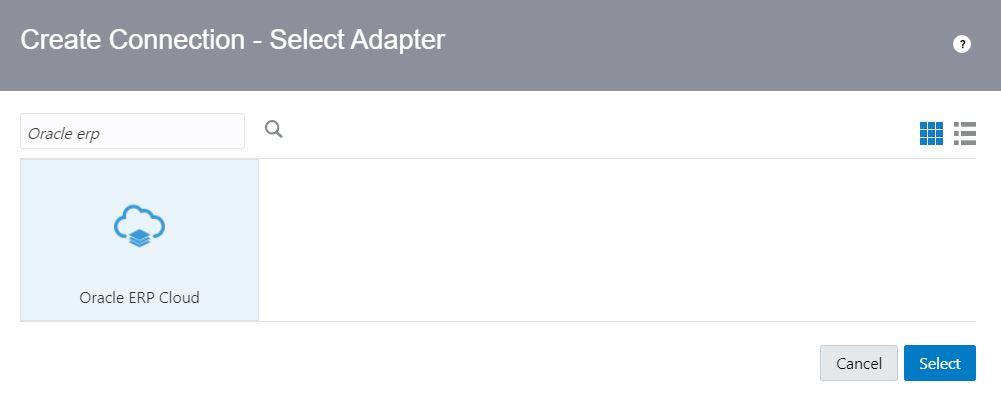
- On the opened Popup, enter information as below and click on the Create button
- Name: Enter name of your choice. Enter name as “ERP_Conn“
- Identifier: Identifier will be picked up automatically based on Name however the same can be changed.
- Role: Select Trigger and Invoke
- Description: Enter description of your choice
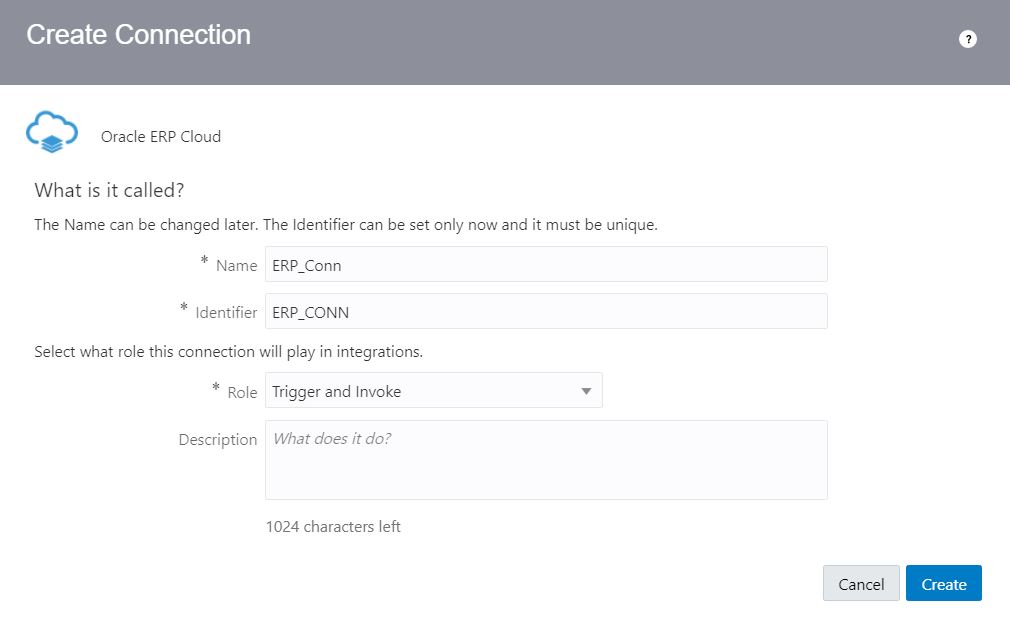
- On the connection page, under Connection Properties section, enter the ERP Cloud Host in the form of https://<customerdomain>.fa.DC.oraclecloud.com
- Under Security section, select Username Password Token policy from Security Policy drop-down. Enter ERP username and password.
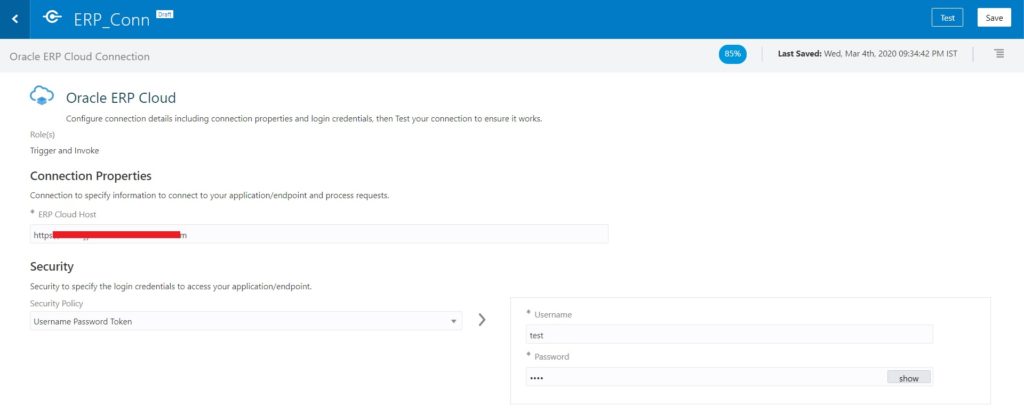
- Click on Test button from top right corner of the page. The connection should be tested successfully.
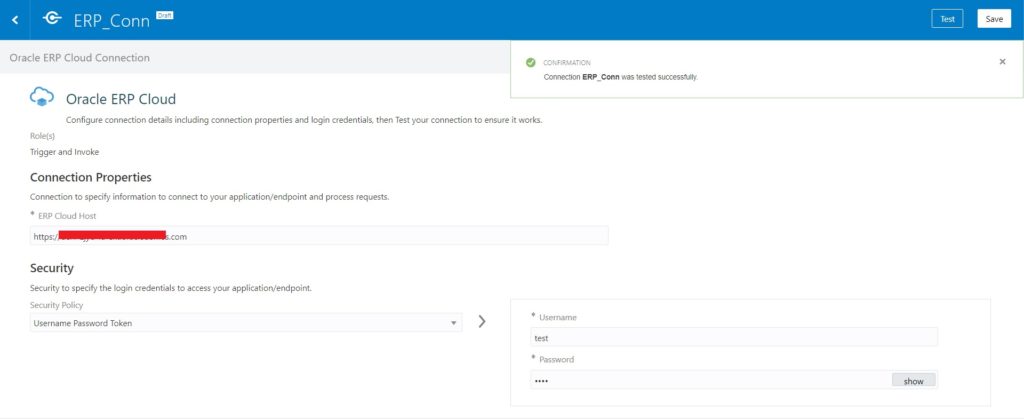
The connection is tested and ready to use in Integrations.
See the next blog which shows how to upload AR invoice in ERP using ERP adapter.
