Oracle Integration Cloud HCM adapter
In this article, we are going to discuss the Oracle Integration Cloud HCM adapter, it’s capabilities, and how to create the HCM connection.
Oracle HCM is one of the Out of the Box adapter in Oracle Integration Cloud which enables you to interact with the Human Capital Management (HCM) cloud application. The adapter enables you to easily integrate on-premises or SaaS applications with HCM without knowing the complexity involved in the integration.
Useful link
ERP Adapter in Oracle Integration Cloud
Oracle Autonomous Transaction Processing Adapter in OIC
YouTube channel to learn via videos
HCM adapter capabilities
- Supports invoking of business objects using the HCM Data Loader, regardless of how they were created. The HCM Data Loader is a tool for bulk-loading and maintaining data. The data can be from any source.
- Automatically detects the service catalog service WSDL and optional interface catalog URL to use based on the Oracle HCM Cloud hostname while creating a new connection.
- Supports consumption of the Oracle HCM Cloud REST API. This enables the Oracle HCM Cloud Adapter to consume REST services under Oracle HCM Cloud when configured as an invoke connection.
- Inbuilt standard error handling capabilities.
- Dynamically invokes a REST endpoint URL at runtime without any extra invoke connection or REST outbound details.
- Supports subscribing to the HCM Atom feed. Atom feeds enable you to track changes made to feed-enabled resources in Oracle Global Human Resources Cloud.
- Enables to upload files to Oracle WebCenter Content (Universal Content Manager) in an encrypted or unencrypted format.
- Supports HCM data extracts, a flexible tool for generating data files and reports.
- Supports a set of SOAP webservices.
Pre-requisites to Create HCM connection
- You require the hostname of the Oracle HCM
- Username & password of Oracle HCM and the user should have the following roles:
- ORA_HRC_HUMAN_CAPITAL_MANAGEMENT_INTEGRATION_SPECIALIST_JOB
- AttachmentsUser
- SOAOperator
- FND_MANAGE_CATALOG_SERVICE_PRIV
- Optionally PGP public key if you want to encrypt the file while uploading into Oracle WebCenter Content (Universal Content Manager).
- Optionally PGP private key if you want to decrypt the file which is fetched from Oracle WebCenter Content (Universal Content Manager).
Creating HCM connection
Follow the below steps in order to create an HCM connection
- From the Integration Cloud connection page, click on the Create button and search Oracle HCM Cloud adapter.
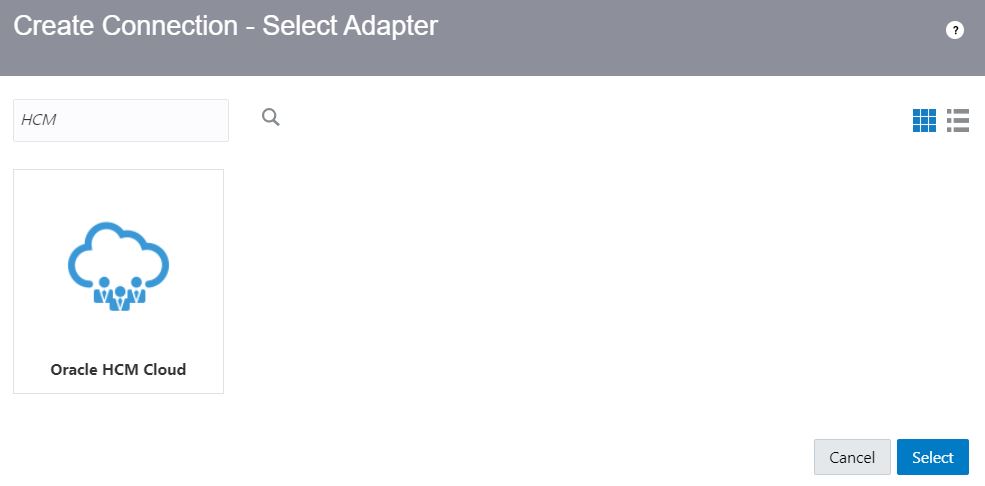
- From the Create Connection dialog, enter the Connection name (HCM_Connection) and click on the Create button.
- Under the Connection properties section enter the HCM cloud hostname which will be in the form of https://<domainname>.fa.<datacenter>.oraclecloud.com
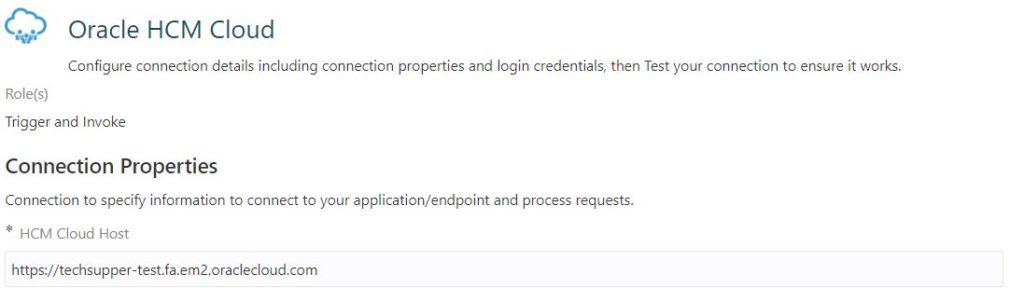
- Under the Security section enter below properties
| Property | Value |
|---|---|
| Security Policy | Two options * Username Password Token With PGP Key Support: Use this if you require to upload to encrypt or decrypt the file while uploading into UCM. For this select the same. * Username Password Token: If file encryption or decryption is not required. |
| Username | Enter HCM username |
| Password | Enter HCM password |
| Client PGP Private Key (Optional) | Upload the PGP private key if file decryption is required. |
| Client PGP passphrase (Optional) | Enter the PGP private key password |
| PGP Public Key for UCM Upload (Optional) | Upload the PGP public key if file encryption is required. |
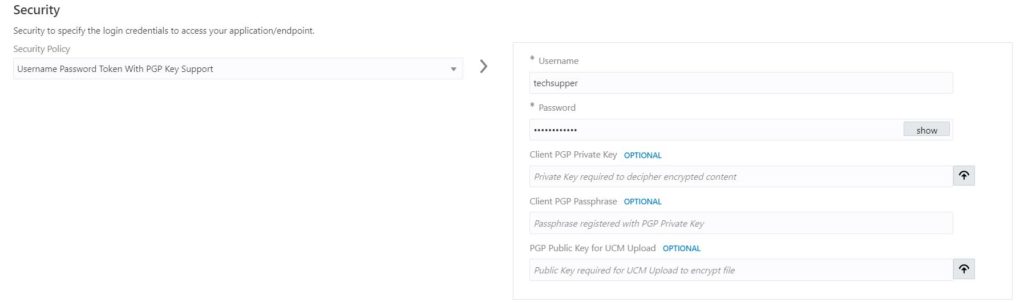
- Click on the TEST button. If the required properties are correct the connection will be tested successfully.
- Save and Close the connection.
The connection is ready to use in the Integration.
