Creating Dynamic Graphs in BIP Reports
In this article, I’ll demonstrate the steps involved in creating dynamic graphs in the BIP report output and the steps involved in it. Sometimes end users require to visualize the report data in a bar graph or pie chart. Here in this blog, I will create a basic Bar graph by taking invoice details as an example.
Prerequisites:
- Oracle Fusion SaaS Instance with necessary roles to create reports.
- Basic knowledge of SQL and creating BIP reports (Refer to my previous blog to learn, how to Create an Oracle BIP Report).
- Basic knowledge of RTF templates.
Steps to Create a Graph
- Create a new data model, refer to our previous blog. Here in this data model, I’m using the Invoice number and Invoice amount for the Graph. Export the XML data to your local machine by clicking on the Export button as shown below in the screenshot.

- Open a new word document. Upload the XML data which was downloaded in the previous step by clicking on the Sample XML button. Next click on the Chart option as shown in the below screenshot.

- A pop-up screen will open as shown in the below screenshot.

- Drag Invoice number to Labels and Invoice amount to Values. For Style we can use depending on the requirement, here I have used Nautical.

After that click on ok. Now the output looks as shown below in the screenshot.
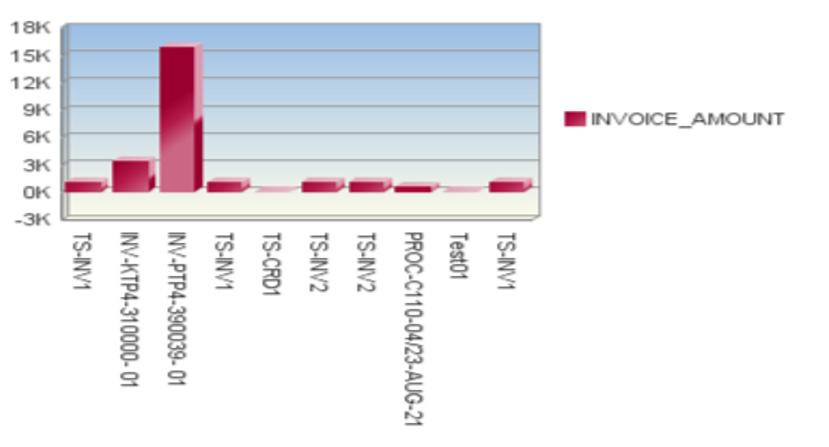
- If the requirement is to develop a pie chart output then change the Type to “pie chart”. Based on the requirement we can make use of the other available properties.
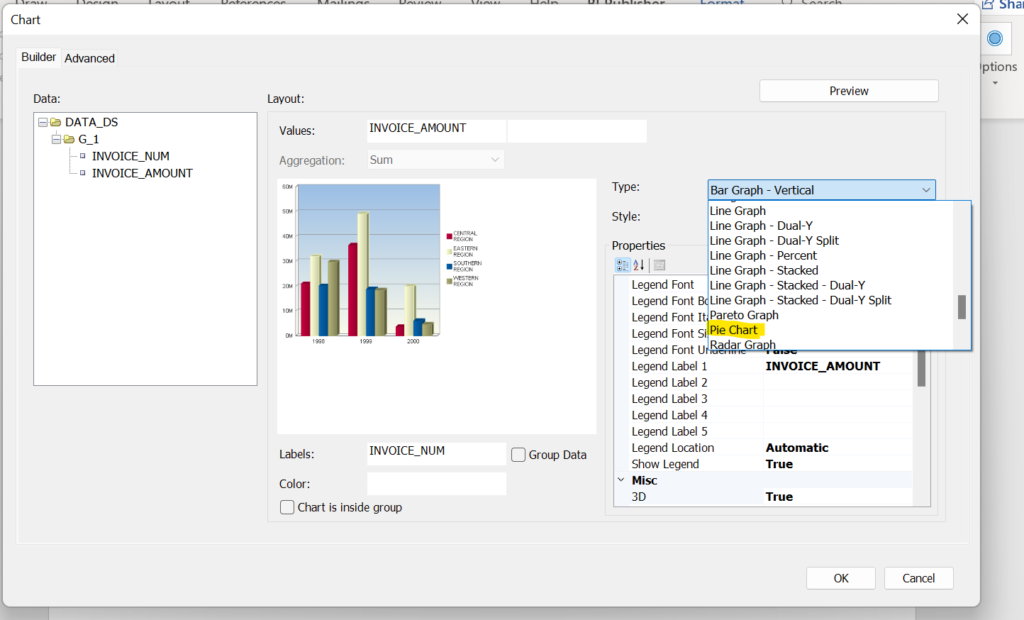
- Save the word document (RTF template) and then create a report with this template.
Testing the report
- Navigate to the report created and open the report to view the graph output.
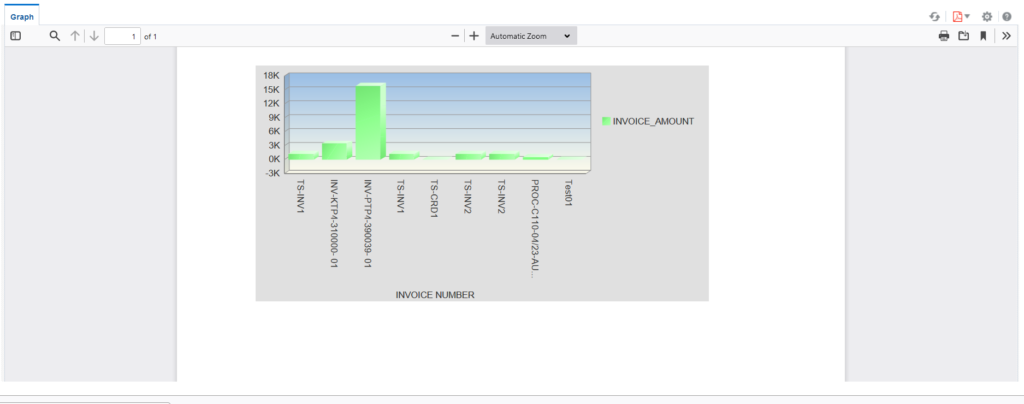
Please like, comment, and share the article with others.
For further updates follow the TechSupper Youtube channel and press the bell icon to get regular updates.
Further Readings
How to create a BIP report in Oracle SaaS
How to create and test custom ESS job in Oracle SaaS
How to extract data from Oracle Fusion using REST APIs in OIC
ERP Integration using File Based Data Import: Oracle Integration
