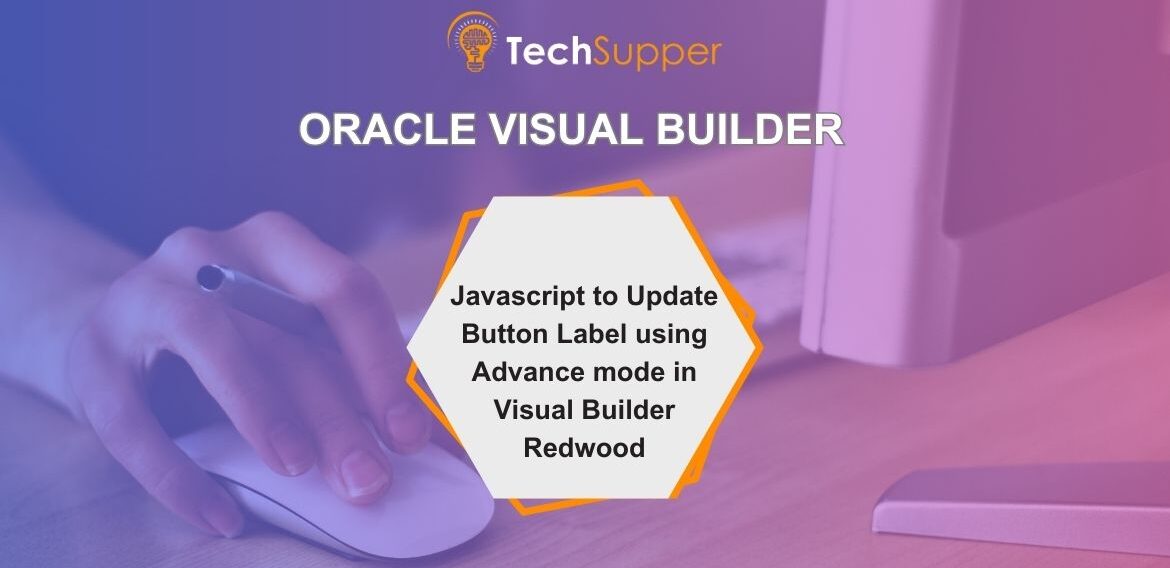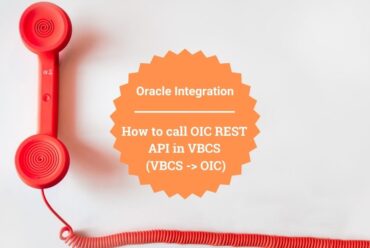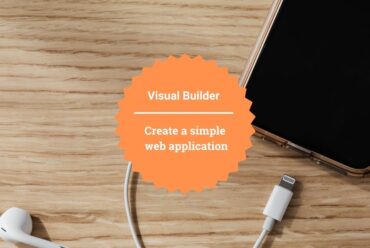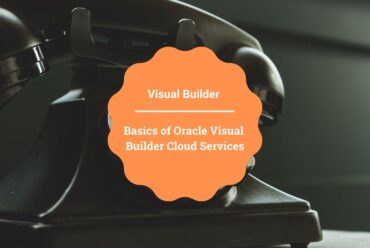Javascript to Update Button Label using Advance mode in Visual Builder Redwood
Customizing the user interface is often necessary to meet unique business requirements. Whether you’re prototyping, enabling a feature flag, or just making small UI tweaks, JavaScript can give you the flexibility you need. In this tutorial, we’ll walk you through how to change a button’s label in Oracle Fusion’s Redwood UI using Advanced mode.
Why Change Button Labels in Oracle Fusion Applications?
Default button labels may not always align with your organization’s processes. For example:
-
“View Suggested Goals” might be better understood as “See Recommendations”.
-
“Submit” could be replaced with “Confirm & Continue”.
With a small JavaScript snippet, you can adapt labels in the Oracle Redwood UI without requiring full-scale customizations or waiting for product releases.
What You’ll Learn
By the end of this tutorial, you’ll be able to:
-
🔎 Query buttons reliably in Oracle Redwood UI
-
✏️ Update button labels dynamically with JavaScript
-
⚡ Run and test changes instantly in the browser
This tutorial is ideal for:
-
Developers extending Oracle Fusion Applications
-
Administrators are making Redwood UI more business-friendly
-
Oracle SaaS users experimenting with UI personalization
Look at the following end-to-end video to know how to achieve this:
https://vidscroll.com/videos/use-javascript-to-update-button-label-using-advance-mode
If you liked the article, please like, comment, and share
Further Readings
Set Value in Drop Down based on another List of Values in Oracle Application Redwood
Reorder and hide the Filters on the Oracle application Position page using Oracle Redwood