Oracle Server Bus installation
Oracle Service Bus 12.1.3 supports Oracle JDK 1.7.0_55+ version. Oracle JDK can be downloaded from the Oracle Software Delivery Cloud.
This article assumes you have an existing server (real or virtual) with either Oracle Linux 5.x or 6.x installed on it.
Let’s see how to install, Oracle Service Bus 12.1.3 on linux machine.
1) Install Xming on the machine from where you want to make the installation. Xming is used to work with the user interface during installation.
2) Xming must be up and running on the machine from where you want to make the installation
3) Enable GUI using putty via Connection-> SSH->X11
4) Login into the putty with the suitable privileges, navigate to the location where you have kept the Oracle Service Bus installer and run the below command from putty.
/data/jdk/jdk1.7.0_60/bin/java -d64 -jar fmw_12.1.3.0.0_osb.jar
5) After successfully extracting of .jar file, Oracle Service Bus installation will be started as shown in the following screen shot. Simply click the OK button:
5) Upon execution, the installer starts preparing the OUI install program and displays the Welcome screen. Simply click Next
6) On Installation Location, provide a location for the weblogic home where you have installed weblogic server
7) Click Next
8) The installer runs Prerequisite Checks and shows progress. If the checks are successful, click the Next button.
9) The screen summarizes the component that will be installed as part of the Oracle Service Bus installation. Click Install
10) As the installer begins a progress bar is displayed on the screen and displays the new features of the Oracle Server Bus 12c.
11) Click Finish on the Installation Complete screen

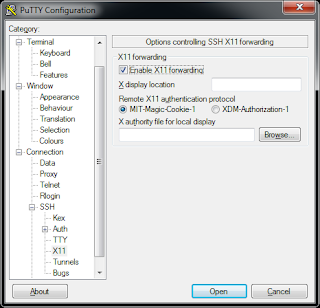
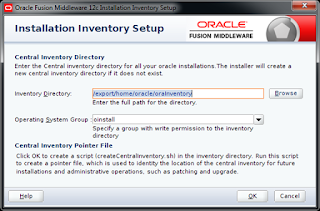
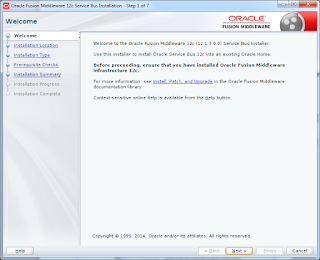
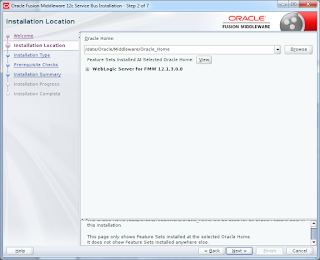
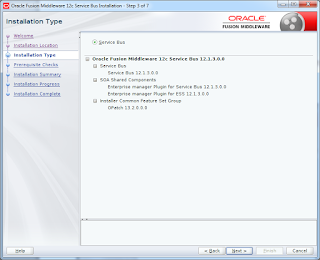
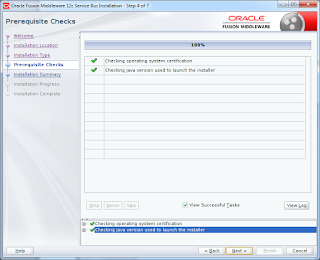
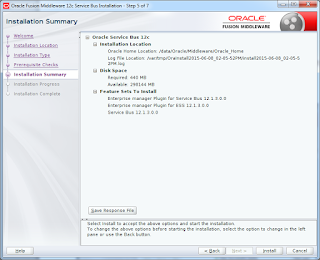
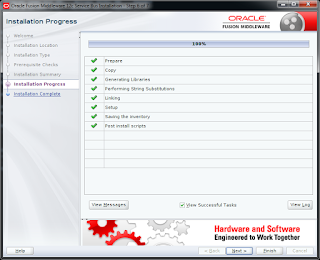
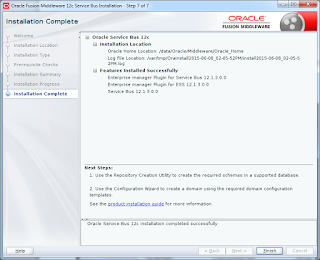
Thanks for sharingcustom erp solutions