FTP adapter in Oracle Integration Cloud(OIC)
The FTP adapter in Oracle Integration Cloud is one of the out of box adapters that help you to interact with FTP or SFTP. Using FTP adapter available in OIC, we can read, write, list, etc. files from the FTP server accessible over the internet as well as the FTP that is running behind the firewall with the help of connectivity agent.
Capabilities of FTP adapter
- Read and write files in either binary or ASCII format to any FTP server that is accessible on the open internet or within on-premise with the help of connectivity agent.
- Streaming support for transferring large files.
- The adapter allows us to create a schema file format to use for the files to transfer. The schema can be created (sampled) from either a comma-separated value (CSV) file or from an existing schema file. Supported delimiters in the file are single spaces, commas, semicolons, or tabs.
- Enables us to encrypt a file that is being uploaded to remote FTP / sFTP servers using Pretty Good Privacy (PGP) cryptography.
- Enables us to decrypt a file that is being read or downloaded from a remote FTP / sFTP server using Pretty Good Privacy (PGP) cryptography.
Let’s see how to create an FTP connection in Oracle Integration Cloud Service.
- Login into the Oracle OIC
- Select Connection tile from home page and select Create button from the upper right side corner
- Search FTP and Select FTP adapter
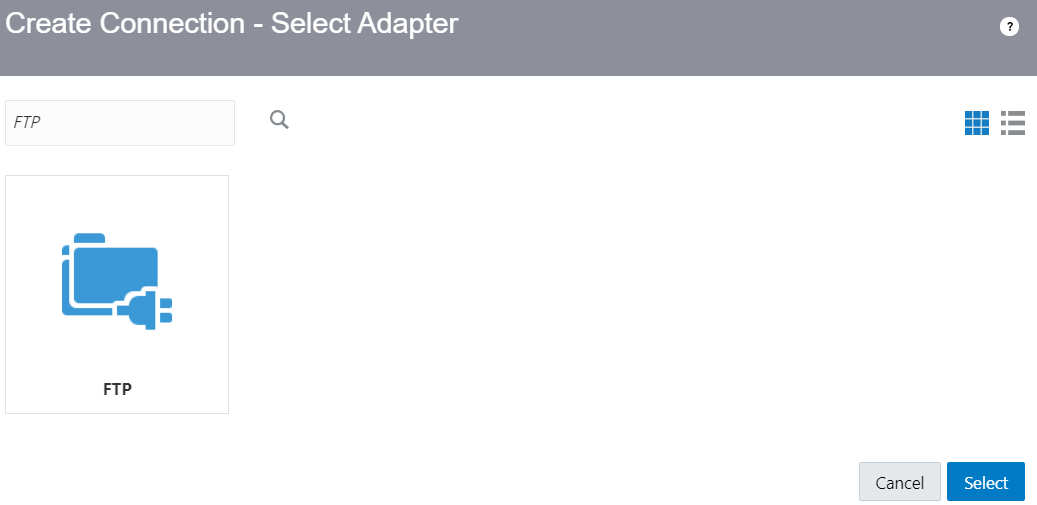
FTP adapter in Oracle Integration Cloud (OIC)
- Enter below information and click Create button
- Enter Name
- Identifier would be automatically picked up based on name entered however we can edit it.
- Select Role as Trigger and Invoke depending on the requirement.
- Enter Description
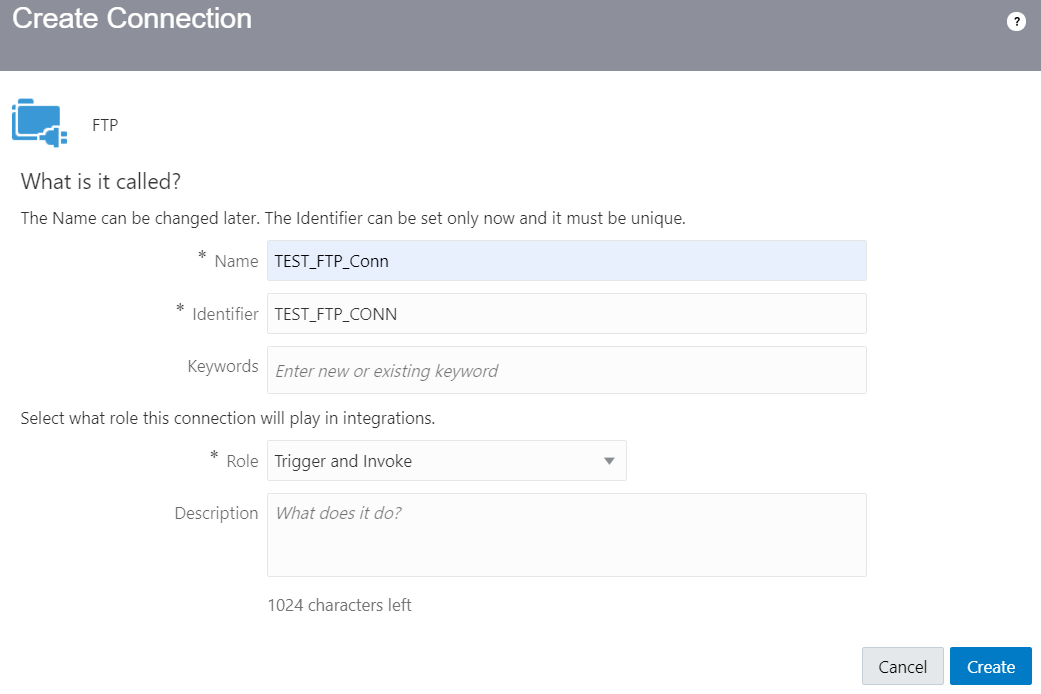
- In the Connection Properties section enter below information
- Enter FTP Server Host Address
- Enter FTP Server Port
- Select Yes from SFTP Connection drop down
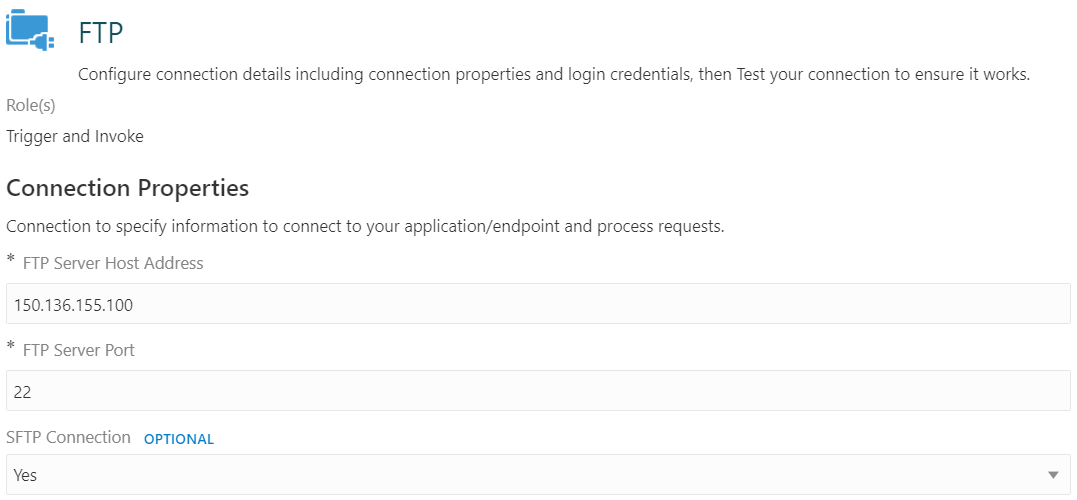
- Configure below properties from the Security section
- Policy: Select FTP Public Key Authenitcation Policy. You can select any policy depending on Security Policy of the FTP or SFTP
- Enter User Name
- Upload Private key file. This option is only visible if you select “FTP Public Key Authenitcation” policy.
- Enter PassPhrase if any of the Private key file

- All other properties are optional hence leave it for the time being.
- Under the Agent Group section, configure Agent if FTP or SFTP is behind the firewall. Since my SFTP is accessiable over the internet hence it is not required.
- Click Save and Test the connection from top right corner.

- Select the Save & Close button from the upper right corner
Now the FTP connection is ready to be used in the Integration.
For more details about FTP adapter, please see Oracle official documentation

Useful info 🙂
The FTP Adapter can be used as Trigger or Invoke. Can you help explain which scenario we use the adapter as "Trigger" and as "Invoke". It will help clarify my understanding. I did read the Oracle documentation. Appreciate your help.
Hi Marc,
FTP adapter can't be dropped as a "Trigger" point however if you want to treat FTP adapter as a Trigger then create a Scheduler integration then drop FTP adapter as a Invoke Activity.
Regards,
Ankur
Thanks Ankur
SENT our encrypted file transfer app is your best choice to send files of any size to any amount of recipients. We're easier and more secure than any other.
Tranfer Large Files Free | Secure & Encrypted
Thank you for providing this useful post which is really helpful for me in encryption side. Your article was quite awesome to read.
Thankyou for sharingerp software companies