Import CSV file to create Lookup Oracle Integration Cloud Service (ICS)
In the previous two blogs, I have described the ICS Lookup and how to create Lookup.
Oracle Integration Cloud Service Lookups
Let’s suppose we have one CSV file containing hundreds or thousands of records and want to create Lookup in ICS with those values. If we’ll be adding all the values manually one by one it’ll be very time consuming or irritating. So, ICS provides to import CSV file that will create Lookup with all those values containing in CSV file.
This CSV file must have some pre-defined template. Download the sample file from here or export the existing Lookup from ICS Lookup page as shown in the below screenshot:
1) DVM: This is mandatory as per the file format
2) Country_Lookup: A lookup will be created with this name
3) CountryCode, CountryName: These represent the column in Lookup. Two column will be created with name CountryCode and CountryName
4) Values: In the last, values of the column
Let’s import the CSV file in ICS
- Login into ICS console
- Click on the Lookup tiles from the home page
- Click on the Import button from the upper right corner
- Select the CSV file and click Import button
- Notice that a Lookup with name Country_Lookup has been created

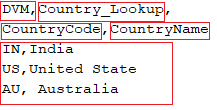
Good contentcustomized erp solutions in india