Microsoft Contact Adapter in Oracle Integration Cloud Service (ICS)
Oracle ICS provided Microsoft Contact adapter that allows us to create an integration with a Microsoft Contact application.
Microsoft Contact Adapter in an Oracle Integration Cloud Service enables us to transfer files to a target Microsoft Contact server in an Oracle Integration Cloud Service integration.
The Microsoft Contact Adapter is one of many predefined adapters included with Oracle Integration Cloud Service. We can configure the Microsoft Contact Adapter as a connection in an integration in Oracle Integration Cloud Service.
Important Adapters
Salesforce Adapter
Pre-requisite for creating a connection
- Create a Microsoft account using https://login.live.com
- Open browser and navigate to the https://apps.dev.microsoft.com/
- Click Sign in with a Microsoft account and enter your email address and password
- Click on Add an app button
- Enter the Application Name and click Create button
- Choose Web
- Enter https://ICSURL:ICSPORT/icsapis/agent/oauth/callback in the Enter a URL field. For example https://icstest-324567.integration.us2.oraclecloud.com//icsapis/agent/oauth/callback
- Scroll to the bottom of the page and click Save
Now we have completed the pre-requisite and got the application id and secret key that is required to create a connection.
Create Microsoft Contact Adapter Connection
- Login into the ICS
- Click on the Connections tile
- Click on Create button from upper right
- Search Microsoft Contact and Select adapter
- Enter Name and click Create button
- Click on Configure Security button
- Enter below information and click on Provide Consent button
- Security Policy: Select Microsoft Contact OAuth Authorization Code Credentials
- Client Id: This would be the Application id that got created during application creation
- Client Secret: This would be the password that got created after clicking the Generate New Password in above section
- Scope: https://outlook.office.com/Contacts.ReadWrite offline_access
The scope might be different as per the need but offline_access is required after space
Provide Consent button will allow ICS to interact with the MS account which was used to create application in https://apps.dev.microsoft.com/ if everything is correct
- After clicking the Provide Consent it will ask the ICS credentials. Enter the credentials and click Ok button. These would be the same credentials that we use to login into the ICS
- After that provide the MS account credentials. We will get the below page that will ask the permission to interact with the account. Click Yes

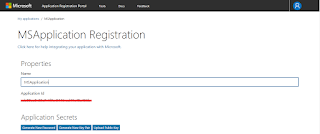
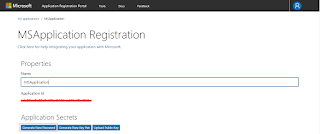
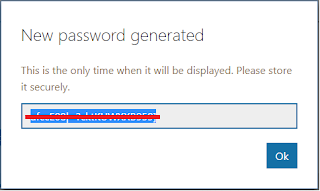

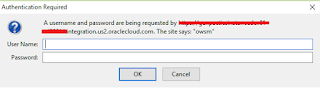

Thanks for sharing this post, this post is really very informative
Private Detective Agency In Punjab
Thankyou for sharingerp software