Creating an Oracle API Platform Cloud Service (CS) Instance
Oracle API CS, Create, manage, secure, and advertise APIs for connecting to new or existing
services.
services.
An API which is deployed on Oracle API CS platform carries the following features:
- Enables authorized and authenticated developers of mobile and web apps to access and consume organization’s services
- Can be deployed on-premises or to any cloud service including Oracle Cloud, Amazon Web Services Cloud, and Microsoft Azure Cloud, thus allowing the API and our services to reside in the same place
- The legacy application can be accessed without modifying the code
Let’s create an Oracle API CS instance using services console. Before we begin, we should have below pre-requisite:
- SSH Key Pair (public / private keys)
- Oracle Database Cloud Service (DBaaS): See the blog to see how to provision DBasS service
- Oracle Storage Cloud Service
Below are the steps to create API CS instance
- Login to my services console
- On the Dashboard, Click menu, Services -> API Platform
- Click Create Service button
- On the service page, provide information as below and Click Next
- Instance Name: Any meaningful name for the API CS instance
- Description(Optional): A description of the new Instance which shows why this instance been created
- Notification Email: Enter An email address where the updates of newly created API CS instance will be sent
- SSH Public Key: Select SSH public key which can be generated from puttygen or can be created new by selecting the Edit button. In this case, we are using the same public key which was generated while provisioning the DBaaS instance
- Region: Regions in which the API CS instance would be provisioned
- Tags: This identifies the instance type (Development, Test, QA, PROD etc..)
- In the next page, provide Database Configuration:
- Associated DBaaS Service Name: Select the existing Database Cloud Service instance name
- PDB Name: Enter pluggable DB name. If not specified, the PDB name provided when the Oracle Database Cloud Service database deployment was created will be used
- Administrator User Name: DB Cloud service username. This use must be having sysadmin privileges. We can use default sys user
- Password: Enter the password of the user
- On the same page, configure Weblogic section, information to give details about the WebLogic administrator account for the new instance
- Administration User Name: The username of the Oracle WebLogic Server Administrator
- Administration User Password: Enter the password
- Confirm Administration User Password: Retype the password
- On the same page, configure Backup and Recovery Configuration, providing information about the Oracle Storage Cloud Service container where cloud backups are stored
- Cloud Storage Container: The URL of the Object Storage Classic container in which backups must be stored
- Cloud Storage User Name: The name of the Oracle Storage Cloud Service administrator
- Cloud Storage Password: Enter the password
- Create Cloud Storage Container: Select Checkbox if you want to create new Cloud Storage Container
- On the same page, configure API Gateway section to provide details about the number of gateway licenses we want this instance to use
- Gateway Licenses: The number of gateway licenses we want this instance to use
- To access the API Platform Cloud Service Management and Developer Portals:
- Managment Portal can be opened by clicking on the menu in front of the API CS instance name and click on Open API Portal Console
-
- Developer Portal can be opened by clicking on the menu in front of the API CS instance name and click on Open Developer Portal Console


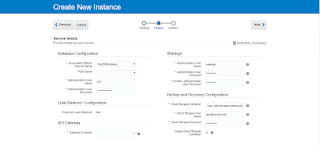


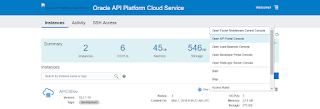
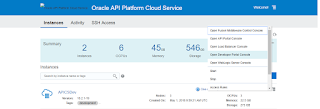
Nice post. May I know what is the default password for gateway-manager-user. If I need to add it or enable it, what should be done. kindly reply to this mail : deepikkaa20@gmail.com
Hi Deepika,
You need to login into API CS WebLogic console and create a user with name gateway-manager-user and create your own password.
Regards,
Ankur
This comment has been removed by the author.
[…] Creating an Oracle API Platform Cloud Service (CS) Instance […]