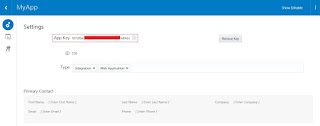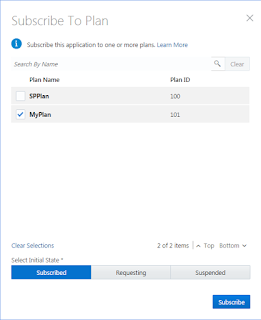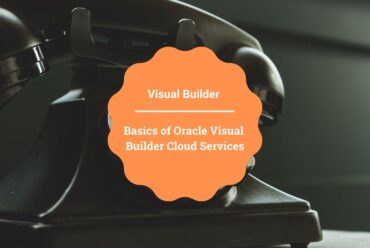Managing Applications in Oracle API Cloud Service (CS)
Applications represent the applications API consumers use to send requests to registered APIs in Oracle API CS. Consumers register applications to APIs they use.
Important Blogs to learn more about API CS
Below are steps to create an application using Oracle API CS console
- Login to API CS console and navigate to Applications tab
- Click on Create button
- Enter below information from the Application Dialog and click Create button
- Application Name: Enter application name
- Description(Optional): Enter brief description of the application
- Application Types(Optional): Select zero or more application type from available list
- The Application has been created and would be visible under the Application list
Once application is created, a unique application id would be generated that will be used to authenticate the APIs to which an application is registered and uses Key Validation policy. To see the application id, click on the Application which is created in above steps
Reissuing an Application Key
Application key can be reissued for an application in case it has been breached / stolen. Application keys are established at the application level. If application’s key are issued, the old key would become invalidated. This affects all APIs (that have the key validation policy applied) to which an application is registered. Every request to these APIs must use the new key to succeed. Requests using the old key are rejected. APIs without the key validation policy are not affected as these do not require a valid application key to pass requests.
To reissue the key, click on Reissue Key button and Click Yes button. Once Clicked on Yes, a new key will be reissued and visible
Application Subscriptions to Plans
Subscriptions represent the relationship between an application and a plan. To invoke an API that is entitled to plans, a client must create an application and subscribe it to a plan entitling that API. Application developers use the Developer Portal to subscribe to plans; API managers use the Developer Portal and the Management Portal.
Subscribing an Application to a Plan
Subscribe an application to a plan to enable the application to access the APIs entitled by the plan.
A plan can provide access to several APIs, and an application can subscribe to multiple plans to get access to different APIs. However, an application cannot subscribe to different plans that provide entitlement to the same API.
For instance, suppose Plan A provides access to API1 and API2, whereas Plan B provides access to API1 and API4. Suppose application A1 has subscribed to Plan A to get access to API1. Now the application A1 requires access to API4 as well. To access API4, application A1 cannot subscribe to Plan B because Plan B has a common entitlement with Plan A for API1. Application needs to unsubscribe to Plan A and then subscribe to Plan B to get access to API1 and API4.
To Subscribe an application to a plan
- Click on the Application and Subscriptions tab
- Click on Subscribe To Plan button and select the Plan/s which the application want to subscribe and Click Subscribe button.
To see how to create plan, please Plan in Oracle API Cloud Service (CS)