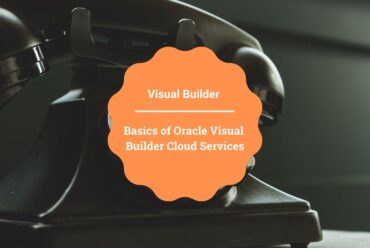How to create and test custom ESS job in Oracle SaaS
In this article, I’ll demonstrate how to create & test a custom ESS Job in the Oracle SaaS and the steps involved in it.
What is ESS Job?
ESS Stands for Enterprise Scheduler Job. Once the report is developed we can register it as an ESS, Users can submit the ESS job from the Schedule process screen. Also, the ESS job can be invoked in asynchronous mode from Web Services and using an ERP adapter in OIC.
Prerequisites
- Oracle Fusion SaaS Instance
- Report and Data Model placed in shared folders (refer to my previous blog to know how to create Report and Data Model)
Steps to create Custom ESS Job
- Login into Oracle SaaS, navigate to Tools -> Reports and Analytics. Once the page is opened click on Browse Catalog and then the analytics page will be opened. Navigate the report and test if works as expected. Now, let’s copy the report path which is required while creating the ESS Job, Click on Schedule as shown in the below screenshot and copy the report path.
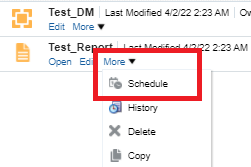
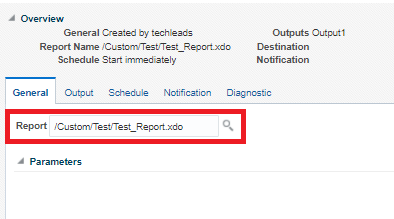
- Navigate to the Fusion home page and open the Setup and Maintenance page as shown in the below screenshot. On the next page click on Tasks and Search
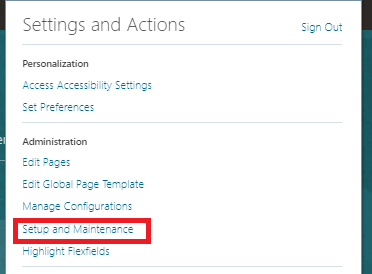
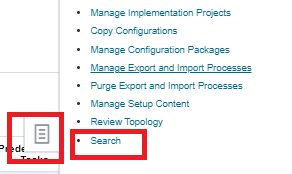
- Search Manage Enterprise Scheduler Job Definitions and Job Sets for Financial, Supply Chain Management, and Related Applications as shown in the below screenshot:
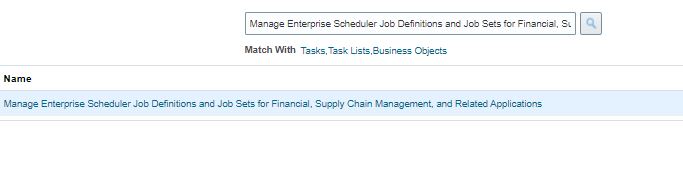
- On the next page, Click on + as shown in the below screenshot to create a new ESS job:
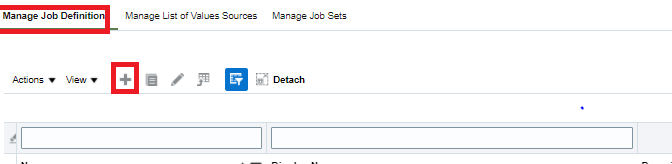
- Provide all the necessary details as shown and click on Save and Close
- Display Name: Enter a user-defined name for the extract. This name is displayed under Scheduled Processes
- Name: Specify an alphanumeric name without spaces and special characters. This name is used for the ESS Job Name in Data Integration application options.
- Path: Specify the path where to save the ESS job. This path is created as a subfolder of /oracle/apps/ess/custom. For example, if you specify test, then the ESS Job path is /oracle/apps/ess/custom/test
- Job Application Name: Select FscmEss
- Job Type: Select BIPJobType
- Report ID: Specify the report path of the custom report defined in the Creating the BI Publisher Report(Refer to Step 1 ). For example, /Custom/Test/Test_Report.xdo
- Enable submission from Scheduled Processes: Check to enable. This option enables you to invoke the job manually and troubleshoot it in case of a data mismatch
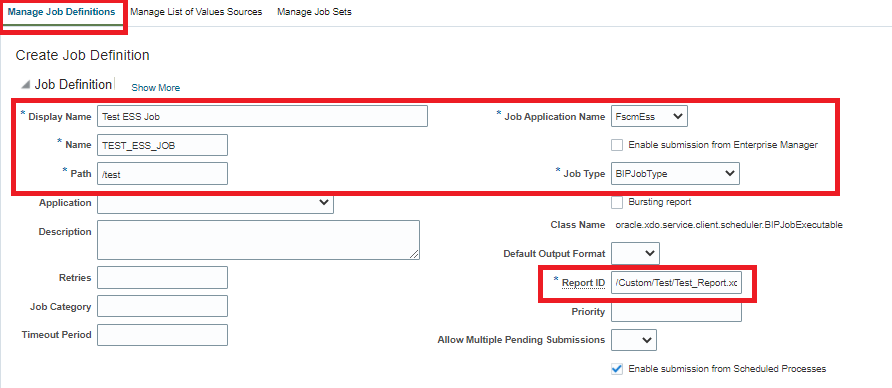
Testing ESS Job
There are various ways to test the ESS job. Following are the ways to test the ESS jobs:
Using Oracle SaaS
- To test the ESS Job using Oracle SaaS, navigate to Home -> Tools -> Schedule Process and click on Schedule New Process then search the ESS job name and submit the job
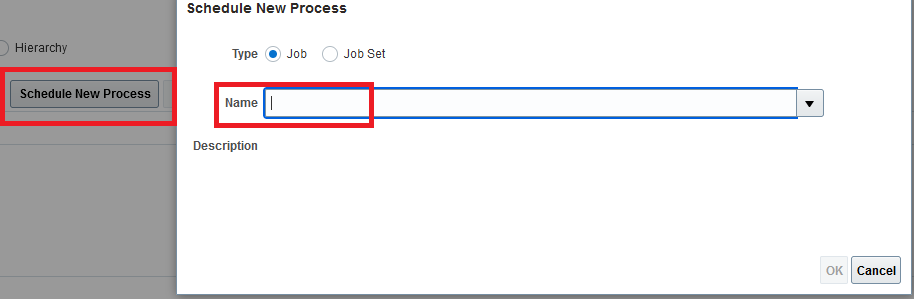
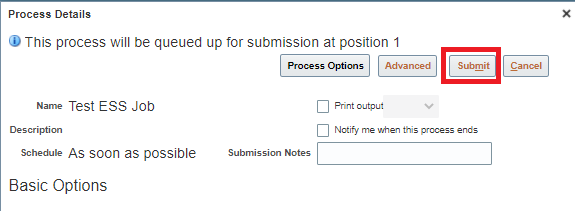
- Once the job is submitted it will run and we can see the results as shown below, click on Output Name to download the output.
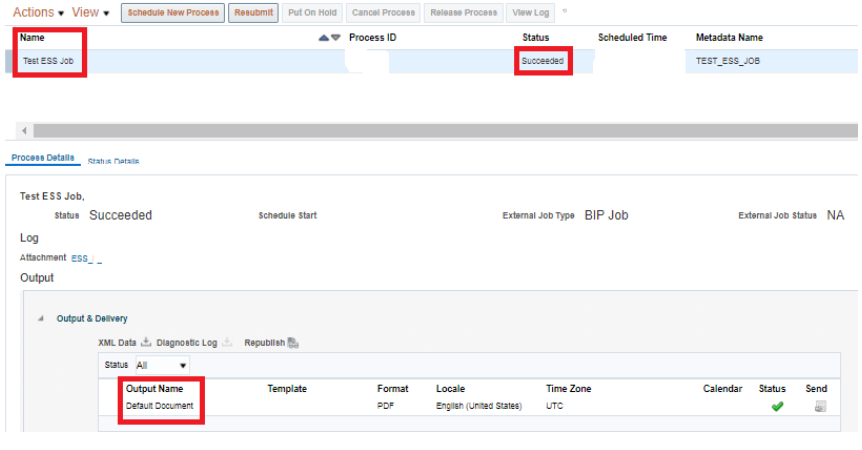
Using SOAP API
- To Submit the ESS job using SOAP we need to use ERP Integration Service (https://servername/fscmService/ErpIntegrationService?WSDL) and operation submitESSJobRequest. We also need to pass the Basic Authentication to authenticate the SOAP API.
- In the SOAP payload, we need to pass the ESS job path and ESS Name (refer to above section Step #5). In response to the SOAP API, ESS Job Process ID will be returned.
Note: Refer to the document for more operations of the ERP Integration Service.
Below screenshot shows the request and response:

Using REST API
Following are the details to test the ESS job via REST API
- REST API URL: https://servername.fa.us2.oraclecloud.com/fscmRestApi/resources/11.13.18.05/erpintegrations
- Request Header: Content-Type = application/vnd.oracle.adf.resourceitem+json
- Request Header: Authorization: Basic <username:password>
- Sample request payload: Below is the sample JSON payload which you need to send
{
"OperationName":"submitESSJobRequest",
"JobPackageName":"/oracle/apps/ess/custom/test",
"JobDefName":"TEST_ESS_JOB",
"ESSParameters":"#NULL"
}Below screenshot shows the request and response of REST API:
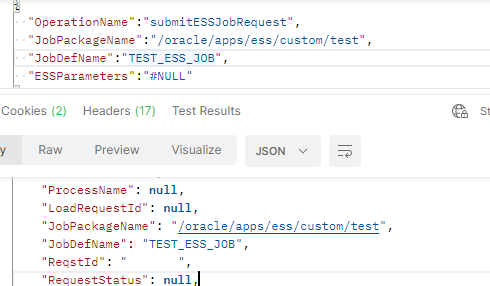
This completes all the steps required to create and test the ESS scheduled job.
You can also subscribe to our YouTube channel to get more updates.
Further Readings
How to create a BIP report in Oracle SaaS
Merging two CSV files into a single file in Oracle Integration
Import Suppliers using FBDI in Oracle Integration
FTP adapter in Oracle Integration Cloud(OIC)
ERP Integration using File Based Data Import: Oracle Integration