Customize Oracle Service Bus environment values
There are two ways to change the environment specific values:
1) Find and Replace from SB console
2) Create and apply customization file: This is frequently used method.
Let’s see how both the approaches works:
Approach-1) Find and Replace from SB console
Use the Find and Replace feature in the Oracle Service Bus Console to search for environment values in a domain and optionally replace a value with a new value.
Take the below steps to find and replace DB jndi:
1) Login into the sbconsole
2) Click on Create button from upper right side to take session
3) Move to the Admin tab from Upper left side and click on Find and Replace Link
4) Find and Replace dialog will get open. In the opened dialog you can search any environment specific value for every project deployed on the server or for specific project. Let’s replace the jndi value for any project. Enter the value in the Find Value text box, Select the project name for which you want to replace value from the Project drop down, enter the value that you want to replace in the Replace with text box. Click on Replace button.
5) Click on Activate button to make the changes successfully.
This is how we can replace any environment value.
Approach-2) Create and apply customization file
Customization File page provides a convenient way to generate a customization file for a set of resources or projects that you select.
You can use customization files to make changes to environment values as well as to change references within resources.
To Create the Customization file
1) Login into the sbconsole
2) Move to the Admin tab from Upper left side and click on Create Configuration File link
3) Select the project for which you want to create Customization file. Let’s select RestServiceProject in our case and click Create button. Once you click on the Create button, a file will be create and downloaded.
4) Open the file and see the below value
5) Now replace the value as per your test environment jndi value. Let’s change jca://eis/db/hrds_test in our case. Change the value and save the file.
6) Execute this file using SB console. Take the session by clicking on the Create button, move to the Admin tab, click on Execute Configuration File link
7) Browse the file and click Next button
8) See the changes that you made by expanding the Apply Environment Values Action(s) section
9) Click Finish and Click on the Activate button to make the changes successfully.
You can validate the changes by opening the DB adapter from the SB console.

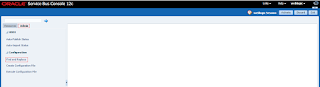

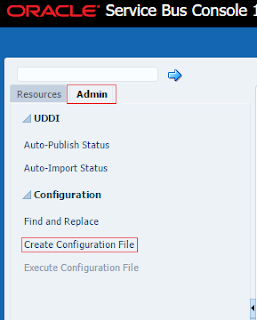
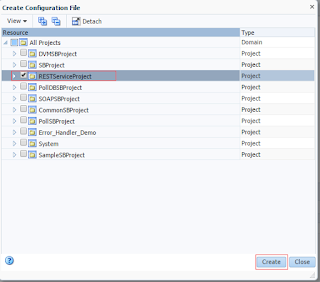


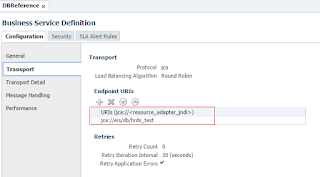
Thankyou for sharingerp software