Oracle Weblogic Server installation
Oracle WebLogic 12.1.3 supports Oracle JDK 1.7.0_55+ version. Oracle JDK can be downloaded from the Oracle Software Delivery Cloud.
This article assumes you have an existing server (real or virtual) with either Oracle Linux 5.x or 6.x installed on it.
Let’s see how to install, Oracle Weblogic Server 12.1.3 on linux.
1) Install Xming on the machine from where you want to make the installation. Xming is used to work with the user interface during installation.
2) Xming must be up and running on the machine from where you want to make the installation
3) Enable GUI using putty via Connection-> SSH->X11
4) Login into the putty with the suitable privileges, navigate to the location where you have kept the weblogic installer and run the below command from putty.
/data/jdk/jdk1.7.0_60/bin/java -d64 -jar fmw_12.1.3.0.0_infrastructure.jar
5) After successfully extracting of .jar file, Oracle Weblogic installation will be started as shown in the following screen shot. Simply click the OK button. This is the inventory path.
5) Upon execution, the installer starts preparing the OUI install program and displays the Welcome screen. Simply click Next
6) On Installation Location, provide a location for the home for this installation of WebLogic.
7) On Installation Type, select the type of installation you wish to perform.
In this blog , it is assumed you select the Fusion Middleware infrastructure type, which installs the Oracle WebLogic. However you can choose different option as well. Click Next
8) The installer runs Prerequisite Checks and shows progress. If the checks are successful, click the Next button.
9) The Configure Security Updates window appears. Enter your email address and My Oracle Support password to receive security issue notifications via email. If you do not wish to receive notifications via email, deselect “I wish to receive security updates via My Oracle Support“. Click Next to continue. Click “Yes” in the confirmation window to confirm your preference.
10) The screen summarizes the component that will be installed as part of the weblogic server installation. Click Install
11) As the installer begins a progress bar is displayed on the screen and displays the new features of the Oracle WebLogic 12c.
12) Click Finish button


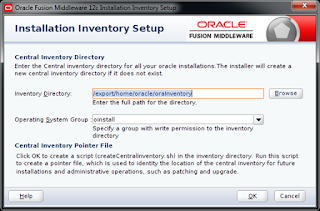
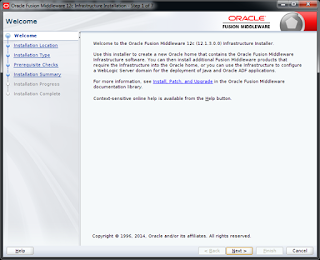

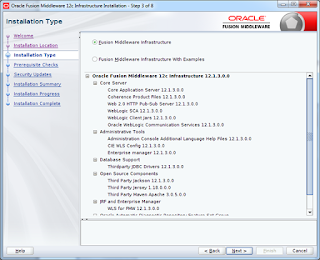
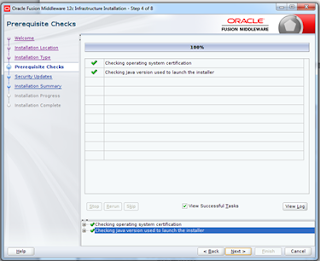
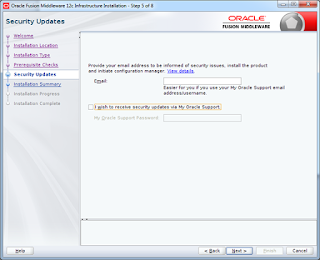


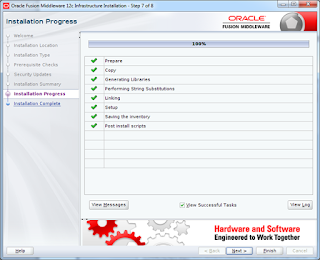
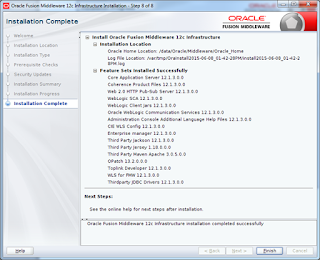
I really appreciate information shared above. It’s of great help. If someone want to learn Online (Virtual) instructor lead live training in Oracle Weblogic Server, kindly contact us http://www.maxmunus.com/contact
MaxMunus Offer World Class Virtual Instructor led training on Oracle Weblogic Server. We have industry expert trainer. We provide Training Material and Software Support. MaxMunus has successfully conducted 100000+ trainings in India, USA, UK, Australlia, Switzerland, Qatar, Saudi Arabia, Bangladesh, Bahrain and UAE etc.
For Demo Contact us.
Nitesh Kumar
MaxMunus
E-mail: nitesh@maxmunus.com
Skype id: nitesh_maxmunus
Ph:(+91) 8553912023
http://www.maxmunus.com/
Excellent ! I am truly impressed that there is so much about this subject that has been revealed and you did it so nicely.
Weblogic Training in Chennai
Thankyou for sharingerp software companies