ICS(Integration Cloud Service) On-Premises agent installation
This purpose of this blog is to show you how to install Oracle ICS On-Premises agent. The Oracle On-Premises Agent (aka, Connectivity Agent) is necessary for Oracle ICS to communicate to on-premise resources without the need for firewall configurations or VPN.
Below are the System Requirements before we start On-Premise agent installation
Below are the System Requirements before we start On-Premise agent installation
- Agent Group: Agent Group is required before we run the agent installer. When we install the on-premises agent in the environment, we associate the on-premises agent with the agent group identifier.
- JDK: Install only Oracle JDK version 1.7 or 1.8. Other JDKs such as Open JDK are not supported.
- Supported OS: Below OS are supported to install Oracle ICS agent
- Linux OEL version 6 or 7
- Red Hat Enterprise Linux Server release 6.6 (Santiago)
- SUSE Linux Enterprise Server 12 SP1
- Hardware Requirement: 8GB memory with 4 GB of heap size dedicated for the agent JVM
- On-Premise Agent Installer: On-Premise Agent installer can be downloaded from Oracle ICS home page.
- Internet Access: Either internet access or white-list the Oracle ICS public IP on the host where we’ll install Oracle ICS agent.
Download ICS On-Premise Agent
- Login into the Oracle ICS console
- Click on the Agent tile from home page
- Click Download and select Connectivity Agent: Installer is almost 1.7GB and may take time to install depending on your network speed.
Create an Agent Group
We must create an agent group in Oracle Integration Cloud Service before we can run the agent installer. When we install the on-premises agent in our environment, we associate the on-premises agent with the agent group identifier. Only one on-premises agent can be associated with an agent group. For a single Oracle Integration Cloud Service instance, we can create up to five agent groups.
Follow the below steps to create Agent Group
- Login into ICS console
- Click on Agent tile from home page
Install ICS On-Premise Agent
- Login into the host machine
- Set JAVA_HOME using export JAVA_HOME=/usr/java/jdk1.7.0_80
- Set PATH using export PATH=$JAVA_HOME/bin:$PATH
- Verify the JAVA_HOME and PATH variables using echo $JAVA_HOME and echo $PATH, these paths must be pointed to the exact java location.
- Copy the ICS agent on any one of the location on the host where you want to install Agent
- Unzip the installer
- Locate the cloud-connectivity-agent-installer.bsx agent installer file
- Make sure you must have executable permission to install the agent
- Run below command
./cloud-connectivity-agent-installer.bsx —h=https://ICS_host.us.oracle.com:port —u=username —p=my_password —ad=agent_group_identifier -au=agent_username -ap=agent_password
Below table depicts the parameter that can be used during installation as per the requirement
|
Parameter
|
Required
|
Description
|
|
-h
|
Yes
|
Oracle Integration Cloud Service hostname and port. For example, https:// test.integration.us2.oraclecloud.com:443
|
|
-u
|
Yes
|
Oracle Integration Cloud Service username.
|
|
-p
|
Yes
|
Oracle Integration Cloud Service password.
|
|
-ad
|
Yes
|
Agent group identifier that was generated in the Identifier field when we created the agent group
|
|
-au
|
No
|
This is a new username used to initialize the local installation of the on-premises agent. If not specified, the default username of WebLogic is used.
|
|
-ap
|
No
|
Specify a password for the new agent username. If not specified, the default password is used. We may need to contact Oracle Support Services to obtain the default password for the default user weblogic.
|
|
—aport
|
No
|
Specify the agent port (for example, 9002). This enables us to specify any available port outside of the default value of 7001. If not specified, it defaults to 7001. Any free port can be used.
|
|
-ph
|
No
|
Hostname, or address, of the proxy server. The -ph and -pp properties are only required if your on-premises environment is set up with a proxy server mandating that all connections be routed through it.
|
|
-pp
|
No
|
Port number of the proxy server.
|
|
-pu
|
No
|
Proxy server user.
|
|
-ppw
|
No
|
Proxy server user password.
|
|
-nphosts
|
No
|
Nonproxy hosts:-nphosts=NONPROXYHOSTS. We can specify a single host or multiple hosts separated by a |. For example:
-nphosts=abc.com|xyz.com
|
|
-profile
|
No
|
Set the number of worker threads to a value appropriate to your environment.
|
Please wait, installation takes time. Once completed, check the logs at the same location from where you have run the command.
During installation, the following tasks are performed:
- All on-premises adapters are registered.
- A Java database is installed
- The JRF domain is created
- The on-premises agent is deployed
Once done you will get the successful message as shown in the below screenshot
Once the installation is complete, an agent instance is created for interacting with Oracle Integration Cloud Service.
Verify that the agent instance was created by going to the Agent Groups page from ICS console and noting that the agent count was increased by one. If we click the number, details about the agent are displayed.
We are now ready to create an adapter connection in Oracle Integration Cloud Service that uses the on-premises agent.
Blog will show you how to start, stop and Deinstall Oracle ICS agent


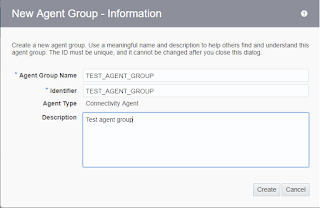
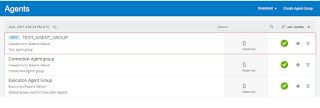






hi, after unzip the ics agent zip file, i did't get .bsx file
We are truly thankful for your blog entry. You will discover a great deal of methodologies in the wake of going to your post. I was precisely scanning for. A debt of gratitude is in order for such post and please keep it up. the best vpn uk
I really enjoy simply reading all of your weblogs. Simply wanted to inform you that you have people like me who appreciate your work. Definitely a great post. Hats off to you! The information that you have provided is very helpful. https://internetprivatsphare.at/was-ist-vpn/
Your article is extremely helpful exceptionally fascinating subject i am looking that sort of post thank for imparting to us keep it up. click here
This is exceptionally instructive substance and composed well for a change. It's pleasant to see that a few individuals still see how to compose a quality post! vpn veteran
What is the difference between connectivity agent and execution agent… Please tell us how to decide which one to run in on premise?
Its an incredible joy perusing your post.Its brimming with data I am searching for and I want to post a remark that "The substance of your post is marvelous" Great work. Finde mehr heraus
I definitely loved every little bit of it. I have you bookmarked your site to check out the new stuff you post. https://internetprivatsphare.ch
I am always searching online for articles that can help me. There is obviously a lot to know about this. I think you made some good points in Features also. Keep working, great job! https://www.lemigliorivpn.com
hi, after unzip the ics agent zip file, i did't get .bsx file..
can you please ..
I have read your article couple of times because your views are on my own for the most part. It is great content for every reader. Tips to decide the best premises for your business
Good contentcustomized erp solutions in india
Cloud as well as VPN can greatly improve overall network stability and connection https://www.dobryvpn.pl/
[…] Suite, etc. This article shows how to download and run connectivity agent. Some useful links: ICS(Integration Cloud Service) On-Premises agent installation Upgrade on premise ICS […]