Subscribe EBS Business Event in Oracle Integration Cloud
Oracle E-Business Suite provides various business events for use in integrations. To leverage the business event and event subscription features, you can configure the Oracle E-Business Suite Adapter with business events to invoke an integration endpoint in Oracle Integration.
In this article, we are going to describe how to subscribe Enterprise Business Suite (EBS) Events in Oracle Integration Cloud leveraging Oracle ICS EBS adapter.
For example, if an Account Payable (AP) transaction closes for the period the AP raises the event “oracle.apps.ap.CloseProcess.period”. The status of the closed transaction can be sent to the downstream application once it is captured in the Oracle Integration Cloud.
During design time, we need to create an integration called “Close AP Transaction” with Oracle E-Business Suite “Financials” as a trigger (source) connected through the Oracle E-Business Suite Adapter
During run time, if an Account Payable transaction closes, the business event “oracle.apps.ap.CloseProcess.period” is raised in Oracle EBS Account Payable which triggers the Integration.
Pre-requisite to achieve the use case:
- ISG must be configured in Oracle EBS. Refer Installing Oracle E-Business Suite Integrated SOA Gateway, Release 12.1.3 (Doc ID 556540.1)
- Ensure the following REST services are deployed and have grants for the operations user:
- Metadata Provider REST service
- Event Manager REST service
Refer section “Deploy the required REST services in Oracle E-Business Suite” to deploy the above required service using Oracle document
- We must perform the one-time setup tasks in Oracle E-Business Suite to enable the business event. Refer section “Setup Tasks for Using the Oracle E-Business Suite Adapter as a Trigger (Source) Connection” of the document
- Enable event oracle.apps.ap.CloseProcess.periodin Oracle EBS suite. This article will help you to enable events.
- EBS Adapter connection in Oracle Integration, refer blog to create connection
Enable event oracle.apps.ap.CloseProcess.period in Oracle EBS suite
- Login into EBS-suite and go to the Application Administrator -> Workflow -> Administrator Workflow -> Business Events
- Expand “Show More Search Options” from Event tab, search “%Payables%”from Display Name and click on the Gobutton
- Below screenshot shows all the events along with the status. See the column “Status” to check if the corresponding event is enabled or disabled
- As of now the all the events are enabled but to enable/disable use Edit icon in Update column
Subscribe event “oracle.apps.ap.CloseProcess.period” in Oracle Integration Cloud
- Login into Oracle Integration Cloud and create an “Orchestration Integration” with the name “CloseAPTransaction
- Drop EBS adapter as a Trigger point and enter the name as a “SubsribeCloseAPEvent” and select “Business Event” radio button from What do you want to configure the endpoint for
- Select Below information and click on the Next button
- Product Family: Select Financials
- Product: Payables
- Business Event: Once selected Product Family and Product, all enabled Event will be listed. Select the one which you are interested in. We want to capture the “Oracle Payables: Close Process”. Hence select the same and click the Next button
- Select Donebutton to finish the Wizard
- Enable tracking and select “Event Name” as a primary field
Let’s save and Activate the Integration
Once the event is subscribed, the Integration Cloud subscriber must be visible in the EBS. To check if the subscriber has been added follow below steps
- Go back to the EBS and click on the “Subscribe” icon corresponding to the “oracle.apps.ap.CloseProcess.period” event
- Notice the Subscriber list should increase. Previously the total subscriber was 4, now it is 5
- Click on the edit icon and click the Next button from the first page
- Notice WFBES_REST_RESOURCE_PATH, WFBES_REST_RESOURCE_BASE variable in which Integration cloud Endpoint would be visible
Test the Event
- Go back to the EBS and click on “Select To Test the Event” icon corresponding to the “oracle.apps.ap.CloseProcess.period” event
- Enter the information as below and click on the Raise in Java button
- Event Key: 1234
- Add two parameter (FirstName, LastName) from “Event Parameters” section
- Once Event is raised successfully, a Success message will appear
- Open Integration Cloud Monitoring and see one Event should reach “CloseAPTransaction” Integration

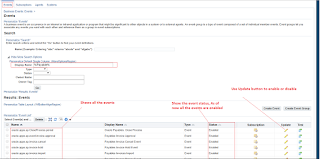


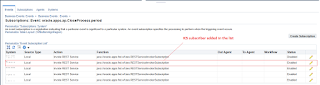
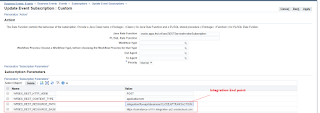
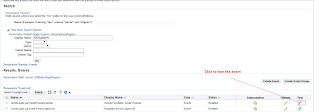
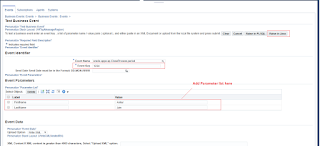
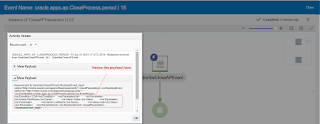



This comment has been removed by a blog administrator.