Integration to Publish Messages to Oracle Integration Cloud Service
Oracle ICS allows us Out Of The Box messaging Queue which can be used to send messages. This is one of the most useful features of Oracle ICS.We can create integrations that enable us to publish the message to Oracle Integration Cloud Service. Messaging publishing can be achieved through the use of Oracle Integration Cloud Service Messaging.Oracle ICS provides Publish To ICS Style/Pattern that allows us to create an integration to send message to ICS inbuilt queue without setup any messaging service.
Let’s go step by step on how to create such type of integration.
- Login into ICS console and Click on Integration tile from the home page
- Click on Create button from the upper right corner and select Publish To ICS Style/Pattern
- Enter information on the opened dialog box and click Create button
- In the integration designer, drag an adapter from the Connections panel on the right to the trigger (source) area of the canvas. In this example, we are dropping the REST connection that we created in our previous blog
- Enter below information and Click Next
- Name of the endpoint
- Relative URI(must start with /)
- Select HTTP verb
- Select Configure a request payload for this endpoint checkbox- This option allows us to assign payload in the next step
- Select the Json Sample Radio button: This option allows us to take input in JSON format. Select inline link to give sample payload
- Enter sample payload and click OK
{
“employeeId”:“ABC@123”,
“firstName”:“Ankur”,
“lastName”:“Jain”,
“Qualification”:“MCA”,
“Designation”:“Sr. Manager”
}
“employeeId”:“ABC@123”,
“firstName”:“Ankur”,
“lastName”:“Jain”,
“Qualification”:“MCA”,
“Designation”:“Sr. Manager”
}
- Click Next and Done button
- After the above steps, our integration will look like
- Click on Action button and then Tracking option. This option allows us to track our integration with the Business identifier.
- Drag employeeId from the left pane and drop on the first row in Tracking Field column. Select the Done button
- Select the Save and Close button from the upper right corner
Now integration is completed and it’s time to activate the integration.
- Select on the Activate button from integration screen
That ways we have developed an integration that will publish a message on ICS queue. Now we can have one or more subscriber that will subscribe to the above integration to consume the messages.
Let’s see my next blog that will subscribe the above integration and consume the messages.

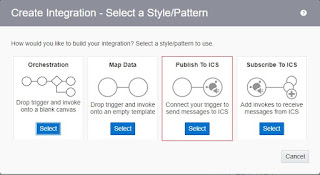
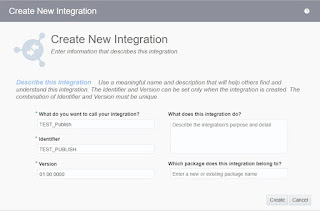
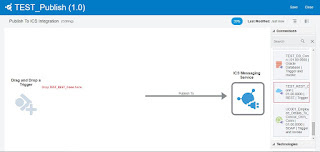
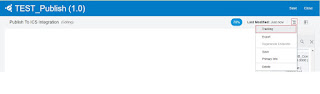



Thanks for sharing this Oracle Integration concepts. It is really helpful. Share more like this.
Best Oracle Training institute in Chennai | Oracle Training institute in Chennai | Oracle Training in Chennai
when I execute this integration its shown an error as …..
Error 405– Method Not Allowed
From RFC 2068 Hypertext Transfer Protocol — HTTP/1.1:
10.4.6 405 Method Not Allowed
Method Not Allowed
The method specified in the Request-Line is not allowed for the resource identified by the Request-URI. The response MUST include an Allow header containing a list of valid methods for the requested resource.
could you please help me out
Hi Manish,
Make sure you are using POST verb while sending the request.
Regards,
Ankur
How to handle the error in case any exception happens in this integration?
Thankyou for sharingerp software