Use Lookup in Oracle Integration Cloud Service
In the previous blog, I have explained about lookup in Oracle Integration Cloud Service. This blog shows how to create and use a lookup in any integration.
Follow below steps to create and use the lookup in the integration
Create Lookup
- Click on the Lookups tile from ICS home page
- Click Create button from the upper corner
- Enter Lookup Name & Description and click Create button
- Edit domain names by clicking on the Domain_name_1 and select Edit Domain Name
- Click Save and Close button
With the above steps, we have seen how to create the lookup in ICS. Now let’s see how to use lookups in integration.
Use Lookups
- Open any existing Integration
- Drag and Drop Assign Activity from Actions on the Integration canvas
- Enter Name and click Create button
- Click on Edit button to open expression builder from the right side below Value column
- Seach Lookup and Drag & Drop lookupValue function on Expression
- Select CountryLookup and click Next button
- Click Select Source Column and select Country Code
- Same ways, click on Select Target Column and select CountryName and click Next button
- Enter any default value. This allows lookupValue function to set the default value if none of the CountryCode is found from the lookup. Click Next button and Done
- srcValue value needs to replace with any variable or set any hardcoded value as of now. This will allow lookup to search entered value in lookup against CountryCode and return corresponding Country Name. If Country Code is not found then it returns the default value(in our case default value is Not Found)


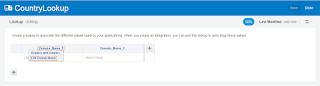
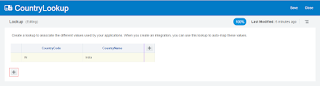

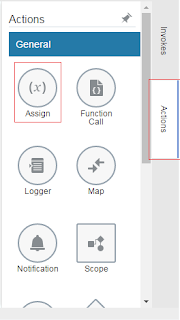
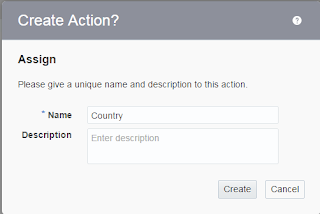
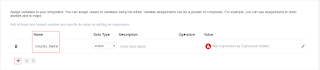
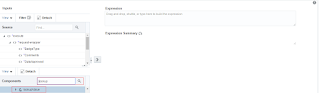





Is there a way to have more than one source column?
What is the requirement ?
Hi Ankur,
I am trying to access the url
https://Demo-anusravani.integration.ocp.oraclecloud.com:443/ic/api/integration/v1/flows/rest/EMAIL/1.0/shipto/Email?name=%5Bname-value%5D&address=%5Baddress-value%5D&city=%5Bcity-value%5D&Email=%5BEmail-value%5D
in the place of City-value am passing INDIA and same India am getting as output its not changing
Thanks for sharingcustom erp solutions