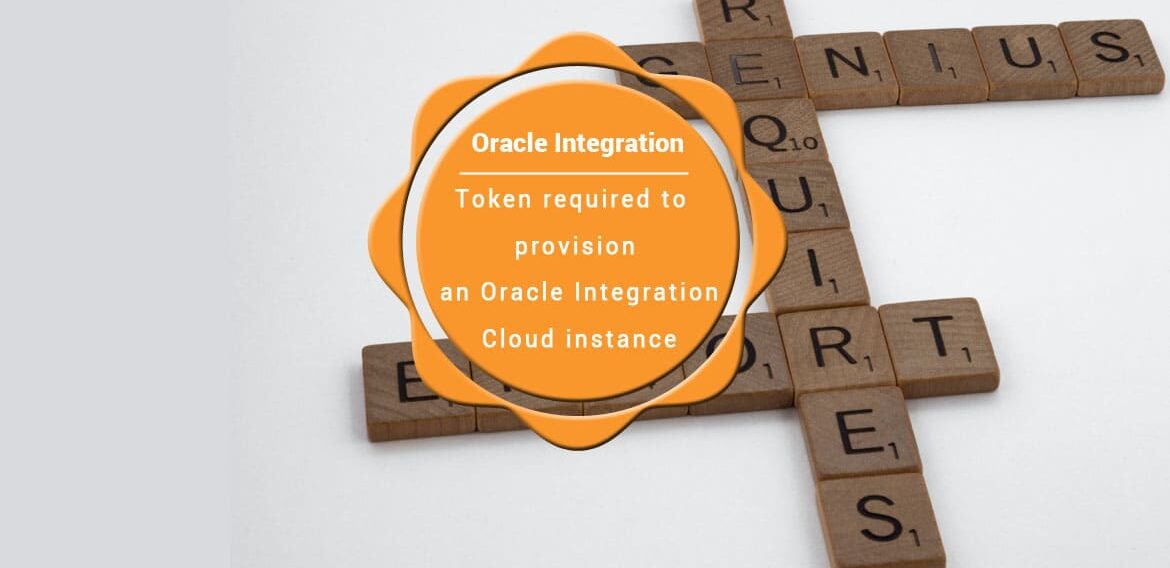Token required to provision an Oracle Integration Cloud instance
I have seen that most of the people are struggling to create an Oracle Integration Cloud instance due to the mandatory token parameter. The token is a mandatory parameter and without this, you can not create an OIC instance.
You may have seen in one of the OIC videos which show how to provision an OIC instance but in this video, the step is missing as while creating this video, this parameter was not required at all. Oracle has introduced this parameter recently which causing people to find out how to get this token.
In this article, I will explain all the steps required to generate the token. The token can be extracted from Oracle Identity Cloud Service (IDCS) admin console. Hence you have to navigate to the IDCS console first.
Few links can be helpful
Provisioning the Oracle Integration Cloud (OIC) Instance
Oracle Autonomous Transaction Processing instance provisioning
There are a couple of ways to login to the IDCS admin console.
Login into the IDCS admin console
Solution-1: This is one of the shortest paths to login into the IDCS admin console.
While login into the Oracle Cloud, you provide the unique cloud account name and click on the Next button. Once you click the Next button, you will see the browser URL has changed as IDCS URL https://idcs-dd7edsdss0aaddc2295f78sdsdsdlcbf666.identity.oraclecloud.com/ui/v1/signin .
Sign in with username and password and you will be landed on the Oracle Cloud page. Take the IDCS URL till /v1 and append the adminconsole at the end IDCS URL. The IDCS admin console URL will become as https://idcs-dd7edsdss0aaddc2295f78sdsdsdlcbf666.identity.oraclecloud.com/ui/v1/adminconsole.
Solution-2
After successful login in Oracle Cloud page, click on the Hamburger menu from the top left corner of the page, navigate to Identity -> Federation.
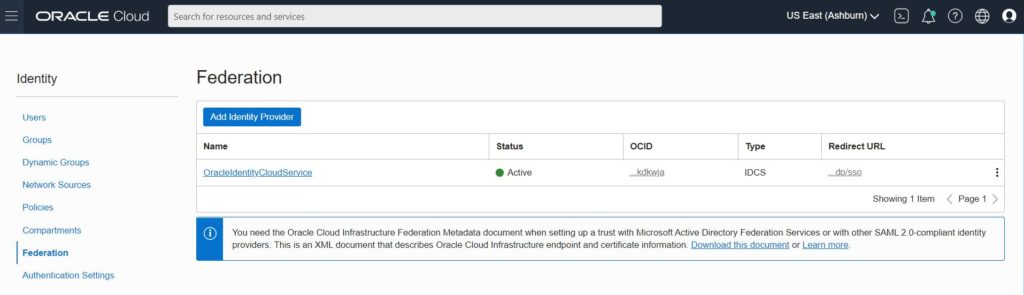
Under this Federation table, Click on the OracleIdentityCloudService link. This will take you to the IDCS admin console.
Solution-3
After successful login in Oracle Cloud page, click on the Profile menu from the top right corner of the page and click on “Service User Console“. This will take you to the different tab and will open myservices page. From the search box, search “Identity” which will show the “Oracle Identity Cloud Service” application.
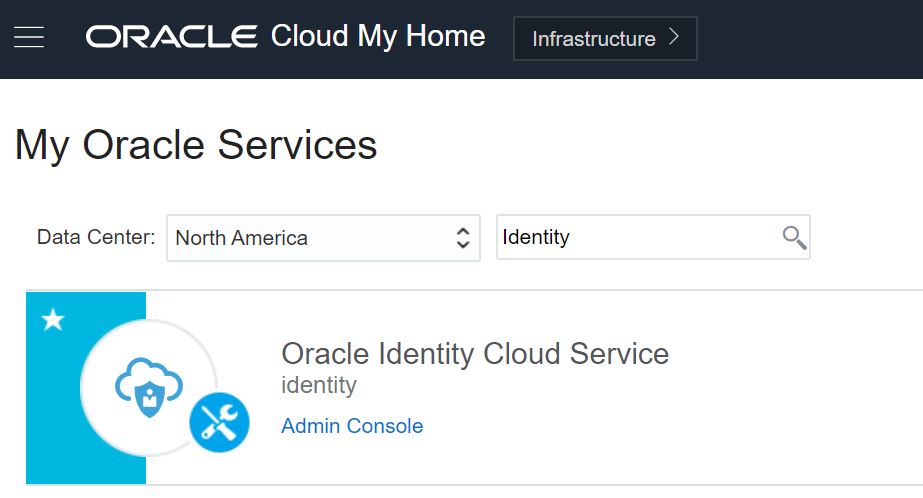
Click on the Admin console link which will take you to the IDCS admin console page.
Extract Token from IDCS console
The IDCS admin console page will appear like the below screenshot.
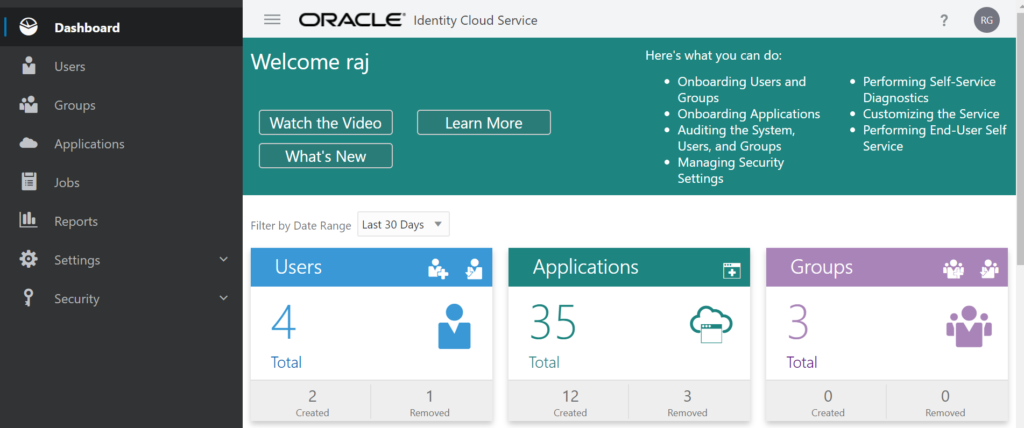
Using the IDCS admin console, you can manage users, applications, groups etc.
To extract token, click on the name initials from the top right corner of the page and click on “My Access Token“
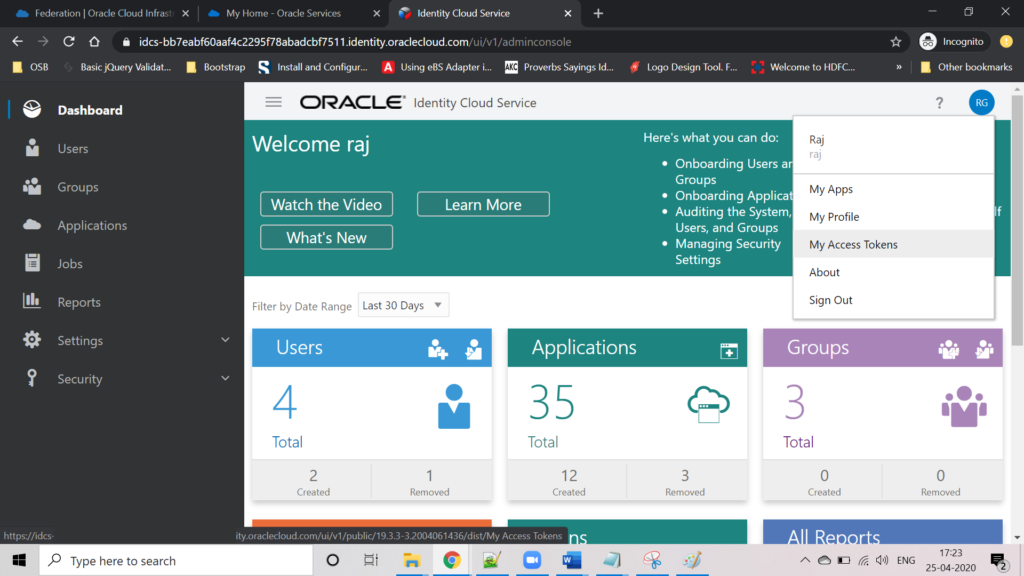
This will open the “My Access Token” page. Default, Expires time of token is 3 minutes. You can change the expiration time. Click on Download Token button
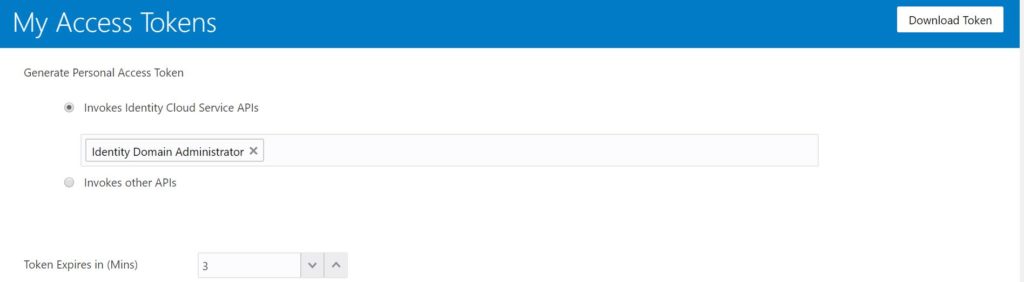
This will download a file with a name as “tokens.tok“. This is the JSON file having the app_access_token key. This key contains the token. Use this token while provisioning the OIC instance.
Subscribe my YouTube Channel to learn more and more in OIC space.