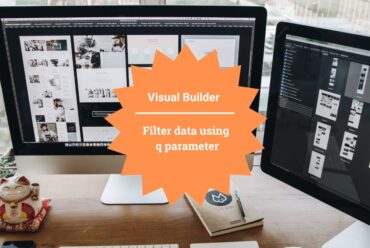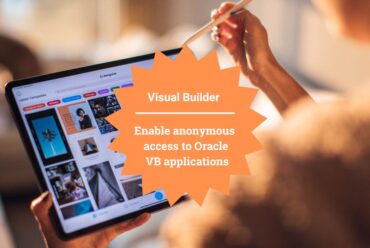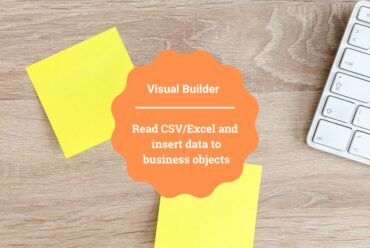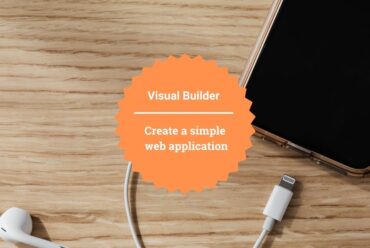Oracle Visual Builder Excel Plugin to perform bulk operations
In this article, we are demonstrating how to perform bulk operations on Business Objects using the Excel plug-in of Oracle Visual builder.
Usually, we manipulate BO data by event and action chains. But here in this article, we are not creating any events or Action chains to update BO however we will use Oracle Visual Builder Excel plugin which can be used to perform bulk operations on Business Objects.
Following are the steps to manipulate the table data:
- Download Excel plugin:
In order to download the Oracle Visual Builder Add-in for Excel, open the Oracle Visual Builder application, move to the Business Object tab, click on the horizontal action bar near the + symbol, and then click on the Data Manager option
After creating a web application go to the Business Objects, create a business object, and add data to it. In this article, I am using the Employees Business object and added data to the BO as shown in the screenshot below:
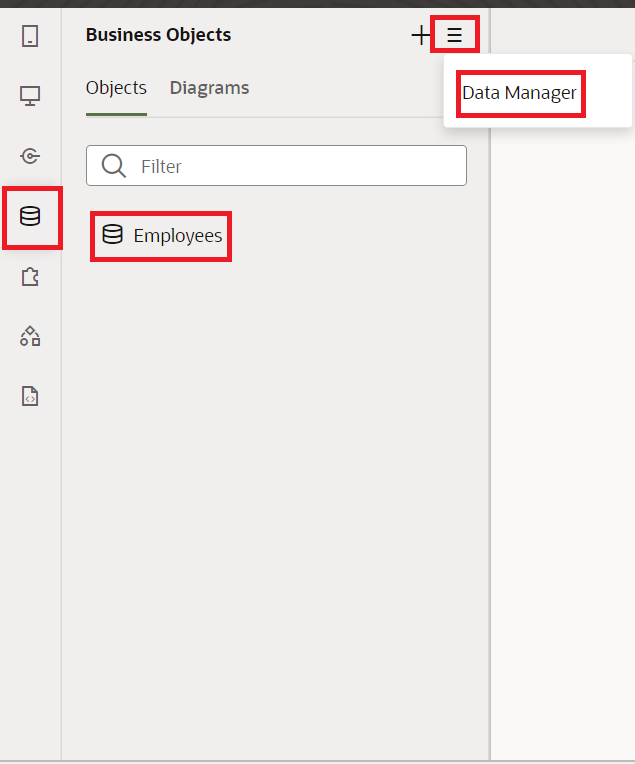

Click on Edit Data in Excel that will download the Add-in on your machine as shown in the following screenshot:
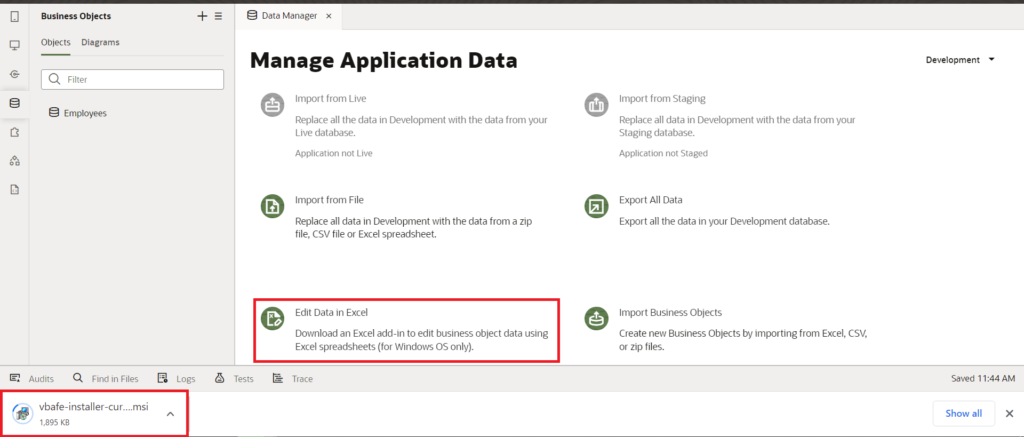
Once the download completes, install it as you install another software that will add the Add-in for Excel plugin in your excel.
Alternatively, you can also download the Add-in for Excel plugin using this link.
Open MS Excel in our system and notice an extra Oracle Visual Builder ribbon as shown in the screenshot below.

This completes the installation of the Excel plug-in.
- Configuring the Rest connection to the Excel plugin
When we click on the Oracle Visual builder ribbon we can see the many options. To fetch the table data we need to configure the rest service in the excel plugin and make sure that we have access to at least one Business Object.
- Before we get into the next step we need to copy the endpoint from the Busines object. Go to the business objects and select the Employees Business object and go to the Endpoint tab.
- Expand the Resource APIs and depending on the stage of the application, copy the endpoint from the Metadata.
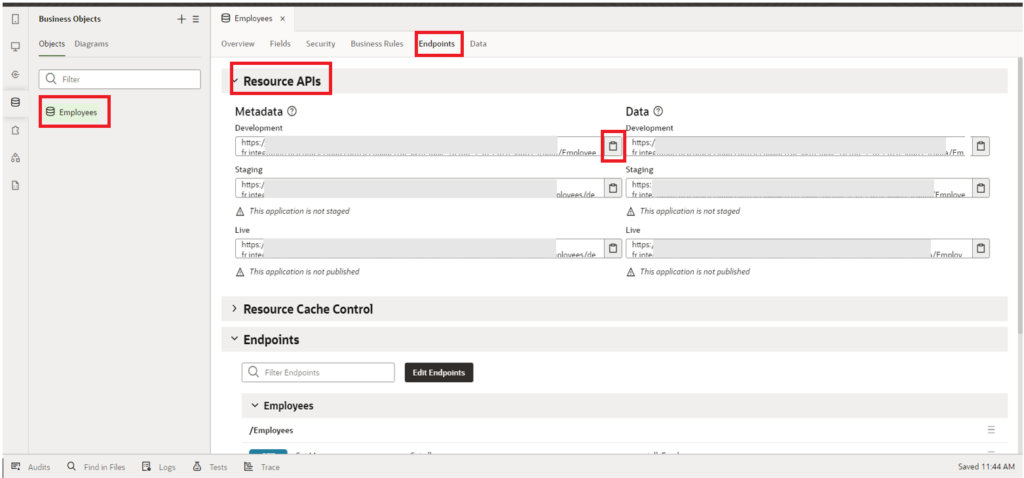
- After copying the endpoint open to the MS Excel, click on Oracle Visual Builder ribbon, and click on the Designer option as shown in the screenshot below:

- This will open a popup where you can see various options like Web Address, Select a file, and Authentication. Paste the copied endpoint from the VBCS BO into the Web Address field and click on Next as shown in the screenshot below.
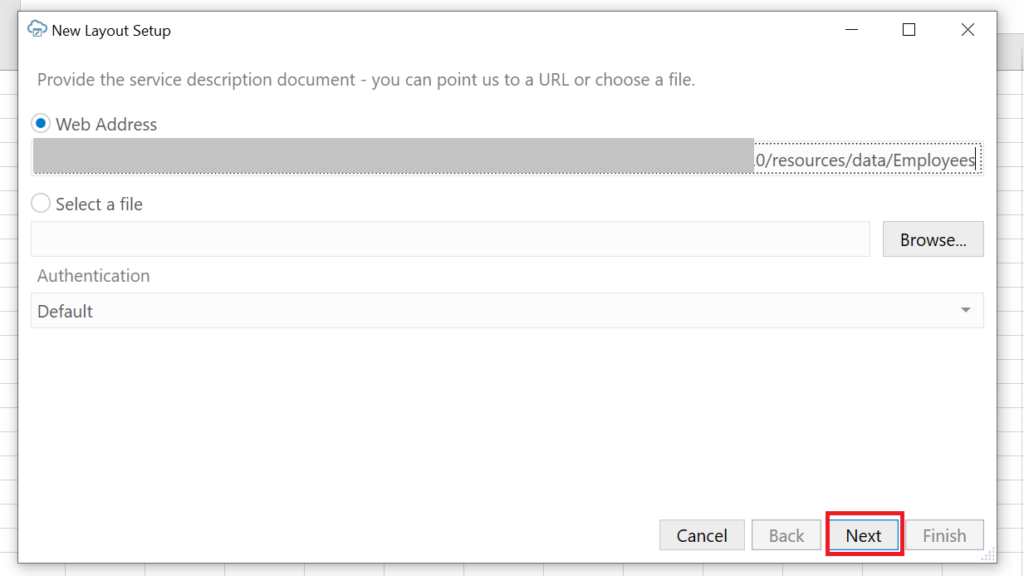
Now a pop will open where we need to give the credentials to validate the provided endpoint.
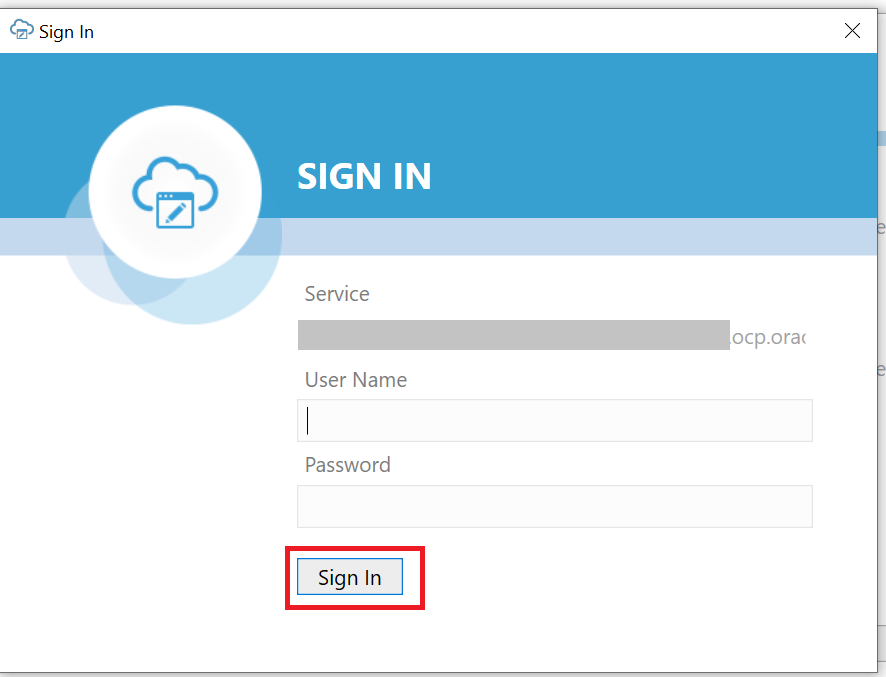
- Enter Oracle Visual Builder User Name, and Password, and click on the Sign In button. If the credentials are validated successfully a catalog will be created and the details will be displayed. Click on the Next button to select the business object.
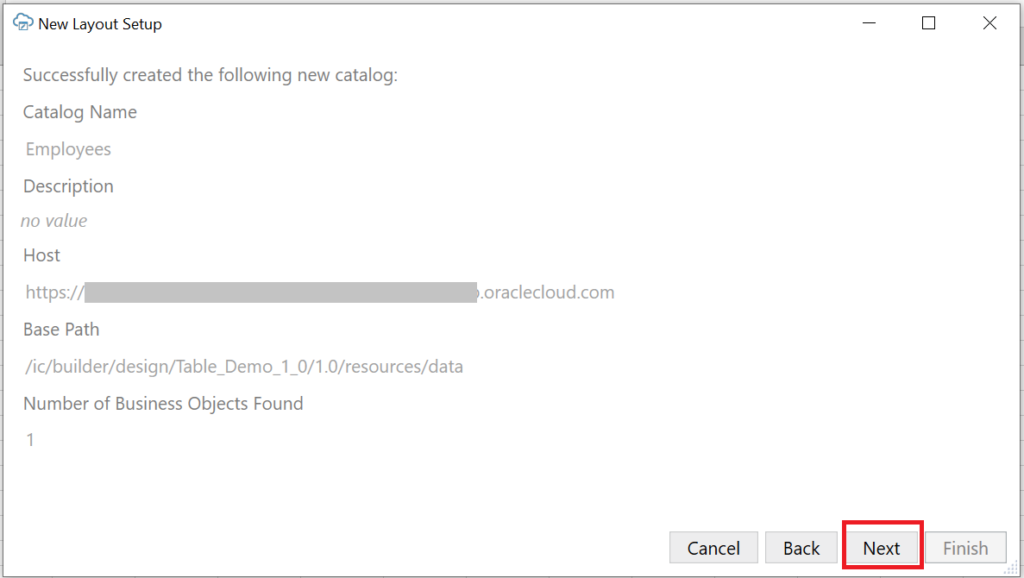
- Select Employees BO and Click on Next button:
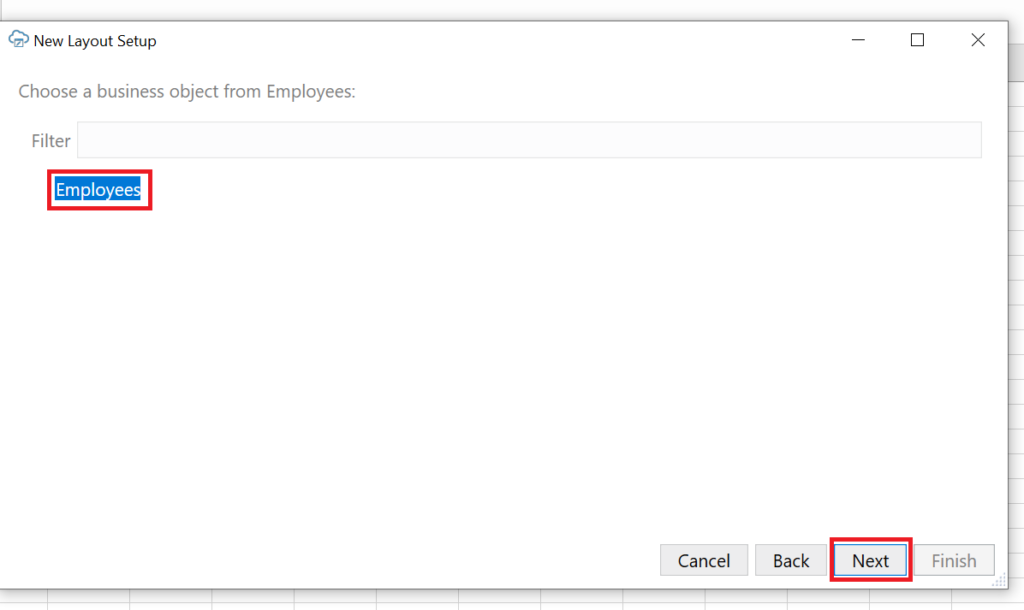
- Select Table Layout from the available options and click on Next.
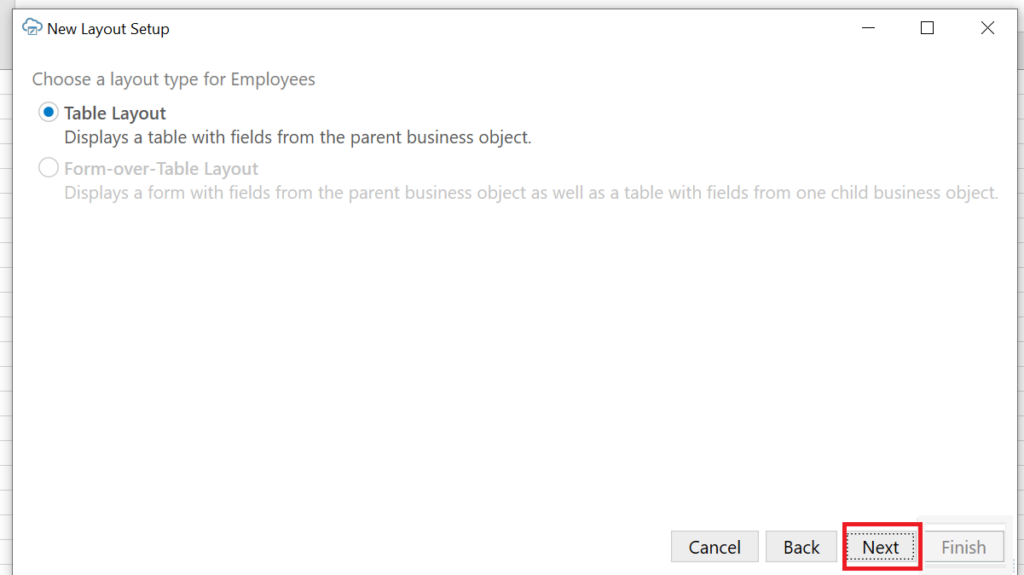
- Review the details and then click on Finish.
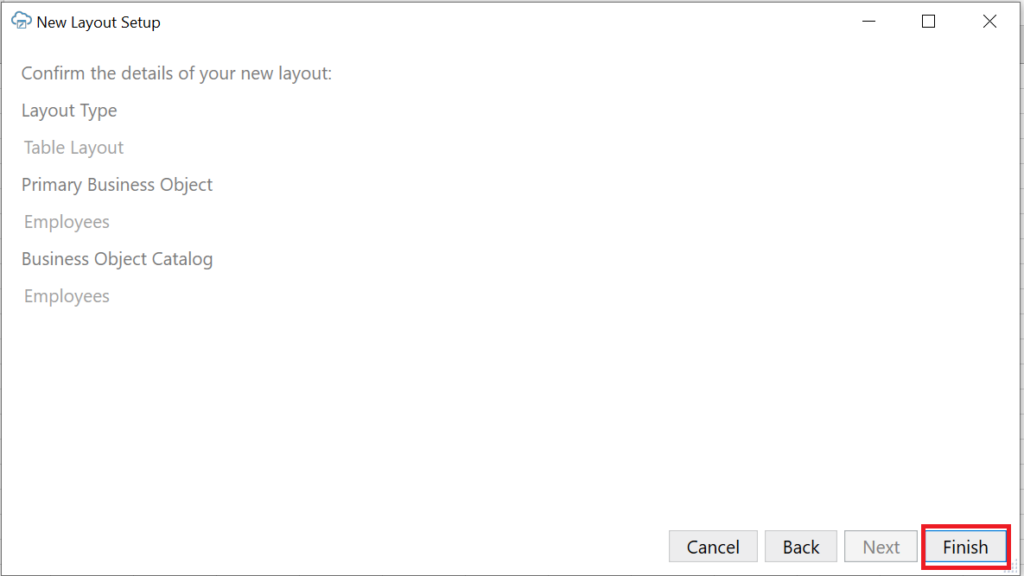
As soon as we click on the Finish button we can see the table columns in the Excel sheet along with a few additional columns like Change, and Status.
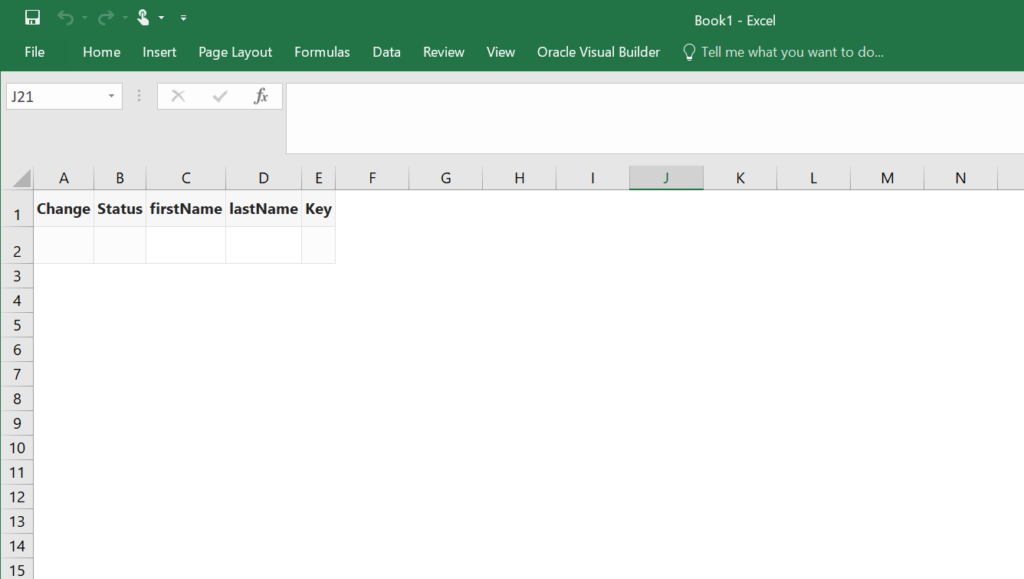
This completed the configuration of the rest service to the excel plugin.
- Fetch Table data from the configured endpoint to the Excel sheet
Click on the Download data in the Excel sheet and you can see the data table in the Excel sheet as shown in the below screenshot:
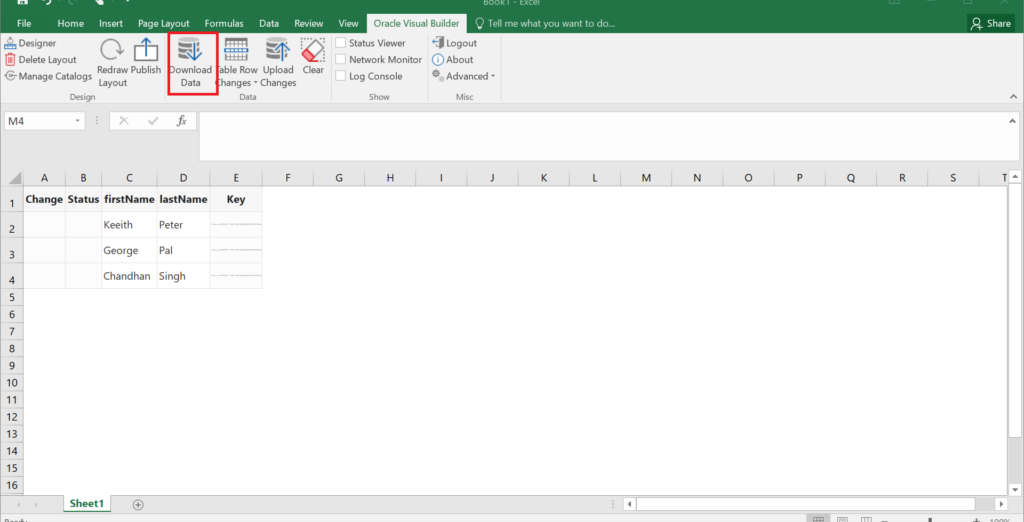
Now we are ready to do different operations like CREATE, UPDATE, and DELETE on directly in Excel.
Here is a screenshot of the excel file after I perform CREATE, UPDATE, and DELETE operations. One point to note is that when we do any operation on a row that respective operation would be added in the change column as shown in the screenshot below. For example, If we update the existing record the Update operation will be added in change column against that row.
After doing the required operations click on Upload Changes which will post the changes to the Business Object.

Now go to the Oracle Visual Builder application and check for the data in the Employees Business Object. the updated data should be visible in the Business Object.
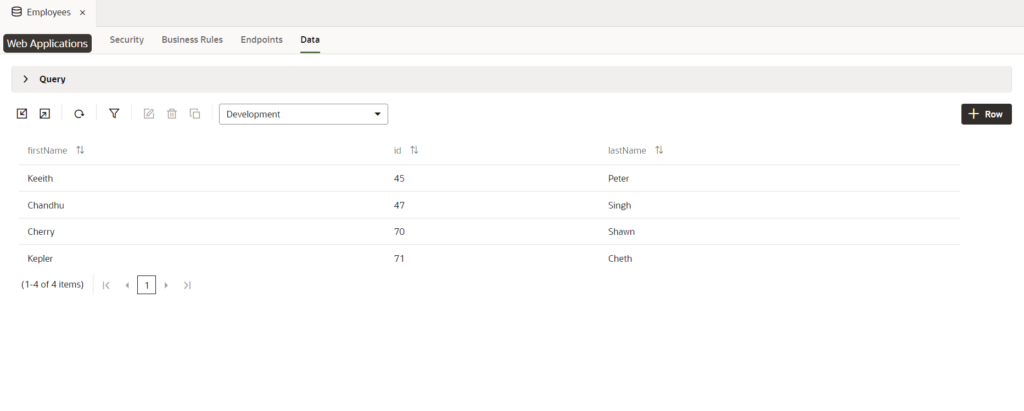
This is how we do bulk operations to Business Objects in Oracle Visual builder.
If you liked the article, please like, comment, and share.
Please look at my YouTube channel for Oracle Integration-related videos and don’t forget to subscribe to our channel to get regular updates.
Further Readings
Scheduled parameters to maintain Last Run Date Time in Oracle Integration
How to Customize the Lock Screen in Oracle Visual Builder
Merging two CSV files into a single file in Oracle Integration
ERP Integration using File Based Data Import: Oracle Integration