Create a Web/Mobile Application in Oracle APEX
In this blog, we will discuss how to build an application in APEX which can be accessed from both Desktop & Mobile.
Gone are the days when we used to take a couple of weeks to build a website. Welcome to APEX, one of the Low Code/No-Code offerings from Oracle.
One can do a lot of things with APEX. But, we will pertain to the below points for the discussion of this blog:
- Adding Custom icons to your application
- Building Interactive Dashboards
- Show employee details along with their images as cards
- Access this application from mobile as a Mobile App
Adding Custom icons to your APEX Application
While creating the application you’ll be given the option to choose an icon of your choice from the available list or upload a custom one as shown in the following screenshot:
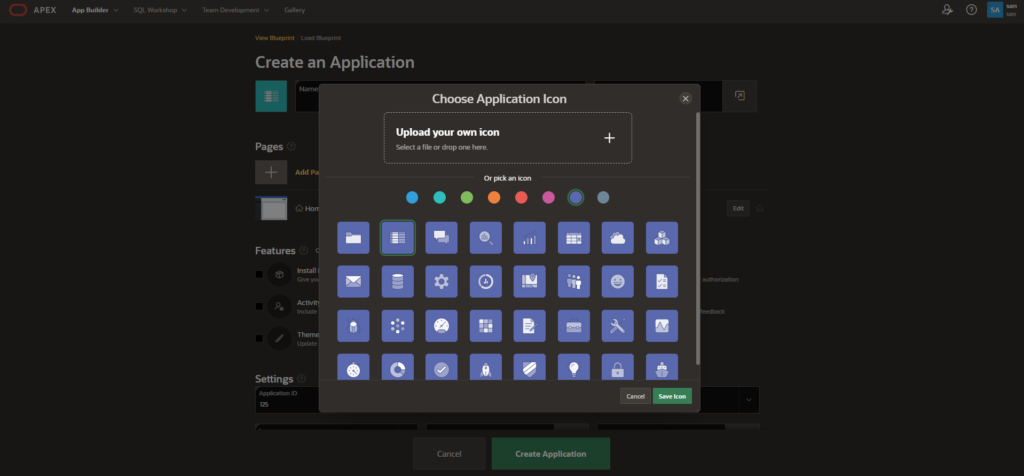
You can change the application Icon post creating the application by navigating as below:
- Open the Application and click on Edit Application Definition
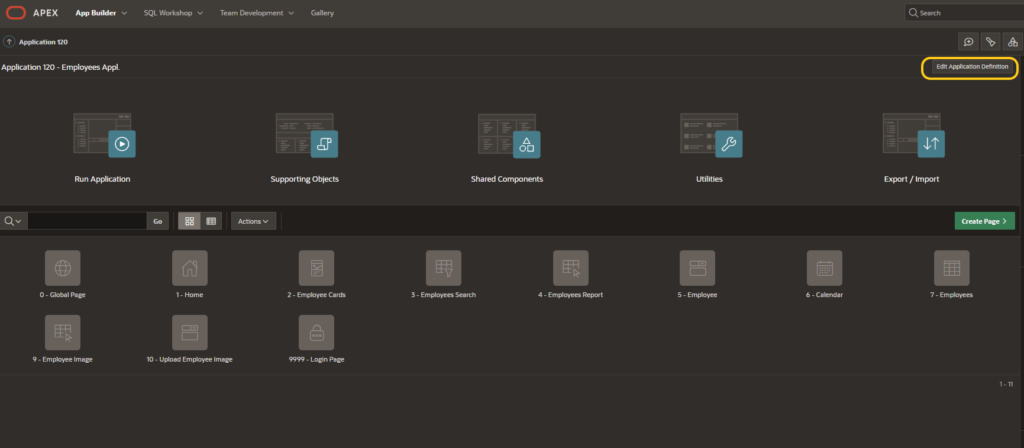
2. Go to User Interface → Change Icon and upload or choose an icon one of your choices:
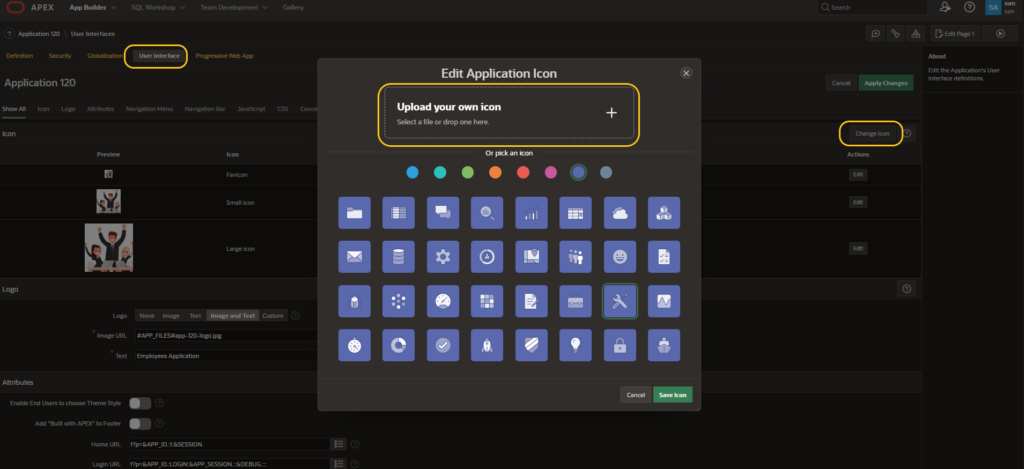
3. Once you chose the image/icon, it will show as your application icon as shown below:
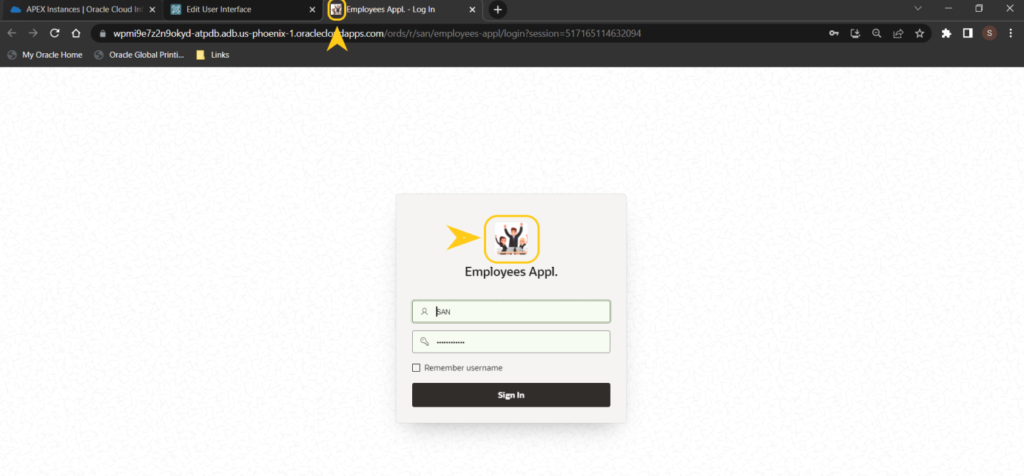
You can also add a different Icon to your breadcrumb as shown below:
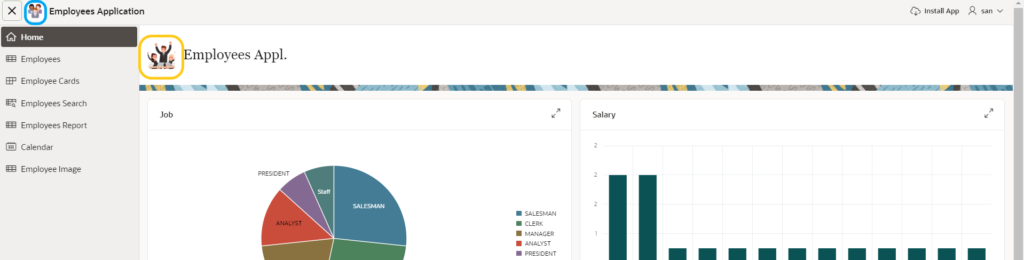
For this, I have created a region and added images there:
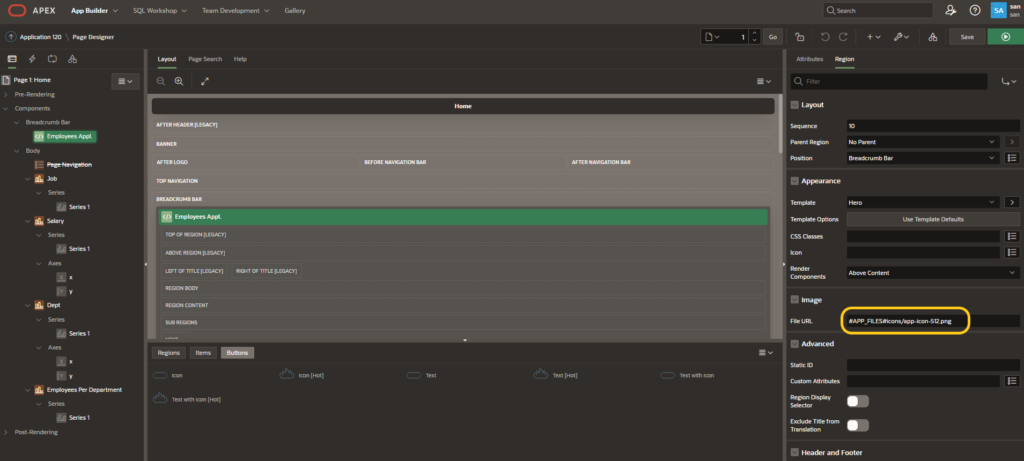
Fetching this image from Shared Components → Application Static Files where I have added the image beforehand.
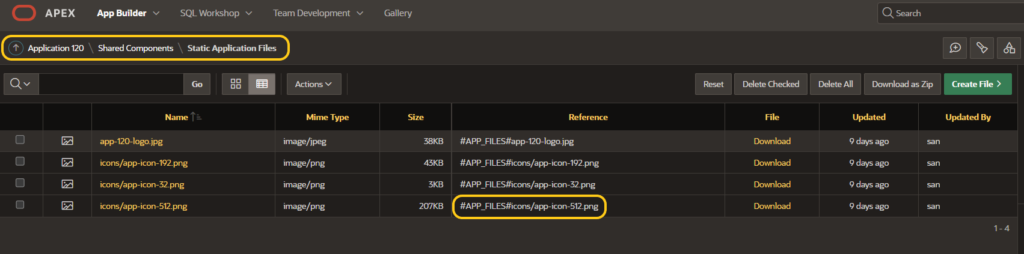
Building Interactive Dashboards
For this case, I have updated my application Home screen by adding dashboards to it:
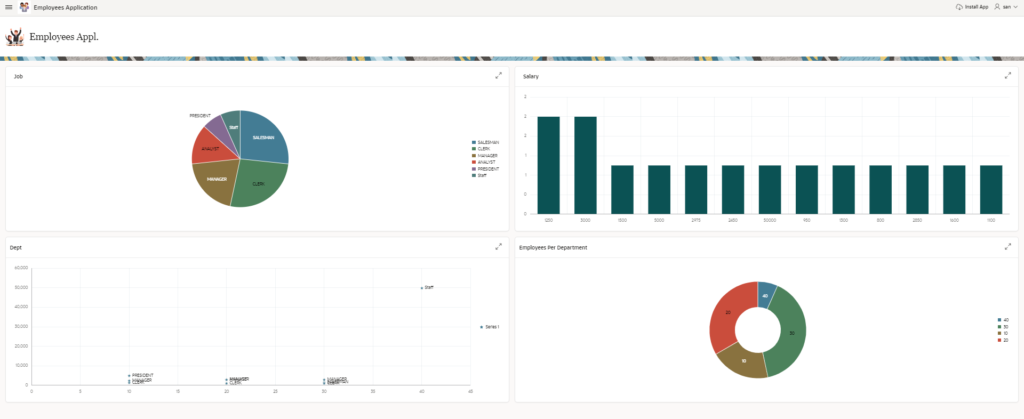
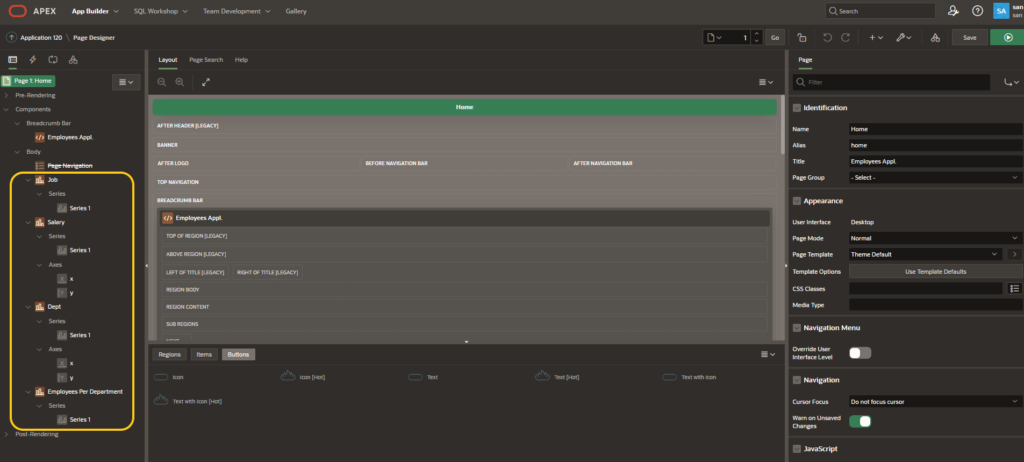
These dashboards are interactive i.e., you can select a particular section of the dashboard and it’ll take you to the report page which shows data w.r.t the section you have selected.
Let us demonstrate this with an example
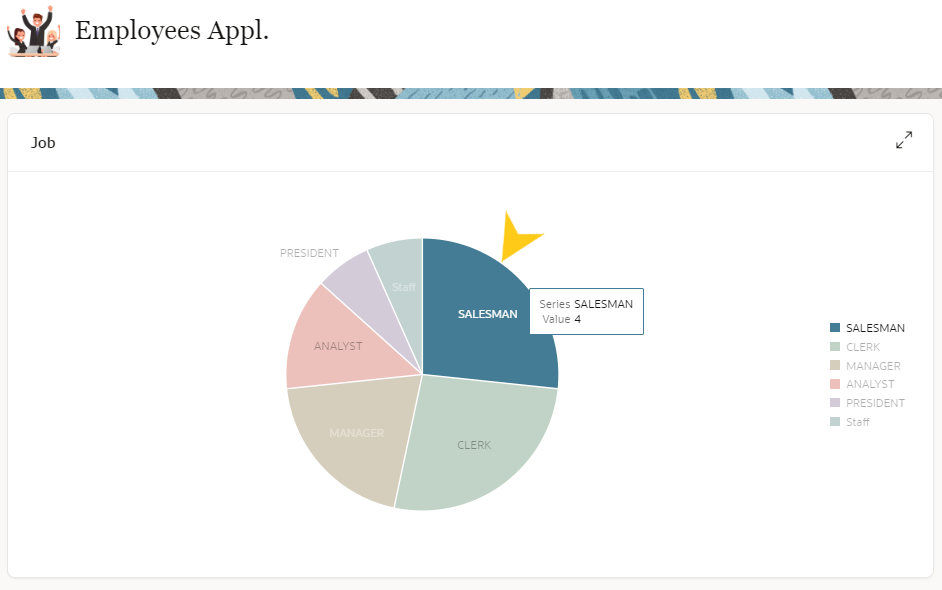
By clicking on the “SALESMAN” block, it directed me to the reports page as shown below:
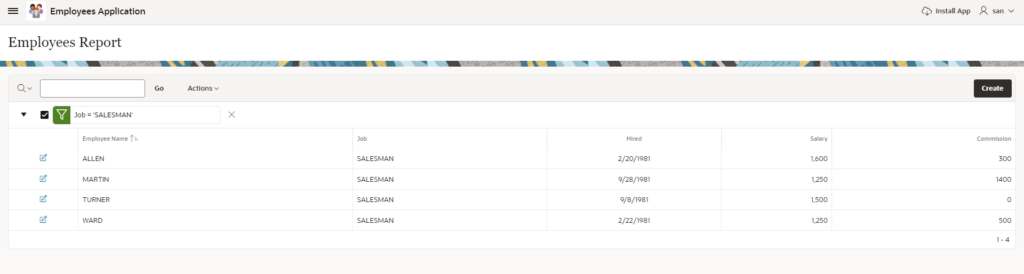
For that redirection to work and fetch me exact data, all that we need to do is select the Reports page as the Target page and Set Items as shown below:
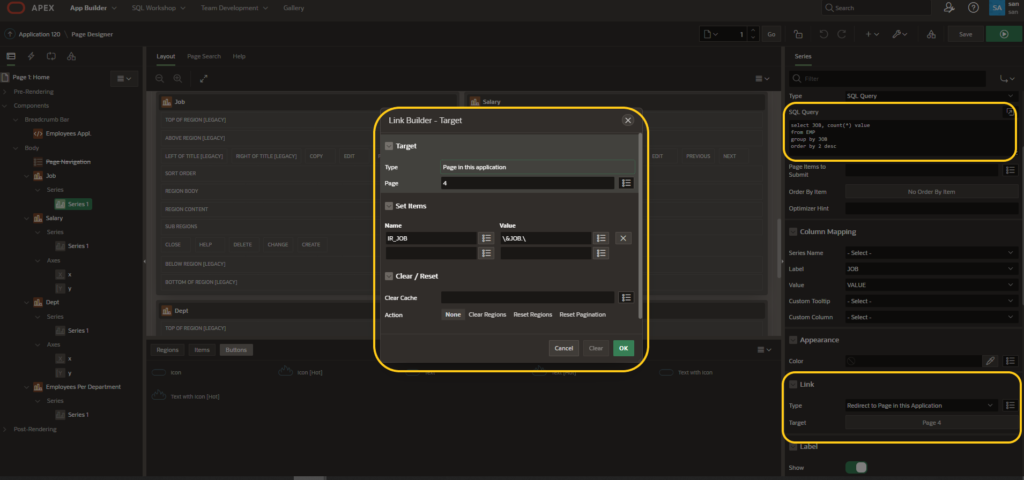
You can follow this for building other dashboards as well:
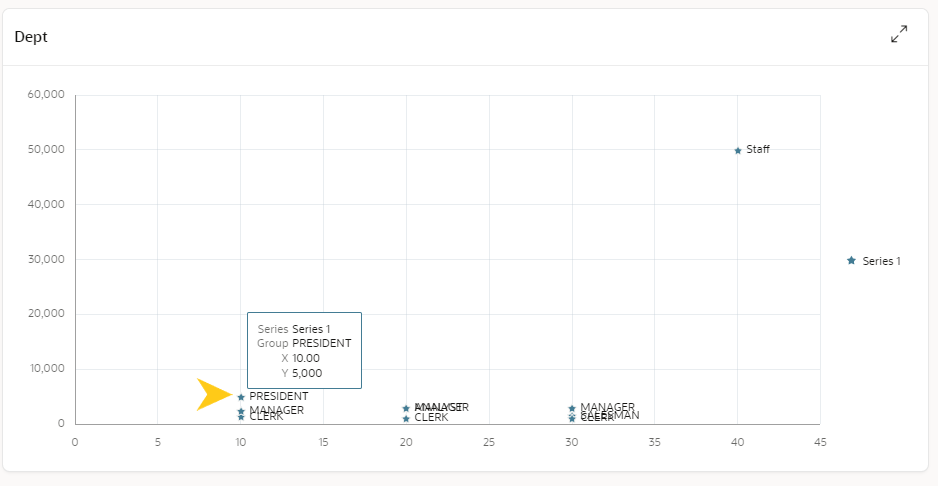
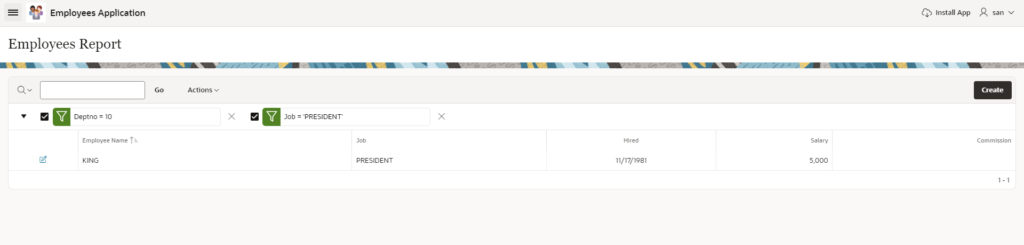
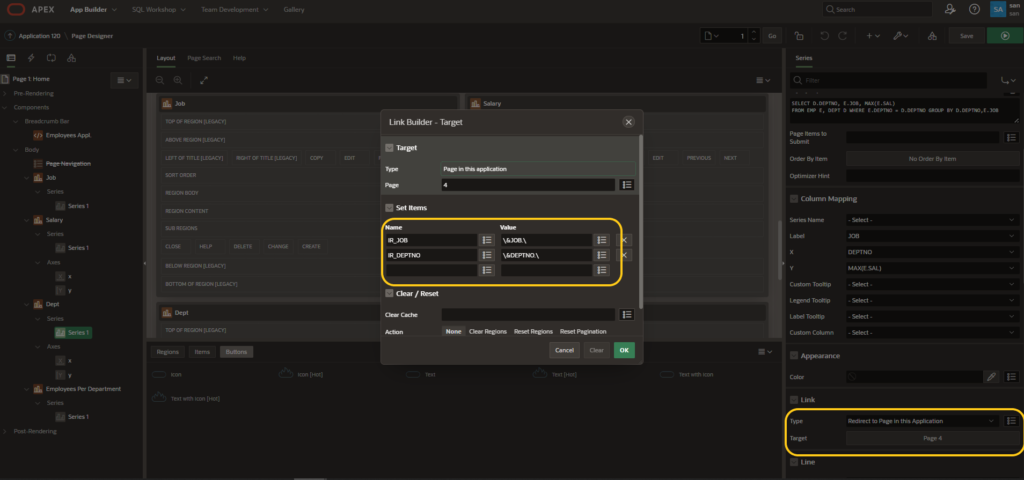
Show employee details along with their images as cards
I have created a simple page that shows employee details as cards by adding their images on the cards as shown below:
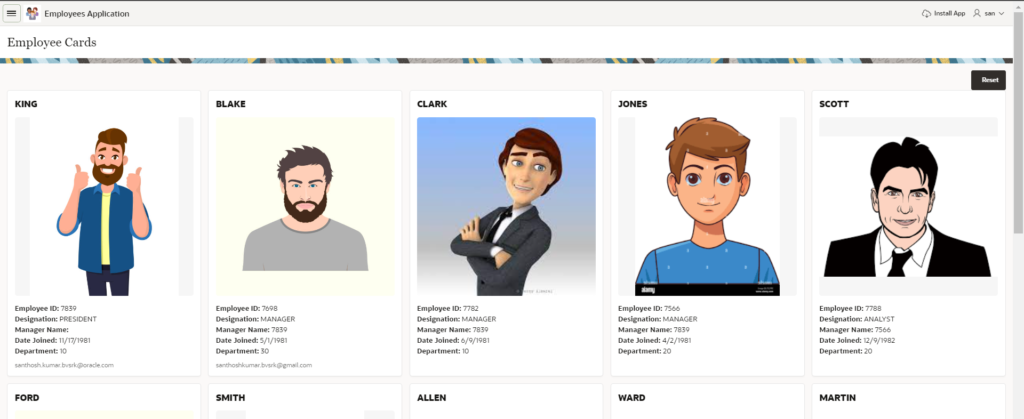
To achieve this I have created an Interactive Report with Form with a table field of BLOB datatype:
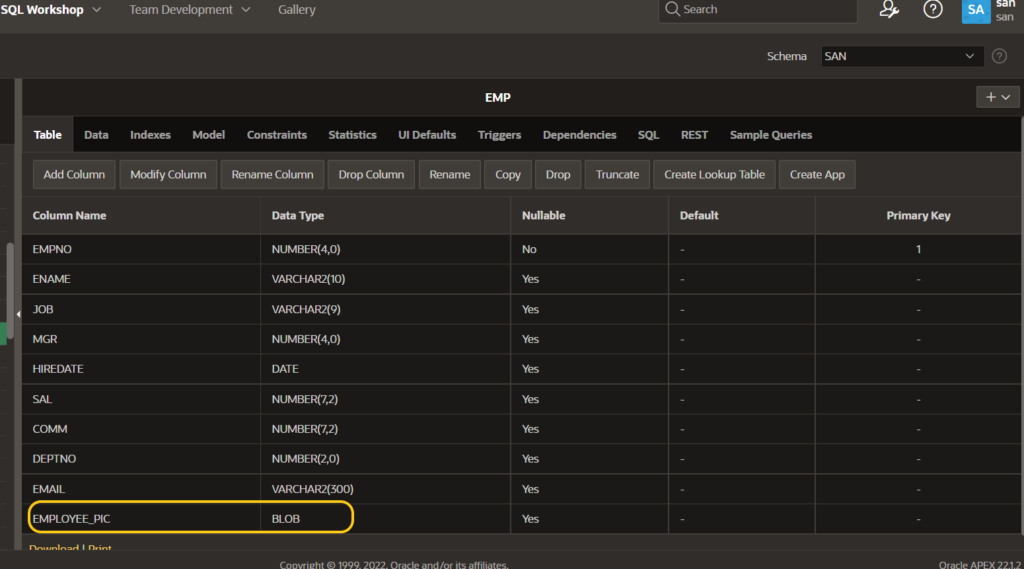
On the Interactive Form page I made the below changes:
- Type → File Browse
- Display As → Inline File Browse
- Storage Type → BLOB column specified in Item Source Attribute
- Content-Disposition → Attachment
Under Source, I have made sure that the selected field is EMPLOYEE_PIC from the table whose datatype is BLOB.
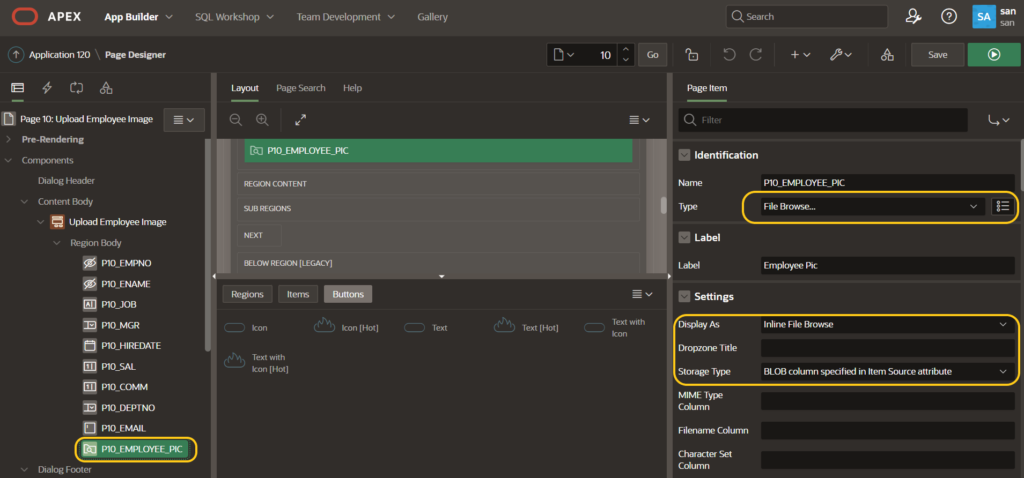
And now my Interactive Form page allows me to choose an image for every employee which can be stored on the table and shown on the cards.
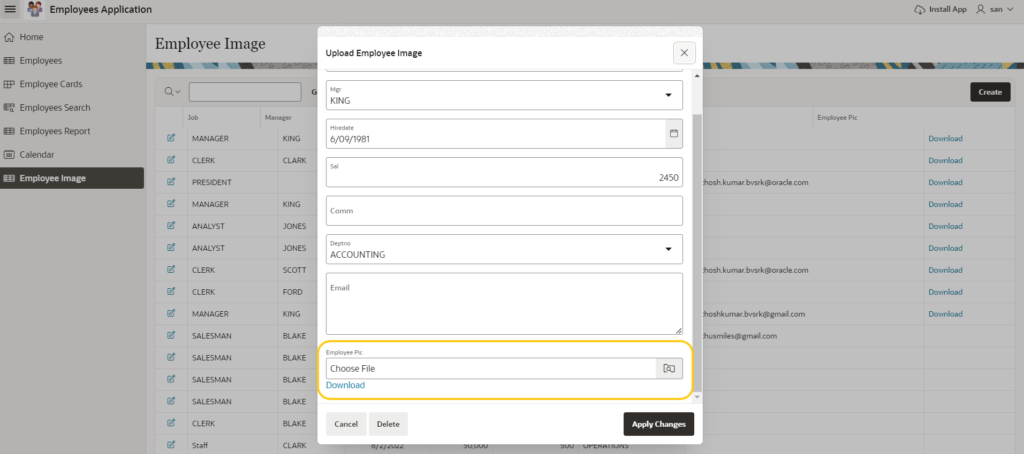
Now, that I have employee data with an image for every employee, I just updated by Employee Cards page to show data as desired.
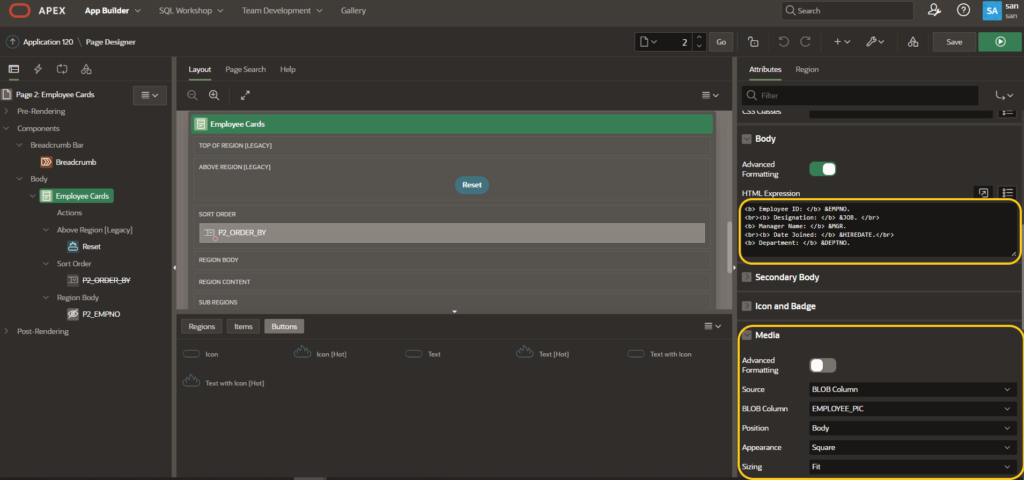
Access this application from mobile as a Mobile App
Now that we have covered the concepts of this blog, we will see how to access this as an App on Mobile and how it looks on mobile.
For this, we can try accessing the application via a browser on mobile and click on “Install App” once logged into the application, which downloads it as a Mobile App.

To make the “Install App” available on your APEX application, you need to create your application as a Progressive Web App (PWA), which can be done during Application creation or post creation as well from here:
Open your Application → Edit Application Definition → Progressive Web App → Enable Progressive Web App & Installable
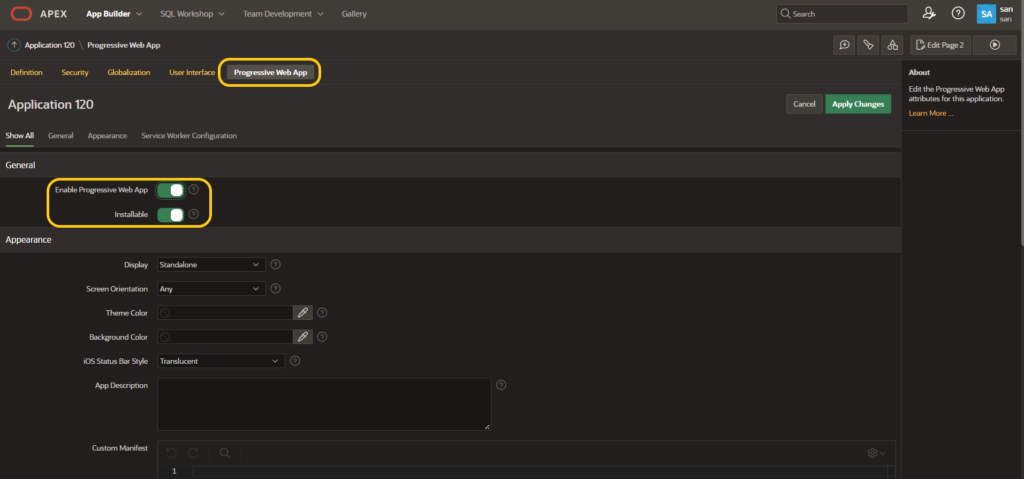
Once you download it, your application looks as below on Mobile:
Mobile App
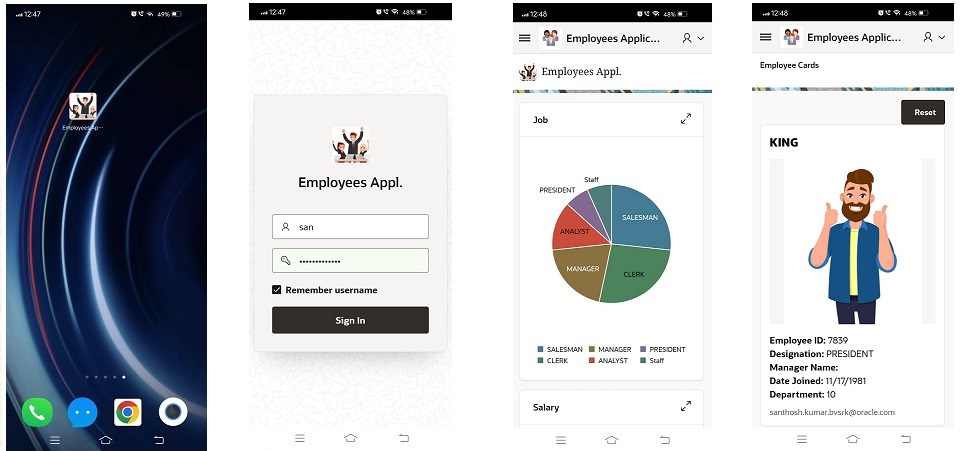
NOTE: This is a very basic App created on APEX to demonstrate a few of the capabilities of APEX. We can further beautify the app as per our needs.
!!! Happy Reading !!!
If you liked the article, please like, comment, and share.
Please look at my YouTube channel for Oracle Integration-related videos and don’t forget to subscribe to our channel to get regular updates.
Further Readings
Create custom filters in Oracle APEX
Get selected row column values from Interactive Grid in Oracle APEX
Insert data into a table using SQL in Oracle APEX


