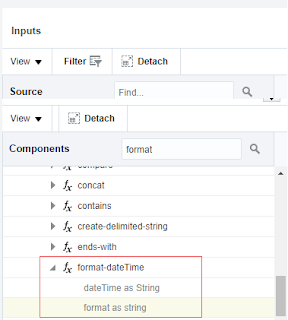Change date time format in Oracle Integration Cloud
We are writing this article to see how to change the default date format(2019-04-13T05:09:05.049+00:00) to a different format.
Oracle Integration Cloud Service provides an Out of the box function(xp20:format-dateTime) which allows us to change the date time format. We are on ICS version (18.4.3.0.3) and the function is available(xp20:format-dateTime)
Let us see how to apply this function and change the date format as per the requirement
The function(xp20:format-dateTime) takes below two arguments:
- dateTime: Provide the DateTime input parameter as a string which needs to be the format
- Format: Provide the format as a string as per the requirement
Example-3: Parse the date time in the format “MM/dd/yyyy HH:mm:ss“, below will be the syntax:
Example-4: Parse the date time in the format “yyyy-MM-dd h:mm AM/PM“, below will be the syntax:
Example-5: Parse the date time in the format “HH:mm TimeZone“, below will be the syntax:
Example-6: Get the ordinal value of the day, below will be the syntax:
Example-7: Get the name of the Month in the capital, below will be the syntax:
Example-8: Get the day of the week, below will be the syntax:
Below are the explanations for all the formatting codes in the example:
|
Value
|
Description
|
|
D01
|
Produces the two-digit day
|
|
M01
|
Produces the two-digit month
|
|
Y0001
|
Produces the four-digit year
|
|
H01
|
Produces the 2-digit hour in a 24-hour clock
|
|
m01
|
Produces the 2-digit minutes
|
|
s01
|
Produces the 2-digit seconds
|
|
h1
|
Produces the 1- or 2-digit hour in a 12-hour clock
|
|
P
|
Generates a.m. or p.m.
|
|
z
|
Produces the time zone
|
|
MNn
|
Generates the capitalized name of the month.
For example: If we are sitting in April month, it will produce “April”
|
|
FNn
|
The capitalized name of the day of the week
For example: If today is Saturday, it will produce “Saturday”
|
|
Dwo
|
The word for the ordinal value of the day
For example: If today is 13th April, it will produce “thirteenth”
|
- Let’s go ahead and create a scheduler process in ICS and create 8 variable as per the example was given above
- Print all 8 variables in the different logger. Activate the scheduler and execute
- Open the activity stream and see the values of all 8 variables. Notice the start time(since we have given the start time as an input of the function) and accordingly the result of each format.