Integration to Subscribe to Oracle Integration Cloud Service
In my previous blog, we have learned how to create an Integration that publishes the message into ICS queue. Now, this blog will show you how to subscribe messages in ICS.We can create an integration that enables us to subscribe to messages from Oracle Integration Cloud Service. Message subscription is achieved through the use of Oracle Integration Cloud Service Messaging.
ICS provides Subscribe To ICS Style pattern that allows us to create an integration that subscribe to ICS queue.
In this blog, we have learned to how to subscribe to an integration that publishes the message and save the same message into the Oracle database table.
Let’s go step by step on how to create such type of integration.
- Login into ICS console and Click on Integration tile from the home page
- Click on Create button from the upper right corner and select Subscribe To ICS Style/Pattern
- Enter information in the opened dialog box and click Create button
- Select TEST_Publish integration that we have created in my previous blog and select Use button
- Drag & Drop the TEST_DB_Conn that we have created in one of my blog and drop onto the Invoke
- Enter below information and Click Next
- Enter endpoint name in What do you want to call your endpoint
- Select Run a SQL Statement from What operation do you want to perform drop down
- Enter below insert query in SQL query box and Click Validate SQL query to validate the entered query and Click Next button
INSERT INTO apps.employee_info(employee_id, first_name,last_name,qualificatoin,designation) values(#employee_id,#first_name,#last_name,#qualification,#designation)
- Click Done
- Click on Map to InsertEmployee mapper and click Add button
- Map the source and target field as shown in the below screenshot. Click Validate and Close button
- Select the Action icon and click on Tracking. This is a mandatory step and can’t activate integration without this step. Basically, this allows us to track the Instance with the configured parameter. In our case, we will select employeeId field.
- Activate the integration
Now we are ready with Integration. It’s time to publish a message and see the Oracle database. Data should be inserted into the table as we will test the Publish integration.
Test the Publish integration
- We will use the POSTMAN tool to test the integration
- Get the endpoint URL for the Publish integration. Click on the info icon and click on the Endpoint URL
- Open POSTMAN and past the URL
- We have to add Basic Auth as ICS service is automatically secured. We need to provide ICS console credentials.

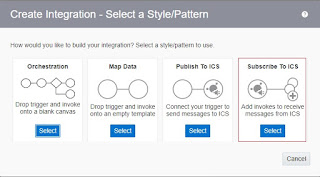
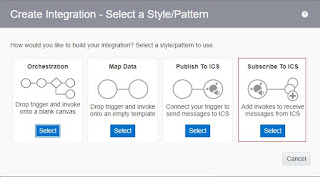
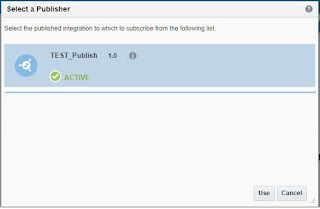
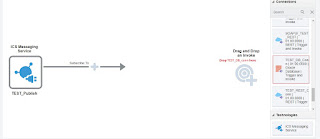
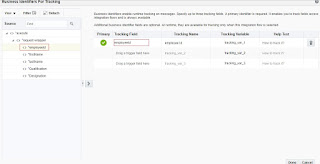

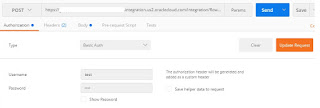



I feel really happy to have seen your webpage and look forward to so many more entertaining times reading here. Thanks once more for all the details.
oracle training in bangalore
instead of using DB can we use any other things to read the data from that connection
Good contentcustomized erp solutions in india