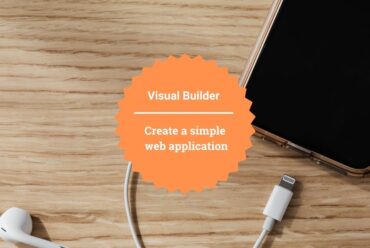Subscribe Oracle ERP Business Events in Oracle Integration
Subscription of Business Events is one of the crucial scenarios in the today’s world irrespective of the application. In this article, we will look at how to Subscribe Oracle ERP Business Events in Oracle Integration. The subscription of events makes the real time based integration between Oracle ERP and other SaaS based or on-premise applications.
Important links
ERP Integration using File Based Data Import: Oracle Integration
All oracle fusion based application like Oracle Sales Cloud, HCM, SCM etc. provides business events which can be subscribed by any external applications.
Oracle Integration Cloud allows us to receive to these business events and sent to other down stream application.
In this article we will subscribe “Service Request Created Event” and will forward to SaaS application.
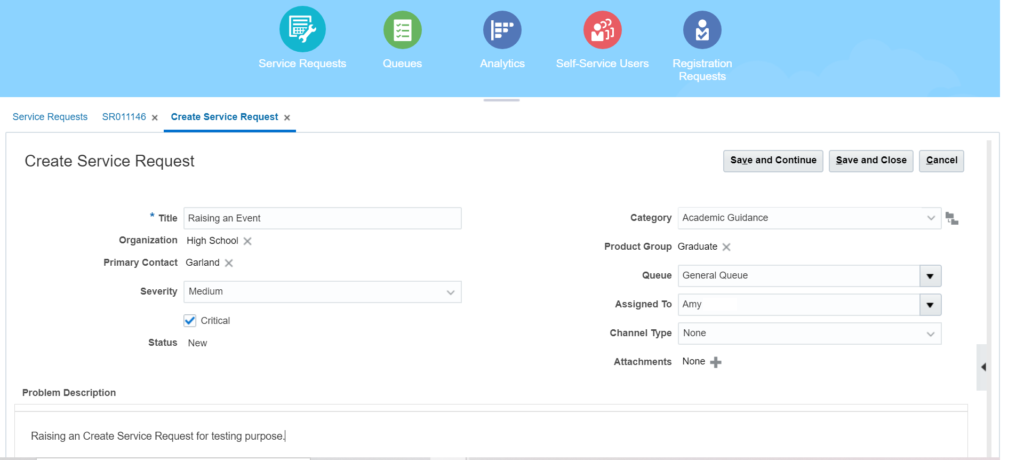
Prerequisites:
Register CSF Key in SaaS
In a FA-based SaaS instance, the outbound call of a webservice uses a OWSM security policy which retrieves the credentials for the call from a CSF Key. This means that you need to register a CSF key for every connection to an external system.
In order to register a csf key follow below steps:
- Get the Identity Domain and Service Instance from Oracle Integration Cloud page. Click on the username from the top right corner of the OIC page and select About. Concatenate both the values. For example: if Identity Domain is “idcs-85d2f556h145f784f85” and Service Instance is “myoic” then final value will be idcs-85d2f556h145f784f85myoic. This will be used as csf-key in further steps.
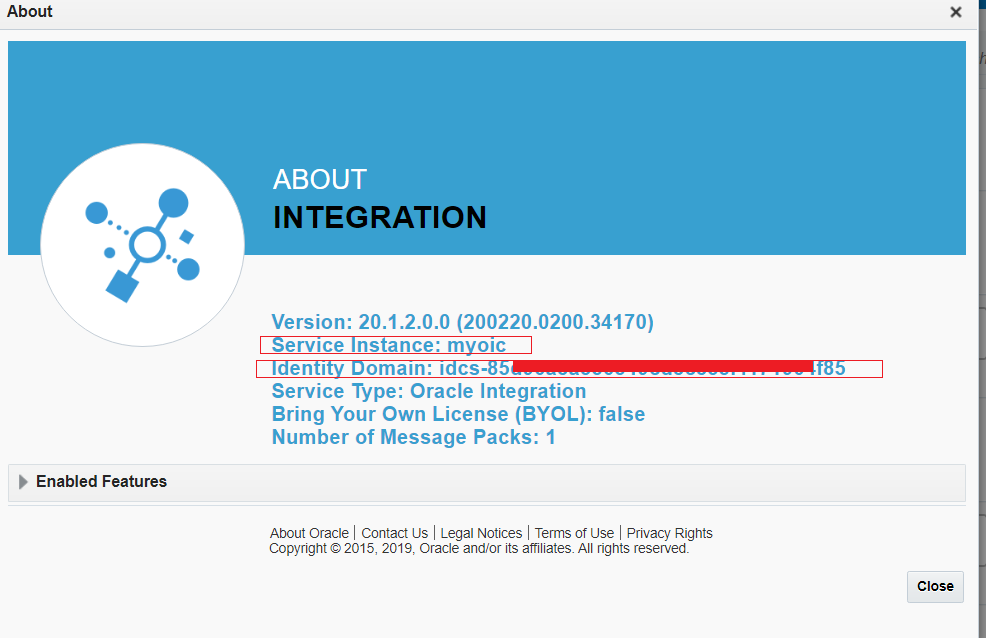
- Open the SOA Composer using https://<erpbaseurl>/soa/composer
- Click on the Manage Security from right side of the page and enter value as below and click on the Register button
- csf-key: Enter the csf-key which we created in first step ” idcs-85d2f556h145f784f85myoic“
- Username: Enter OIC username
- Password: Enter OIC password
- Confirm Password: Enter OIC password

Provide Roles to user in ERP
Two roles Integration Specialist and Attachment Users are required to assign to a ERP user. Use below steps in order to assign the roles
- Login into ERP and go to Tools -> Security Console
- On the Users tab, search user to whom roles needs to be provided and click on that user
- Click Edit button and click on Add Role button
- Search for Integration Specialist and click on the Add Role Membership button. A confirmation popup should open once role added.
Repeat the same step for Attachment Users role.
Subscribe Business Event in OIC
- Create an App Driven Orchestration Integration and name it as “Subscribe_Service_Request_Created_Event“
- Drop the ERP_Conn which we created in the article as a trigger
- On the first screen enter the endpoint name and click the Next button
- On the next page, select “Receive Business Events raised within ERP Cloud“, and select “Service Request Created Event” and select Next button
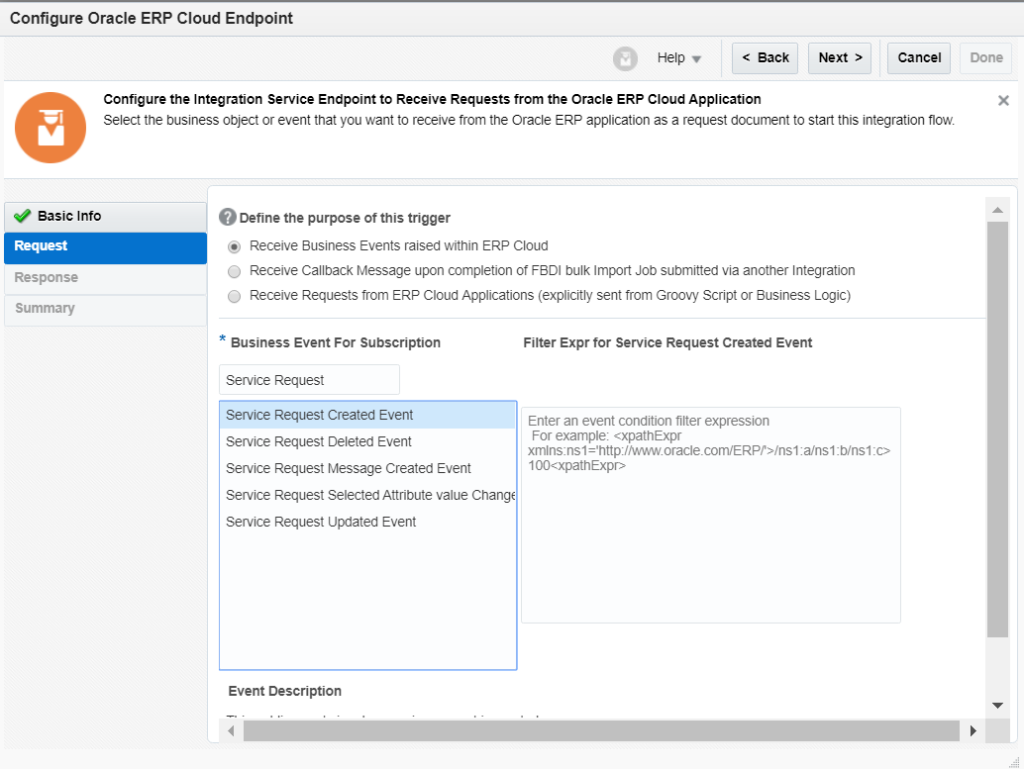
- On the response page, select None radio button and Finish the Wizard
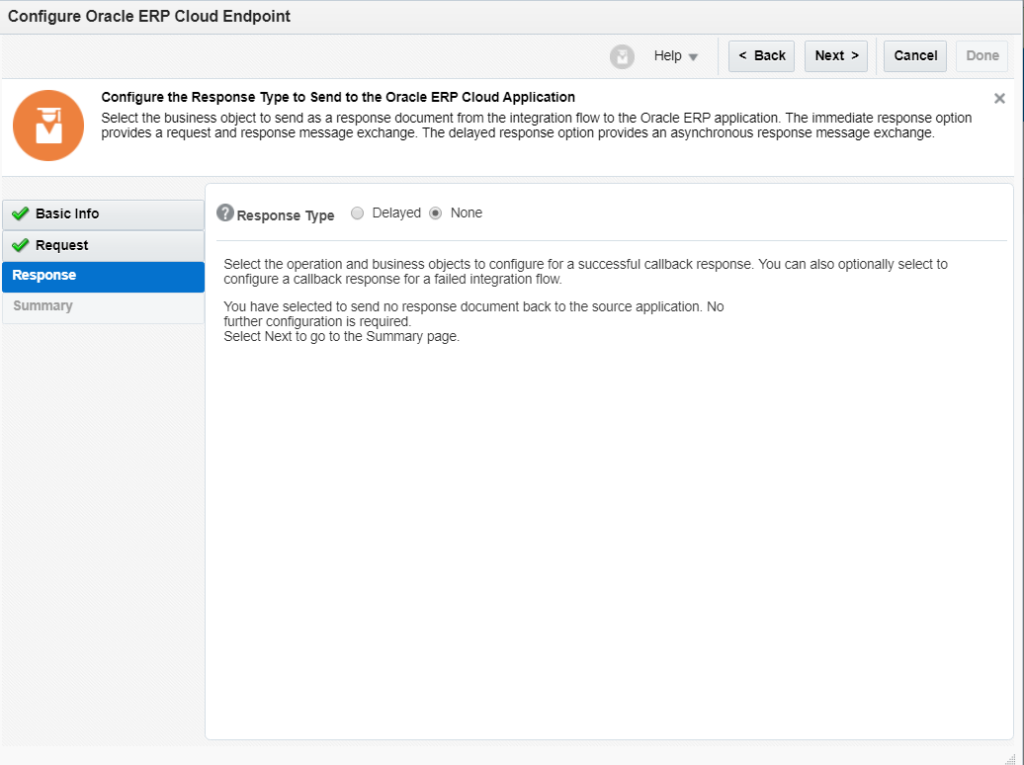
- Drop the ATP adapter created in the article just below the ERP adapter
- From the first page, enter endpoint name, select “Perform an operation on a Table” option and select Insert operation.
- On the next screen select the Schema where the table resides and import the table “ERPSERVICEREQUEST” and finish the Wizard
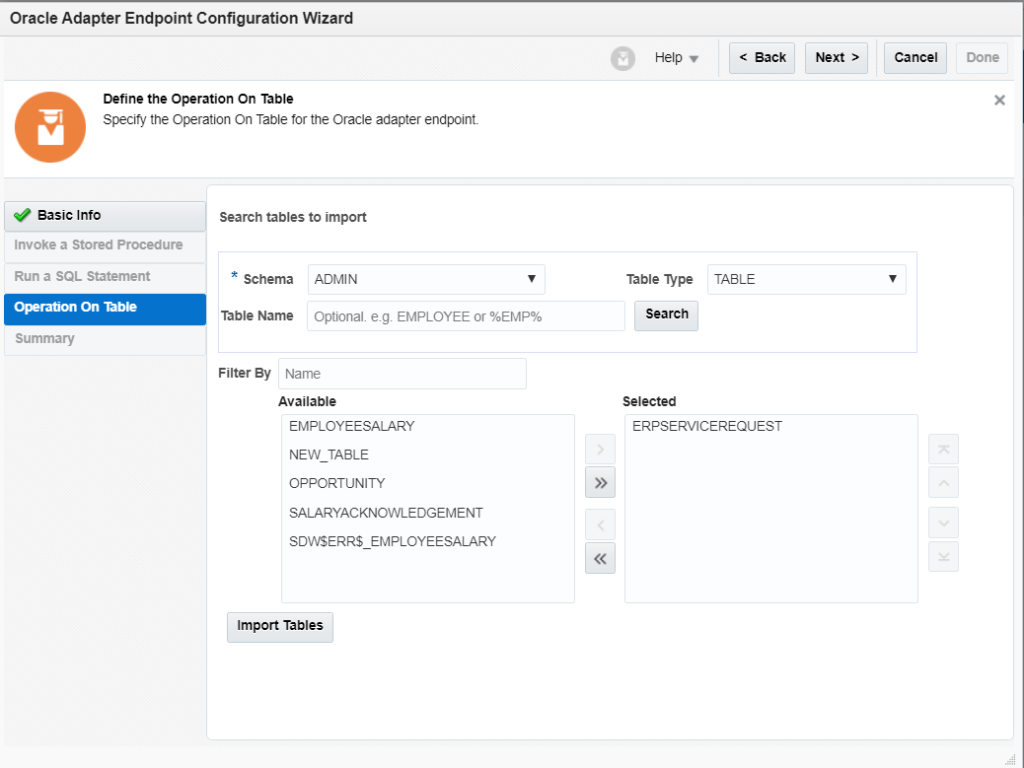
- Edit the mapper and map the required fields from ERP Event response to Table columns
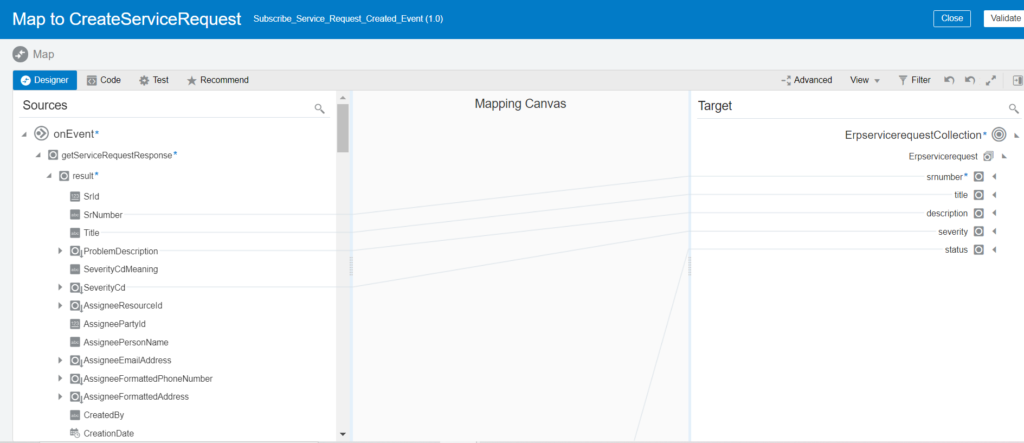
Enable Tracking and activate the integration.
Verify the Event has been subscribed
Once the ERP events are subscribed these can be verified by hitting the ERP Public events link as “https://.fa.DC.oraclecloud.com/soa-infra/PublicEvent/subscriptions“. This is secured by ERP credentials hence you have to enter credentials. You should get a list of subscriptions in JSON format as below:
{"subscriptions":[{"csfKey":"idcs-85d2f556h145f784f85myoic","endpointURL":"https://myoic-idq4mlgnzlv8-ia.integration.ocp.oraclecloud.com:443/ic/ws/integration/v1/flows/erp/SUBSCR_SERVIC_REQUES_CREATE_EVEN/1.0/","name":"{http://xmlns.oracle.com/apps/crm/service/svcMgmt/srMgmt/model/entity/events/edl/ServiceRequestEO}SrCreated","id":"pZHE0bWxnbnpsdjgtaWEuaW50ZWdyYXRpb24ub2NwLm9yYWNsZWaW50ZWdyYXRpb24vdjEvZmxvd3MvZXJwL1NVQlNDUl9TRVJWSUNfUkVRVUVTX0NSRUFURV9FVkVOLzEuMC8=","state":true,"filter":null}]}Raise a Service Request in ERP
- Login into ERP and go to Service – > Service Requests
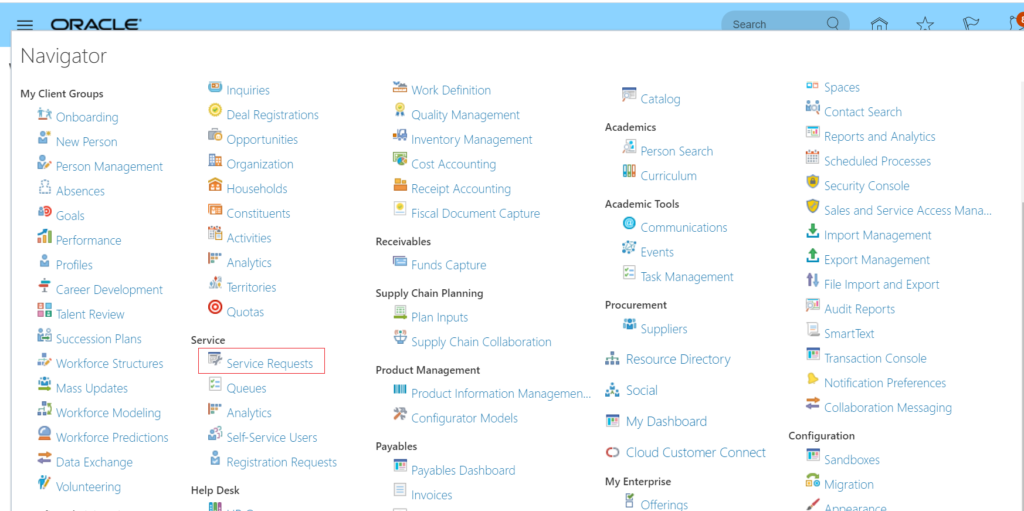
- Enter the required information to create a Service Request and Click Save and Close button
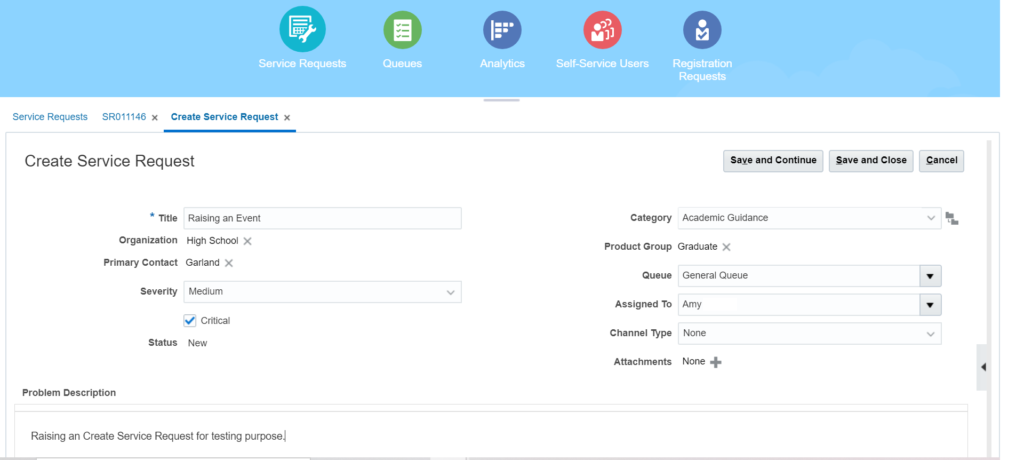
- Open the OIC monitoring and notice a request should reach to OIC

- Open the ATP database and query the table ” ERPSERVICEREQUEST“. One Service Request must be inserted there.

This is how the ERP events can be captured in Oracle Integration Cloud.
Subscribe my YouTube channel to get latest videos.